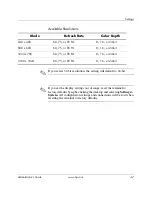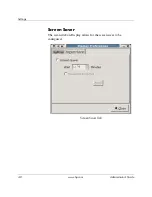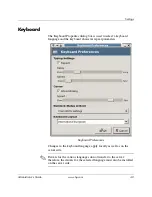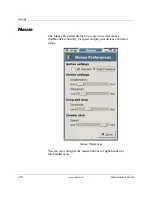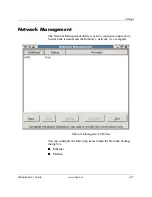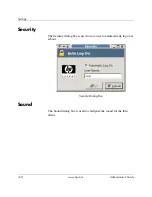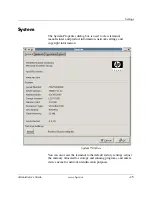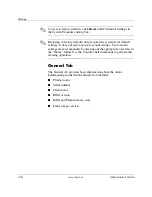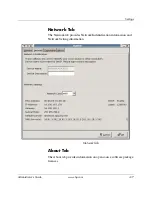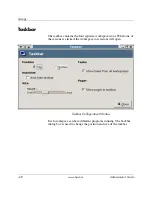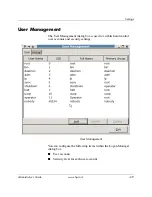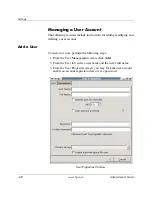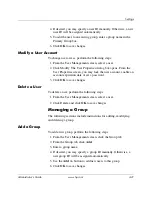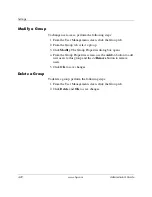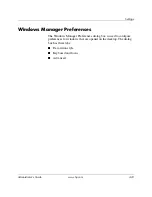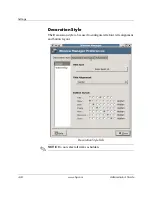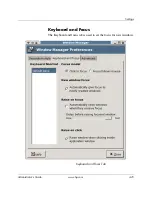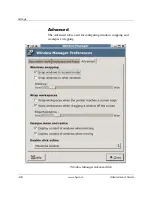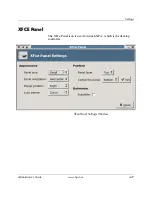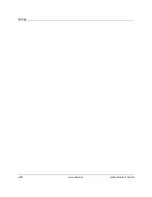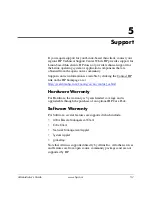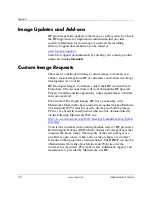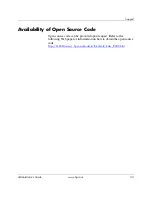Administrator’s Guide
www.hp.com
4-21
Settings
4. If desired, you may specify a user ID manually. Otherwise, a new
user ID will be assigned automatically.
5. To add the user to an existing group, enter a group name in the
Primary Group box.
6. Click
OK
to save changes.
Modify a User Account
To change user access, perform the following steps:
1. From the User Management screen, select a user.
2. Click Modify. The User Properties dialog box opens. From the
User Properties screen, you may lock the user account, enable an
account expiration date or set a password.
3. Click
OK
to save changes.
Delete a User
To delete a user, perform the following steps:
1. From the User Management screen, select a user.
2. Click Delete and click
OK
to save changes.
Managing a Group
The following sections include instructions for adding, modifying,
and deleting a group.
Add a Group
To add a new group, perform the following steps:
1. From the User Management screen, click the Group tab.
2. From the Group tab, click
Add
.
3. Enter a group name.
4. If desired, you may specify a group ID manually. Otherwise, a
new group ID will be assigned automatically.
5. Use the
Add >>
button to add new users to this group.
6. Click
OK
to save changes.
Summary of Contents for Compaq t5525
Page 6: ...vi www hp com Administrator s Guide Contents ...
Page 20: ...1 14 www hp com Administrator s Guide Introduction ...
Page 42: ...2 22 www hp com Administrator s Guide HP Connection Administrator ...
Page 45: ...Administrator s Guide www hp com 3 3 Citrix ...
Page 46: ...3 4 www hp com Administrator s Guide Citrix ...
Page 48: ...4 2 www hp com Administrator s Guide Settings Settings Window ...
Page 74: ...4 28 www hp com Administrator s Guide Settings ...