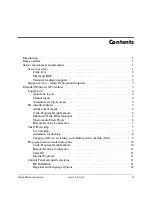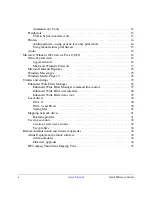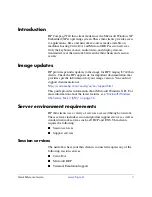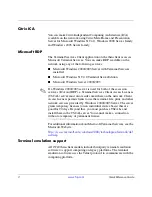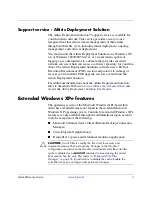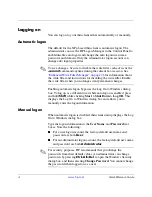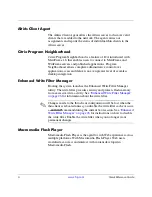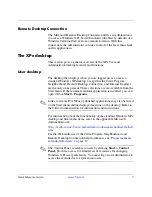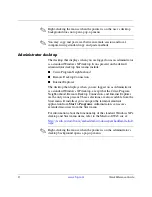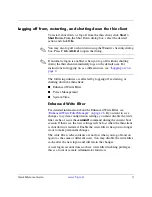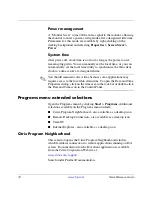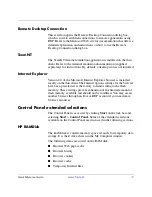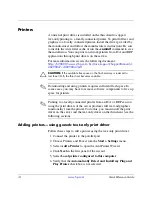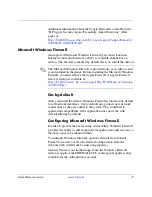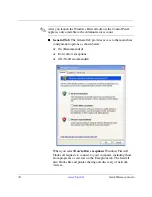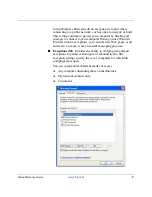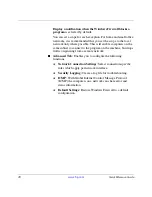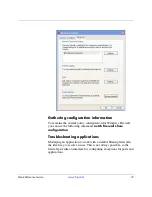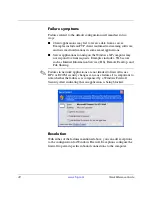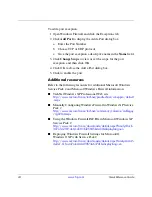Quick Reference Guide
www.hp.com
9
Logging off from, restarting, and shutting down the thin client
To restart, shut down, or log off from the thin client, click
Start >
Shut Down.
From the Shut Down dialog box, select the desired
action and click
OK.
✎
You may also log off or shut down using the Windows Security dialog
box. Press
Ctrl
+
Alt
+
Del
to open the dialog.
✎
If automatic logon is enabled, when you log off (without shutting
down) the thin client immediately logs on the default user. For
instructions for logging on as a different user, see
“Logging on” on
page 4
.
The following utilities are affected by logging off, restarting, or
shutting down the thin client:
■
Enhanced Writer Filter
■
Power Management
■
System Time
Enhanced Write Filter
For detailed information about the Enhanced Write Filter, see
“Enhanced Write Filter Manager” on page 26
. If you want to save
changes to system configuration settings, you must disable the write
filter cache or issue the
-commit
command during the current boot
session. Otherwise, the new settings will be lost when the thin client
is shut down or restarted. Enable the write filter when you no longer
want to make permanent changes.
The write filter cache contents are not lost when you log off and on
again (as the same or different user). You may disable the write filter
cache after the new logon and still retain the changes.
A user logon account does not have write filter disabling privileges;
this is a local or remote administrator function.