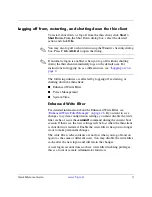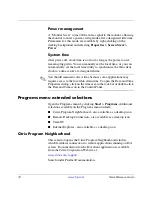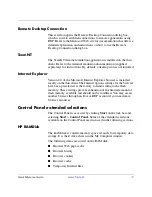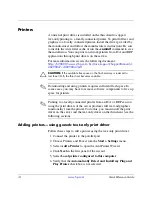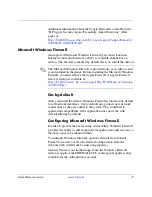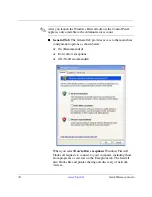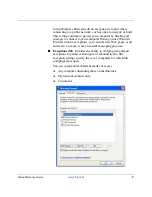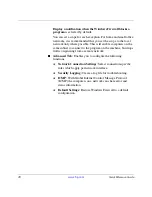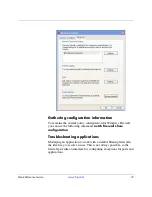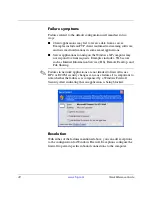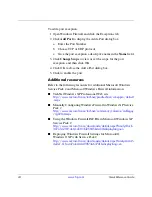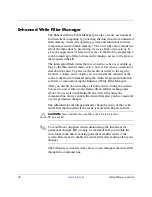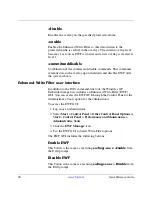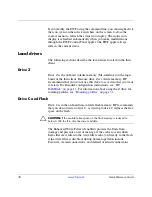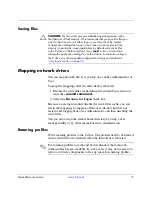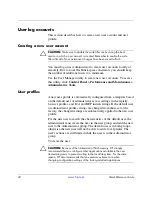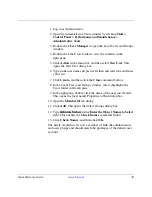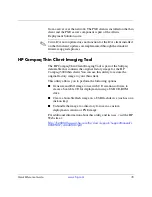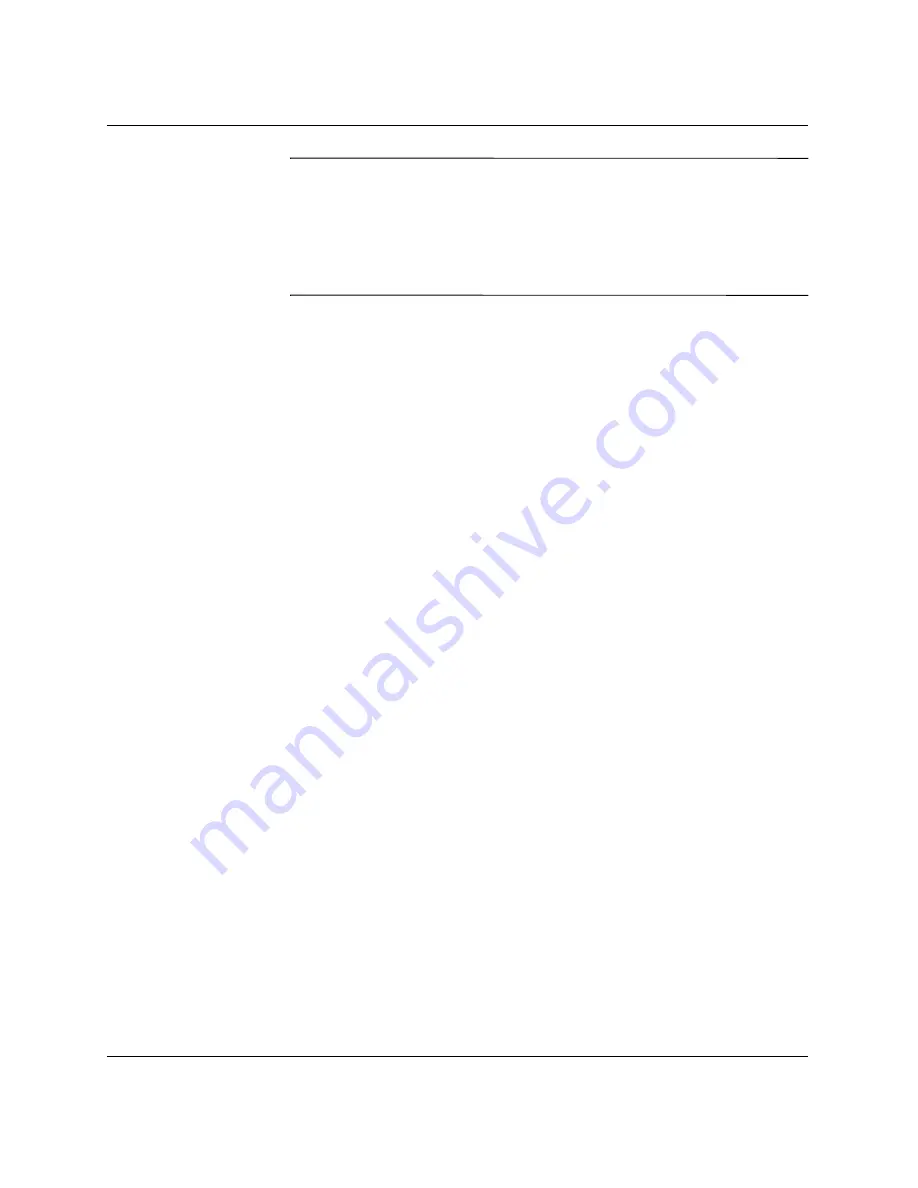
Quick Reference Guide
www.hp.com
23
✎
HP recommends adding a program instead of adding a port. Adding a
program is easier and safer than adding a port because you do not
have to know which port numbers to use, and the port is only open
when the program is waiting to receive a connection. Only the
specified application can use the port, whereas opening a port allows
any application to use it.
Adding a program
The recommended configuration involves adding a program to the
exception list. This solution provides the easiest configuration, as
well as enables the firewall to open ranges of ports that can change
each time the program runs.
To add a program exception:
1. Open Windows Firewall and click the Exceptions tab.
2. If the program is in the list, click to enable the setting. If the
program is not in the list, click
Add Program
to display the Add
a Program dialog box.
3. Click
Browse
to choose the program you wish to add as an
exception, and then click
OK
.
4. Click
Change Scope
to view or set the scope for the program,
and then click
OK
.
5. Click
OK
to close the Add a Program dialog box.
6. Click the check box to enable the program. By default, the
program is not enabled in the list.
Adding a port
If adding the program to the exception list does not resolve the
application issue, you can add ports manually. You must first identify
the ports used by the application. The most reliable method for
determining port usage is consulting with the application vendor.
If the port number(s) for the process are less than 1024, it is likely that
the port numbers will not change. If the port numbers used greater
than 1024, the application may be using a range of ports, so opening
individual ports may not resolve the issue reliably.
Once you have the port number and protocol, add an exception for
that port.