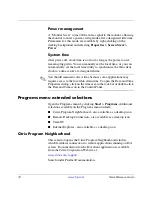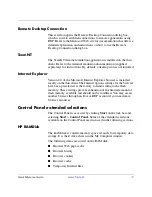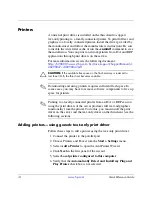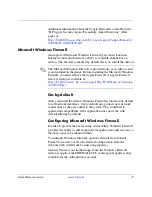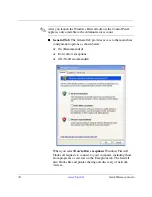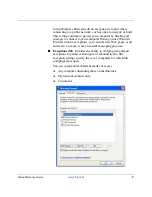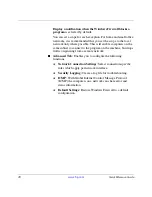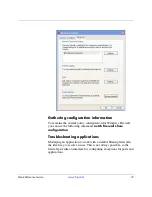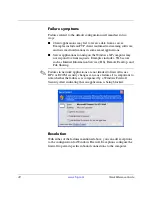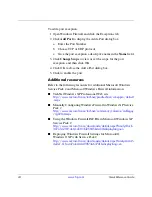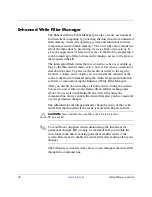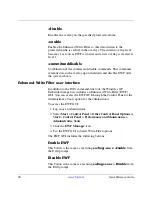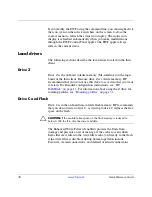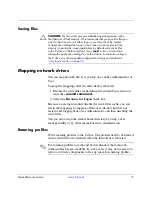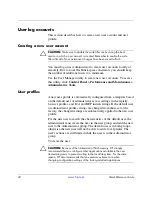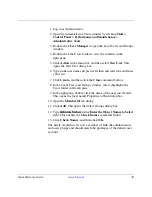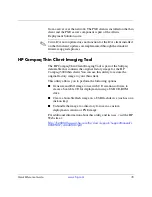24
www.hp.com
Quick Reference Guide
To add a port exception:
1. Open Windows Firewall and click the Exceptions tab.
2. Click
Add Port
to display the Add a Port dialog box.
a.
Enter the Port Number.
b.
Choose TCP or UDP protocol.
c.
Give the port exception a descriptive name in the
Name
field.
3. Click
Change Scope
to view or set the scope for the port
exception, and then click OK.
4. Click OK to close the Add a Port dialog box.
5. Click to enable the port.
Additional resources
Refer to the following resources for additional Microsoft Windows
Service Pack 2 and Microsoft Windows Firewall information:
■
TechNet Windows XP Professional Web site
http://www.microsoft.com/technet/prodtechnol/winxppro/default
.mspx
■
Manually Configuring Windows Firewall in Windows XP Service
Pack 2
http://www.microsoft.com/technet/community/columns/cableguy
/cg0204.mspx
■
Using the Windows Firewall INF File in Microsoft Windows XP
Service Pack 2
http://www.microsoft.com/downloads/details.aspx?FamilyID=cb
307a1d-2f97-4e63-a581-bf25685b4c43&displaylang=en
■
Deploying Windows Firewall Settings for Microsoft®
Windows® XP with Service Pack 2
http://www.microsoft.com/downloads/details.aspx?familyid=445
4e0e1-61fa-447a-bdcd-499f73a637d1&displaylang=en