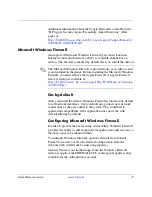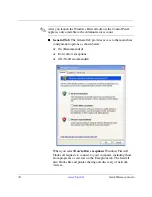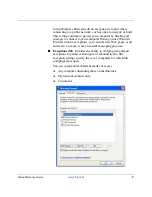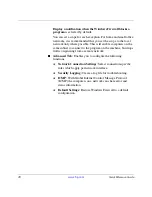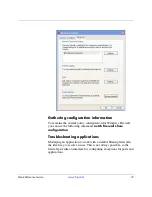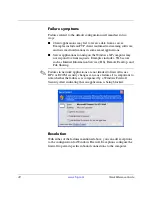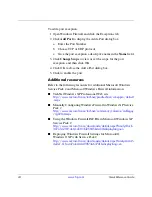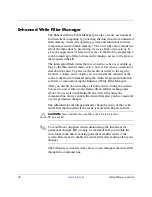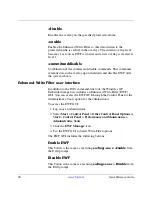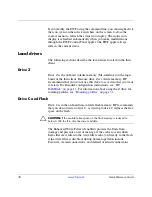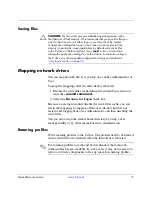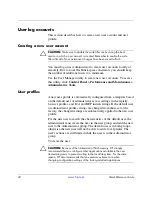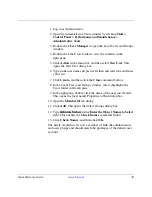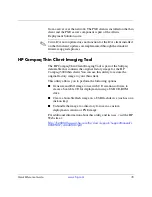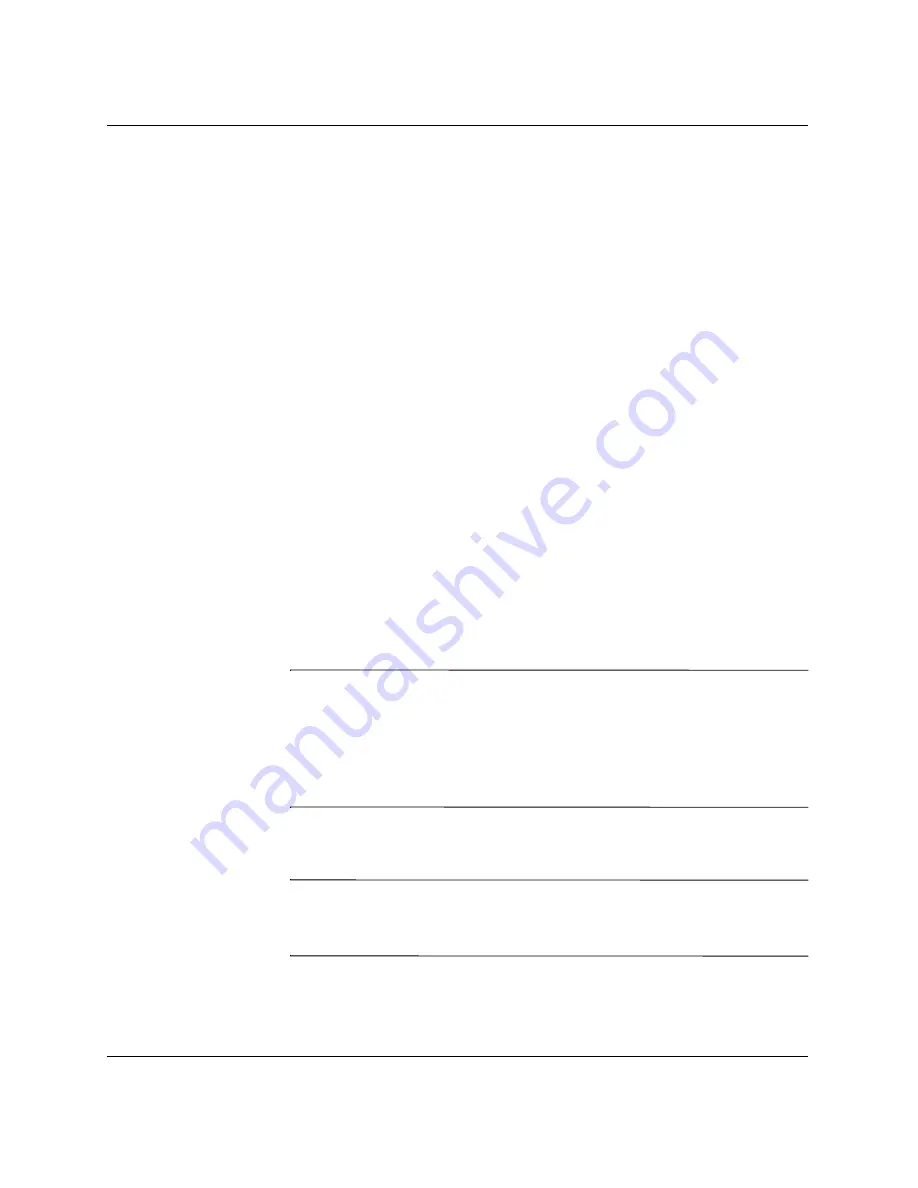
Quick Reference Guide
www.hp.com
29
Overlay configuration
This button displays the Overlay information and is a combination of
the information supplied when executing
ewfmgr.exe c:
-Description
and
ewfmgr.exe c: -Gauge
from the DOS prompt.
Clear boot command
This button is the same as executing
ewfmgr.exe c: -NoCmd
from
the DOS prompt.
Commit data to volume
This button is the same as executing
ewfmgr.exe c: -Commit
from
the DOS prompt.
Enhanced Write Filter status tool
Windows XPe Image Refresh 5.1.033 includes the EWF status
service, which creates an icon in the System Tray that shows the
status of EWF. The EWF Status icon appears as a:
■
red lock when disabled
■
green lock when enabled
■
yellow lock when the state is set to change on next boot
✎
In the event of a corrupted EWF state, you must re-flash the thin
client with the standard shipping image provided on the Web. For
additional information, see the "HP Compaq Thin Client Imaging
Tool" white paper located at:
http://h200005.www2.hp.com/bc/docs/support/SupportManual/c
00485307/c00485307.pdf
If you are logged on as Administrator, you can change the status of
EWF by right-clicking the icon and selecting the desired EWF state.
✎
Since EWF Manager console utility (ewfmgr.exe) and the EWF status
service execute separate code, status changes by ewfmgr.exe are not
automatically reflected by the EWF status icon.