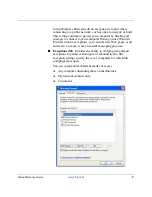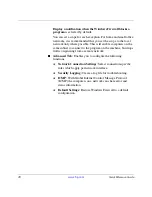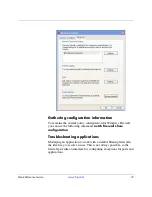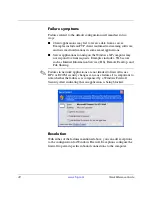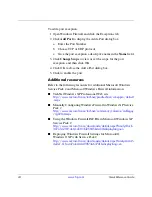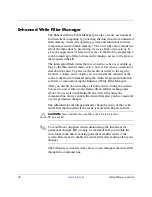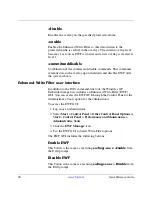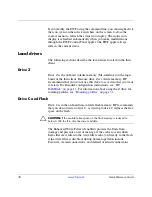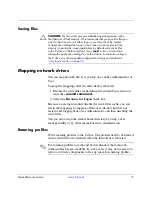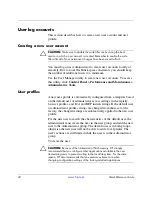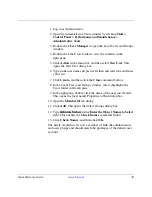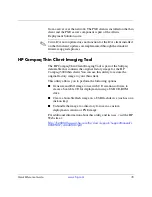Quick Reference Guide
www.hp.com
33
1. Log in as Administrator.
2. Open the Administrative Tools window by clicking
Start >
Control Panel > Performance and Maintenance >
Administrative Tools
.
3. Double-click
User Manager
to open the Local Users and Groups
window.
4. Double-click the Users folder to view the contents in the
right pane.
5. Click
Action
in the menu bar, and then select
New User
. This
opens the New User dialog box.
6. Type in the user name and password, then and select the attributes
you want.
7. Click
Create,
and then click the
Close
command button.
8. In the Local Users and Groups window, select (highlight) the
Users folder in the left pane.
9. In the right pane, double-click the name of the user just created.
This opens the [user name] Properties tabbed dialog box.
10. Open the
Member Of
tab dialog.
11. Click
Add.
This opens the Select Groups dialog box.
12. Type
Administrators
in the
Enter the Object Names to Select
field. This enables the
Check Names
command button.
13. Click
Check Names,
and then click
OK.
The newly created user is now a member of both the administrators
and users groups and should match the privileges of the default user
account.