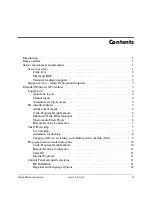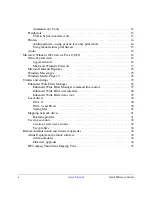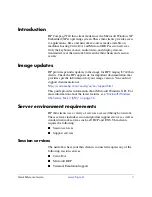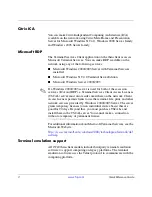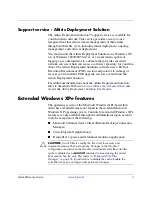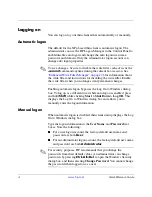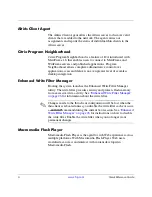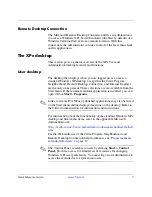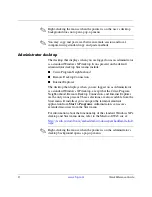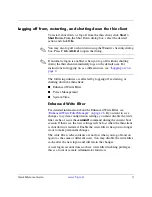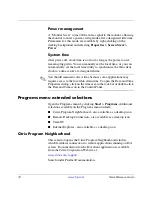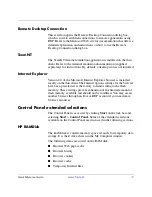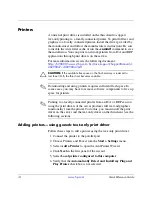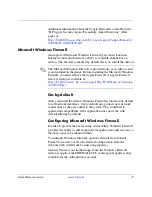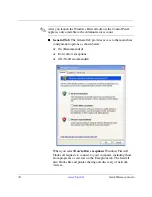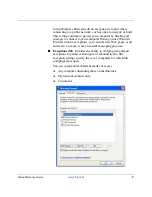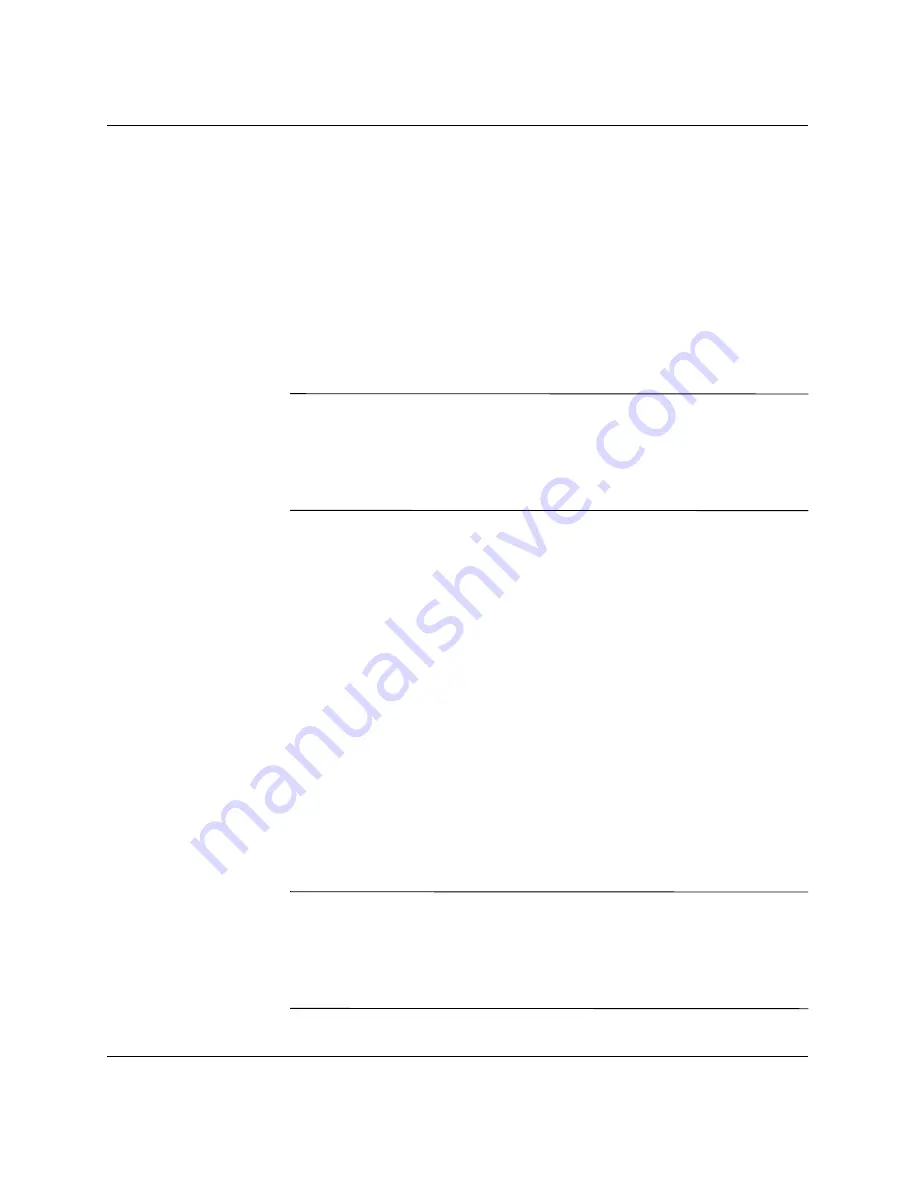
4
www.hp.com
Quick Reference Guide
Logging on
You can log on to your thin client either automatically or manually.
Automatic logon
The default for the XPe-based thin client is automatic logon. The
administrator can use the HP Logon Manager in the Control Panel to
enable/disable auto logon and change the auto logon user name,
password, and domain. Only the administrator logon account can
change auto logon properties.
✎
To save changes, be sure to disable the write filter cache or issue the
-commit
command anytime during the current boot session. See
“Enhanced Write Filter Manager” on page 26
for information about
the write filter and instructions for disabling the write filter. Enable
the write filter when you no longer want permanent changes.
Enabling automatic logon bypasses the Log On to Windows dialog
box. To log on as a different user while auto logon is enabled, press
and hold
Shift
while clicking
Start > Shut Down > Log Off.
This
displays the Log On to Windows dialog box and allows you to
manually enter the logon information.
Manual logon
When automatic logon is disabled, thin client startup displays the Log
On to Windows dialog box.
Type the logon information in the
User Name
and
Password
text
boxes. Note the following:
■
For a user logon account, the factory-default user name and
password are both
User
.
■
For an administrator logon account, the factory-default user name
and password are both
Administrator
.
✎
For security purposes, HP recommends that you change the
passwords from their default values. An administrator can change
passwords by pressing
Ctrl+Alt+Del
to open the Windows Security
dialog box, and then selecting
Change Password
. You cannot change
the password when logged on as a user.