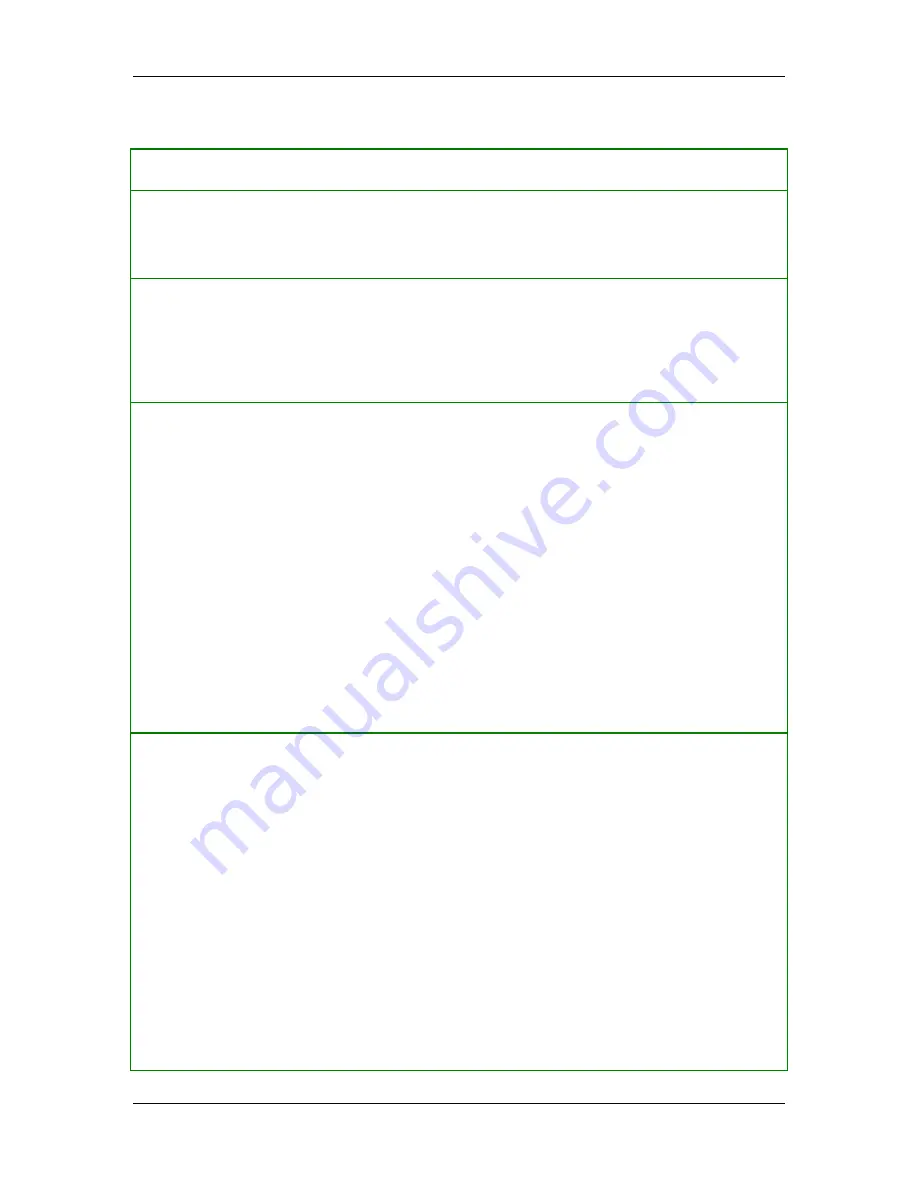
Getting Around
Table 1.
Menus
Menu Menu
choices
File
•
Close
—Closes the Agent main console.
•
Exit Sygate Agent
—Exits the Agent, effectively turning off security on
your machine.
Security
•
Block All
—Blocks all network traffic on your machine. If you use this
command but then want to unblock the traffic, click the system tray icon
on the taskbar and click
Normal
.
•
Normal
—Blocks only selective traffic. This is the default configuration,
and is a prudent choice.
Tools
•
Logs
—Opens the Logs.
•
Options
—Opens the Options dialog box, which contains many security
options, including email alerts, Network Neighborhood browsing rights,
and log file configuration.
•
Advanced Rules
—Opens the Advanced Rules dialog box, where you can
set very specific rules for implementing security on your Agent.
•
Update Signature
—Not enabled for the Agent.
•
Automatically Start Service
—Not enabled for the Agent.
•
Test Your System Security
—Opens the Sygate Technologies scan site so
you can test the effectiveness of the Agent.
•
Disable/Enable Sygate Security Agent
—Disables and reenables the
Agent. The Agent is running but not protecting your system while it is
disabled.
View
The View menu gives users the option to alter the display of software programs in
the Running Applications field:
•
Large Icons
—Displays 32x32 icons in the field. Each icon represents a
software application or a system service.
•
Small Icons
—Displays 16x16 icons.
Both the large and small icon displays provide the full name of the application
below the icon itself, and the icons are displayed in a “corkboard” fashion.
•
List
—Provides small icon representations, with the icons displayed in a
standard list.
•
Applications Details
—Provides not only a list of all running applications,
but also useful information on the version number and location path of
each application.
7
















































