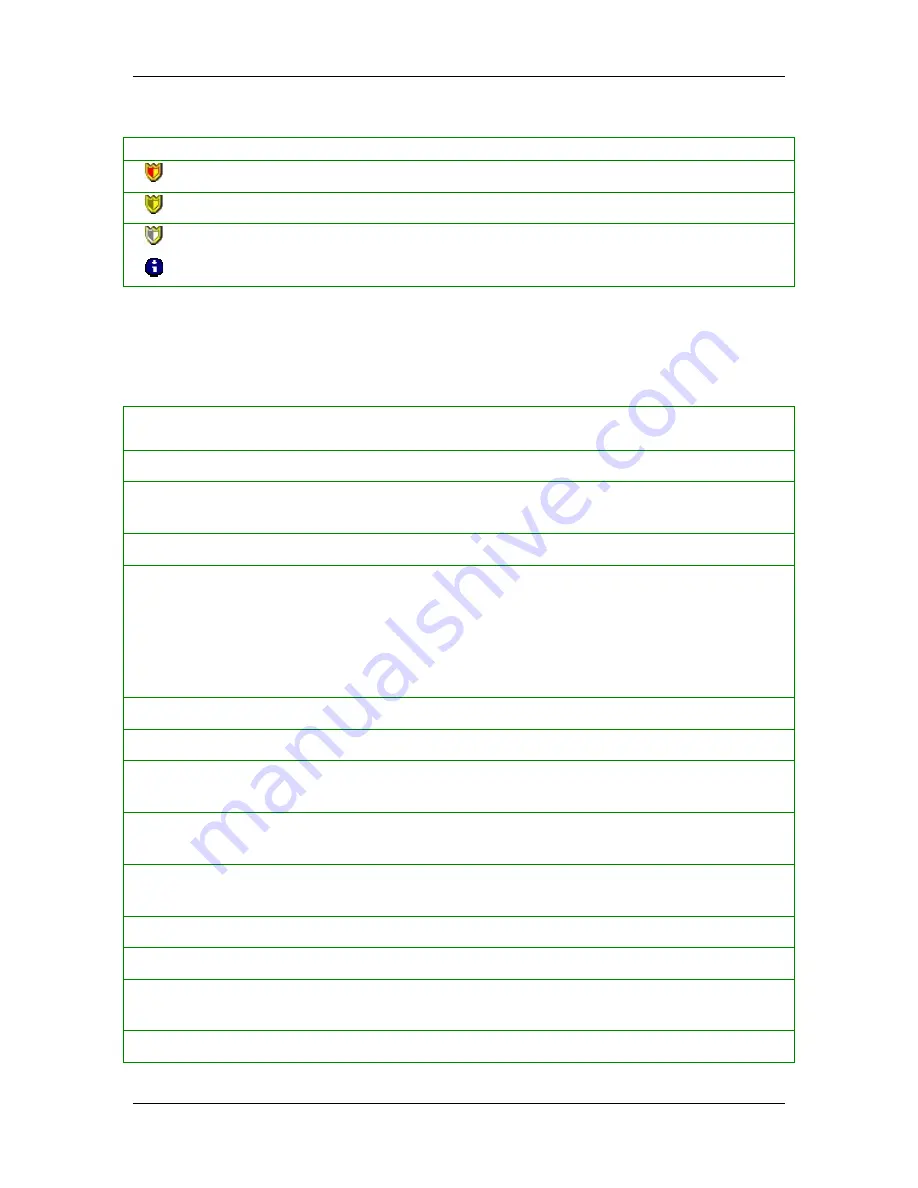
Monitoring and Logging
Table 5.
Security Log Icons
Icon Description
Critical attack
Major attack
Minor attack
Information
Security Log Parameters and Description
The columns for logged events are:
Table 6.
Security Log Parameters and Description
Name of
Parameter
Description
Time
The exact date and time that the event was logged
Security Type
Type of Security Alert (for example: DoS attack, executable file, Ping of
Death)
Severity
The severity of the attack (either Critical, Major, Minor, or Information)
Direction
Direction that the traffic was traveling in (incoming, outgoing, or
unknown)—Most attacks are incoming, that is, they originate in another
computer. Other attacks, like Trojan horses, are programs that have been
downloaded to your device and therefore are already present; they are
considered outgoing. Still other attacks are unknown in direction; they
include Active Response or application executable changed.
Protocol
Type of protocol—UDP, TCP, and ICMP
Remote Host
Name of the remote computer
(only appears in Local View - this is the default)
Remote MAC
MAC address of the remote device. If outside the subnet, it is the MAC
address of the router.
(only appears in Local View - this is the default)
Local Host
IP address of the local computer
(only appears in Local View - this is the
default)
Local MAC
MAC address of the local computer
(only appears in Local View - this is the
default)
Source Host
Name of the source computer
(only appears in Source View)
Source MAC
MAC address of the source computer
(only appears in Source View)
Destination
Host
IP address of the destination computer
(only appears in Source View)
Destination
MAC address of the destination computer
(only appears in Source View)
29
















































