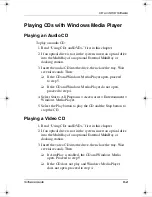5–4
Software Guide
CD and DVD Software
4. Select Start > All Programs > Accessories > Entertainment >
Windows Media Player.
5. On the Windows Media Player menu bar, select File > Open.
6. In the Browse or Look In field, double-click the drive
designation of the drive containing the CD.
✎
A drive designation is a letter of the alphabet that the tablet PC
uses to identify the drive. To display the drive designation of
every drive in the system, select Start > My Computer.
7. Select the folder containing the video file you want to play.
8. Select the video file, then select the Open button.
9. To stop playing the CD, select the Stop button.
Accessing Windows Media Player Help
The Windows Media Player application is an operating system
feature. Instructions for using Windows Media Player are
included in the Windows Media Player Help file.
To access the Help file, open the Windows Media Player
application, then select Help on the menu bar.
To open Windows Media Player, use any 1 of the following
methods:
■
Insert a CD into an optical drive, then close the tray.
■
Select the Windows Media Player icon in the system tray.
If the icon is not displayed, select in the system tray the icon
for Show Hidden Icons.
■
Select Start > All Programs > Accessories > Entertainment >
Windows Media Player.
280125-001.book
Page
4
Sunday,
August
25,
2002
3:51
PM