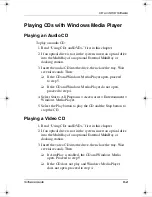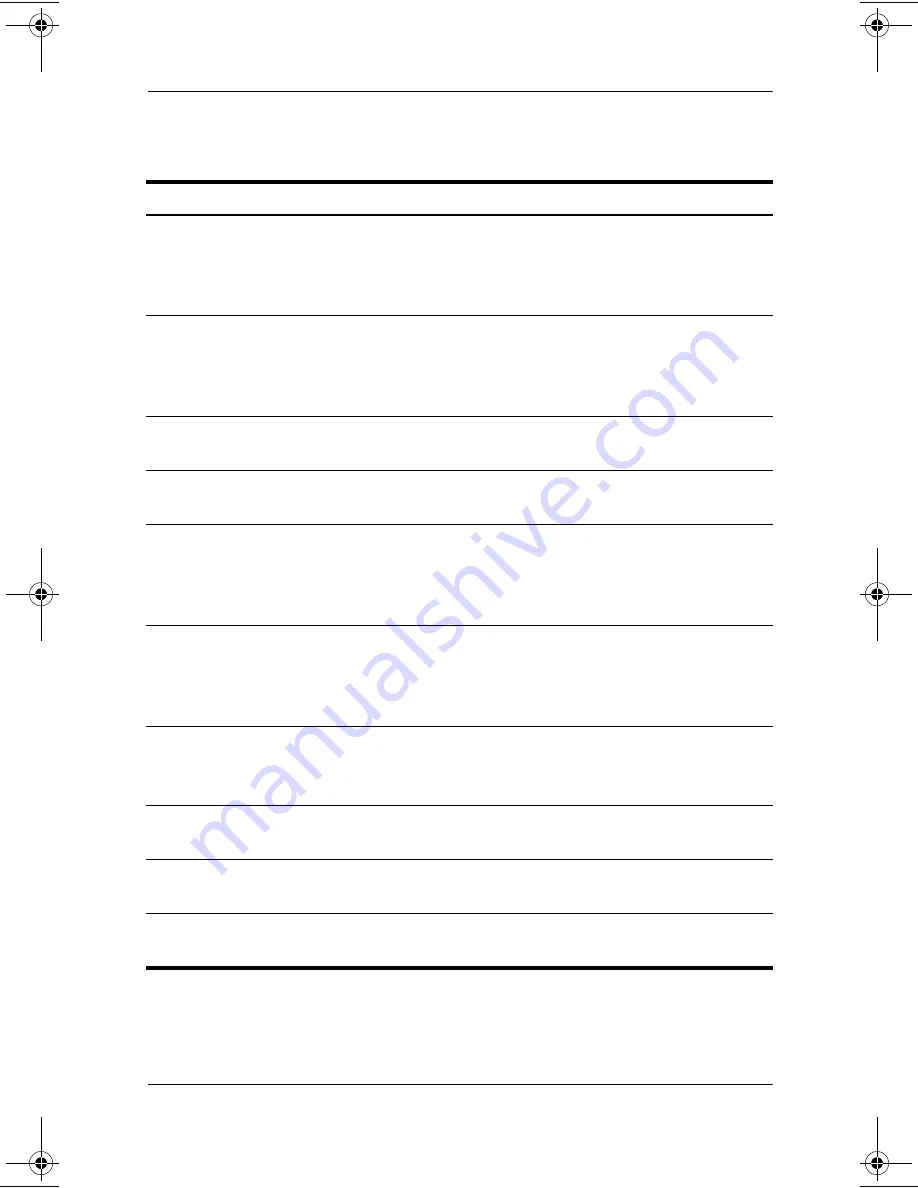
Setup, Diagnostic and Support Utilities
Software Guide
7–5
Displaying Information on the Main Menu
This Menu Item
Provides This Information
Product name
Exact product name of the tablet PC.
You may need this name to access
information about the tablet PC on the
Compaq Web site.
Model
Exact model identification of the tablet PC.
You may need this identification to access
information about the tablet PC on the
Compaq Web site.
Processor Type
CPU (central processing unit) family and
other identification information.
Processor Speed
Maximum clock speed of the CPU in
megahertz.
BIOS Version
Version number of the system ROM (read
only memory).
You will need this information to update
the system ROM.
KBC Version
Version number of the KBC (keyboard
controller) ROM.
You will need this information to update
the KBC ROM.
Serial Number
Serial number of the tablet PC.
You will need this number if you call
Compaq customer support.
Asset Tag
DMI (Desktop Management Interface)
values used by network administrators.
Ownership Tag
DMI (Desktop Management Interface)
values used by network administrators.
UUID (universally unique
identifier) Number
DMI (Desktop Management Interface)
values used by network administrators.
280125-001.book
Page
5
Sunday,
August
25,
2002
3:51
PM