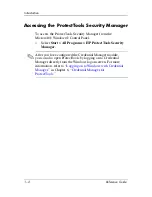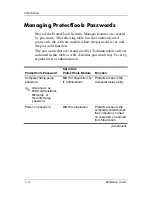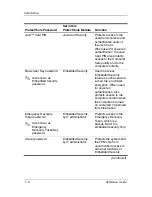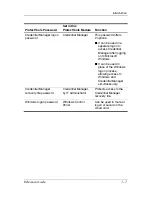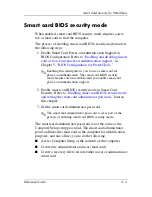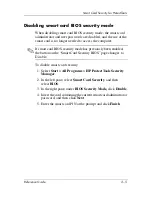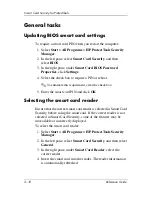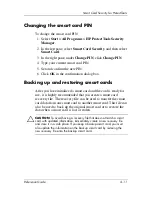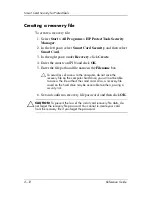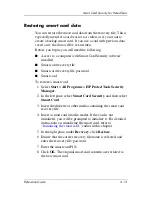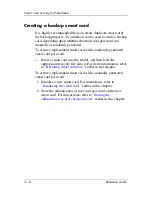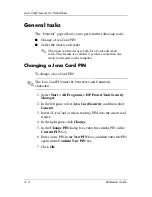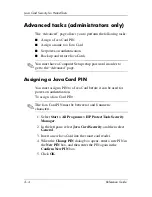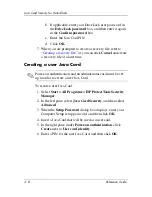Smart Card Security for ProtectTools
Reference Guide
2–7
Setting and changing the smart card
user password
To set or change the smart card user password:
1. Select
Start > All Programs > HP ProtectTools Security
Manager
.
2. In the left pane, select
Smart Card Security
, and then
select
BIOS
.
3. In the right pane, under
BIOS Security Mode
, next to
BIOS
user card
, click the
Set
button.
✎
If there is already a user password in Computer Setup,
click the
Change
button.
4. Enter the smart card PIN and click
Next
.
5. Insert the new user card and click
Next
.
❏
If there is already a user password on the card, the
Finish
dialog box is displayed. Omit steps 6 through 8
and go to step 9.
❏
If there is no user password on the card, the BIOS
Password Wizard opens.
6. In the BIOS Password Wizard, you can either
❏
Enter a password manually.
❏
Generate a random 32-byte password.
✎
Using a known password enables you to create duplicate
cards without using a recovery file. Generating a random
password offers more security; however, you must have a
recovery file to make backup cards.