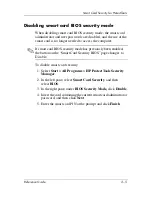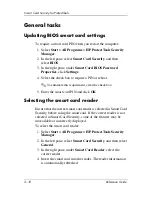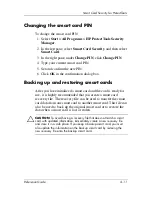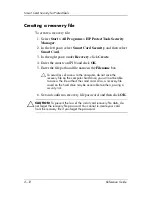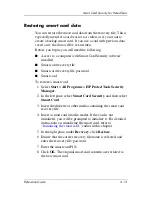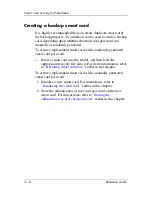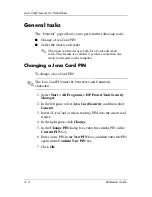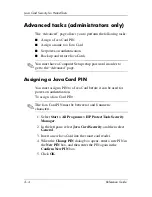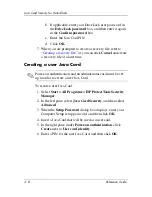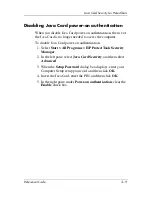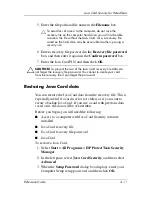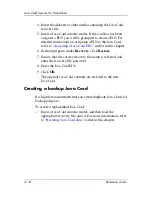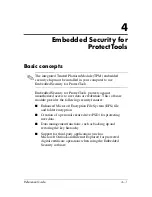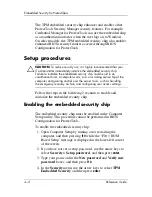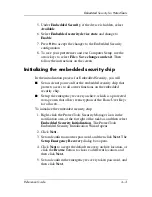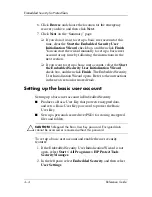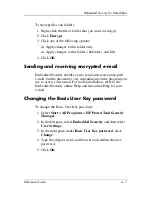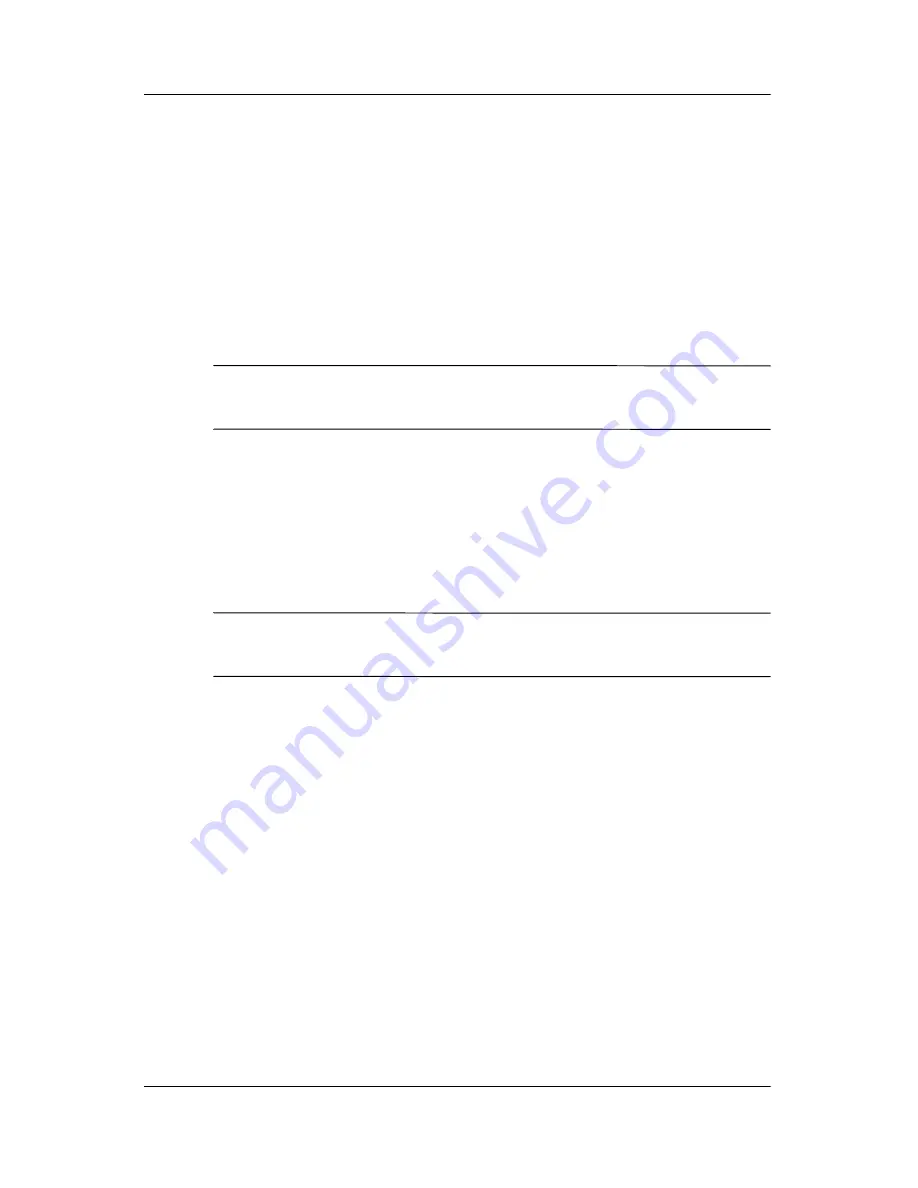
3–4
Reference Guide
Java Card Security for ProtectTools
Advanced tasks (administrators only)
The “Advanced” page allows you to perform the following tasks:
■
Assign a Java Card PIN
■
Assign a name to a Java Card
■
Set power-on authentication
■
Back up and restore Java Cards
✎
You must have a Computer Setup setup password in order to
get to the “Advanced” page.
Assigning a Java Card PIN
You must assign a PIN to a Java Card before it can be used for
power-on authentication.
To assign a Java Card PIN:
✎
The Java Card PIN must be between 4 and 8 numeric
characters.
1. Select
Start > All Programs > HP ProtectTools Security
Manager
.
2. In the left pane, select
Java Card Security
, and then select
General
.
3. Insert a new Java Card into the smart card reader.
4. When the
Change PIN
dialog box opens, enter a new PIN in
the
New PIN
box, and then enter the PIN again in the
Confirm New PIN
box.
5. Click
OK
.