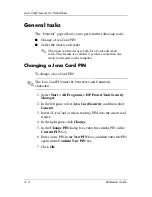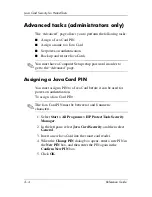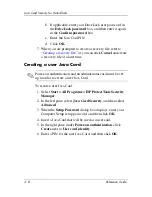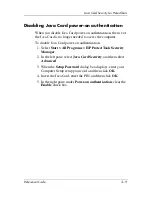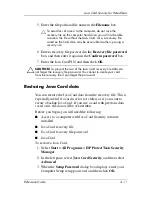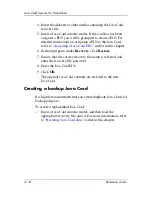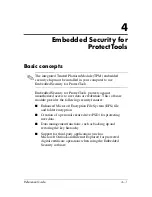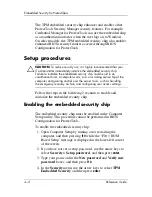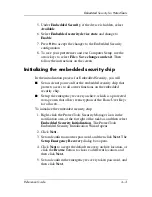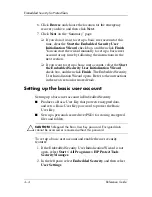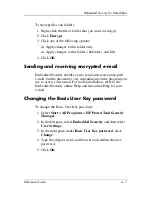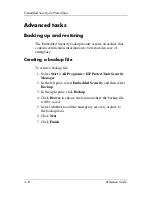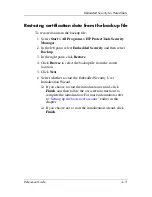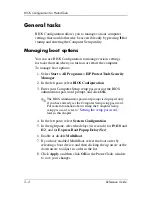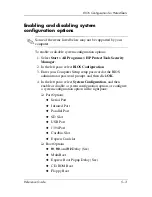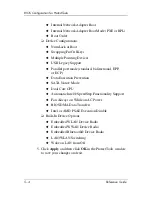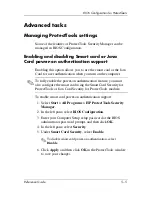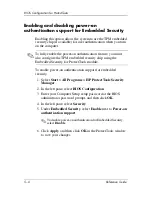Embedded Security for ProtectTools
Reference Guide
4–3
5. Under
Embedded Security
, if the device is hidden, select
Available
.
6. Select
Embedded security device state
and change to
Enable
.
7. Press
f10
to accept the changes to the Embedded Security
configuration.
8. To save your preferences and exit Computer Setup, use the
arrow keys to select
File > Save changes and exit
. Then
follow the instructions on the screen.
Initializing the embedded security chip
In the initialization process for Embedded Security, you will
■
Set an owner password for the embedded security chip that
protects access to all owner functions on the embedded
security chip.
■
Set up the emergency recovery archive, which is a protected
storage area that allows reencryption of the Basic User Keys
for all users.
To initialize the embedded security chip:
1. Right-click the ProtectTools Security Manager icon in the
notification area, at the far right of the taskbar, and then select
Embedded Security Initialization
. The ProtectTools
Embedded Security Initialization Wizard opens.
2. Click
Next
.
3. Set and confirm an owner password, and then click
Next
. The
Setup Emergency Recovery
dialog box opens.
4. Click
Next
to accept the default recovery archive location, or
click the
Browse
button to choose a different location, and
then click
Next
.
5. Set and confirm the emergency recovery token password, and
then click
Next
.