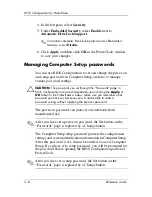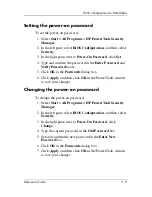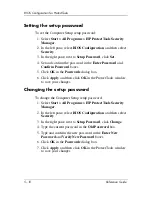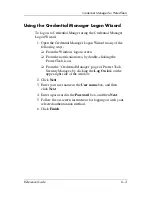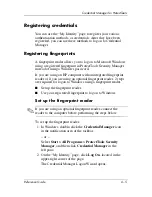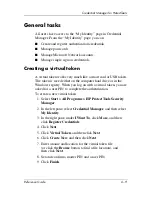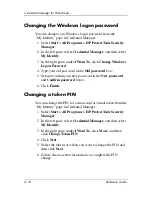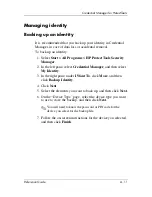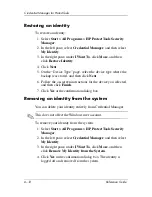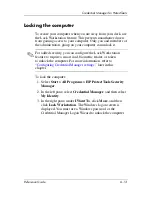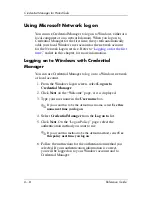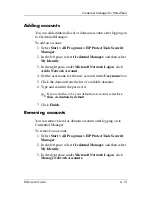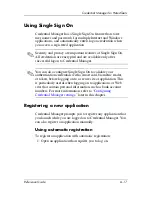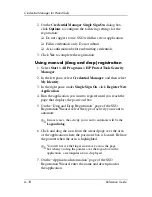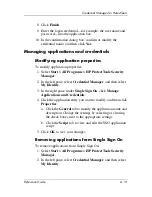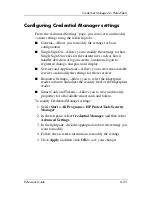6–10
Reference Guide
Credential Manager for ProtectTools
Changing the Windows logon password
You can change your Windows logon password from the
“My Identity” page in Credential Manager.
1. Select
Start > All Programs > HP ProtectTools Security
Manager
.
2. In the left pane, select
Credential Manager
, and then select
My Identity
.
3. In the right pane, under
I Want To
, click
Change Windows
Logon Password
.
4. Type your old password in the
Old password
box.
5. Set and confirm your new password in the
New password
and
Confirm password
boxes.
6. Click
Finish
.
Changing a token PIN
You can change the PIN for a smart card or virtual token from the
“My Identity” page in Credential Manager.
1. Select
Start > All Programs > HP ProtectTools Security
Manager
.
2. In the left pane, select
Credential Manager
, and then select
My Identity
.
3. In the right pane, under
I Want To
, click
More
, and then
click
Change Token PIN
.
4. Click
Next
.
5. Select the token for which you want to change the PIN, and
then click
Next
.
6. Follow the on-screen instructions to complete the PIN
change.