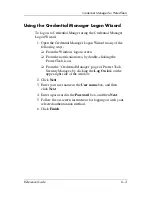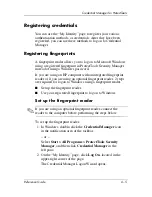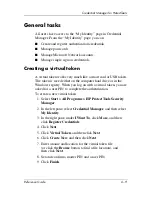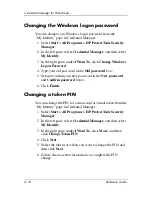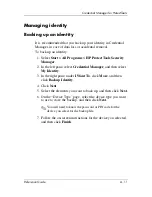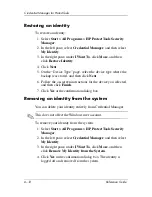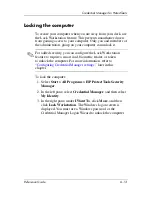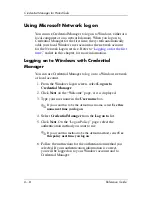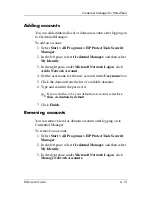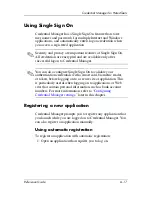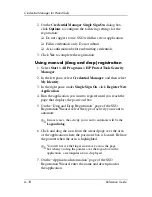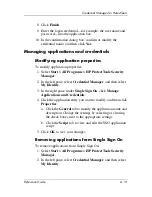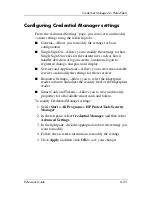6–14
Reference Guide
Credential Manager for ProtectTools
Using Microsoft Network logon
You can use Credential Manager to log on to Windows, either at a
local computer or on a network domain. When you log on to
Credential Manager for the first time, the system automatically
adds your local Windows user account as the network account
for the Network Logon service. Refer to “
Logging on for the first
time
,” earlier in this chapter, for more information.
Logging on to Windows with Credential
Manager
You can use Credential Manager to log on to a Windows network
or local account.
1. From the Windows logon screen, select
Log on to
Credential Manager
.
2. Click
Next
on the “Welcome” page, if it is displayed.
3. Type your user name in the
User name
box.
✎
If you want this to be the default user name, select
Use this
name next time you log on
.
4. Select
Credential Manager
from the
Log on to
list.
5. Click
Next
. On the “Logon Policy” page, select the
authentication method you want to use.
✎
If you want this method to be the default method, select
Use
this policy next time you log on
.
6. Follow the instructions for the authentication method you
selected. If your authentication information is correct,
you will be logged on to your Windows account and to
Credential Manager.