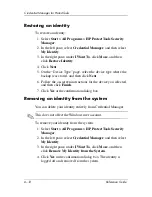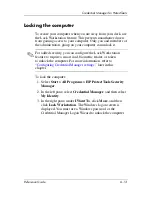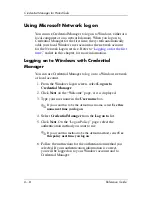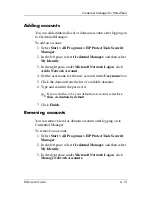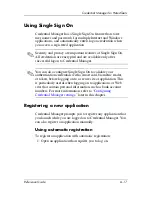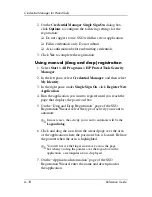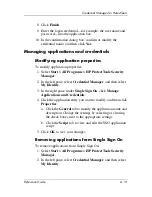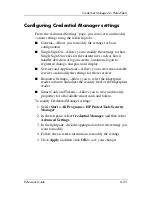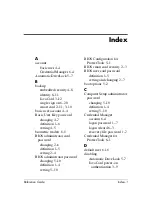6–26
Reference Guide
Credential Manager for ProtectTools
Example 1—Using the “Advanced Settings”
Page to allow Windows logon from
Credential Manager
To enable logging on to Windows from Credential Manager:
1. Select
Start > All Programs > HP ProtectTools Security
Manager
.
2. In the left pane, select
Credential Manager
, and then select
Advanced Settings
.
3. In the right pane, click the
General
tab.
4. Select the
Use Credential Manager to log on to Windows
check box.
5. Click
Apply
,
and then click
OK
to save your changes.
6. Restart the computer.
Example 2—Using the “Advanced Settings”
page to require user verification before Single
Sign On
To require Single Sign On to verify your credentials before
logging on to a registered dialog box or Web page:
1. Select
Start > All Programs > HP ProtectTools Security
Manager
.
2. In the left pane, select
Credential Manager
, and then select
Advanced Settings
.
3. In the right pane, click the
Single Sign On
tab.
4. Under
When registered logon dialog or Web page is
visited
, select the
Validate user before submitting
credentials
check box.
5. Click
Apply
,
and then click
OK
to save your changes.
6. Restart the computer.