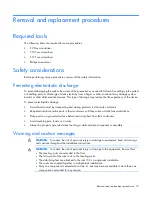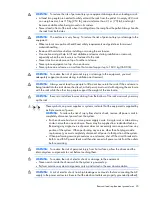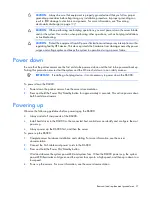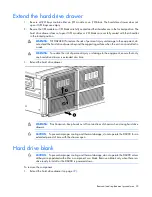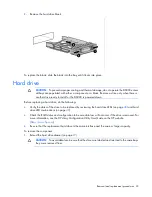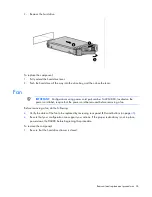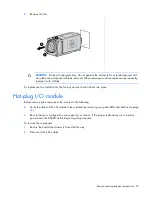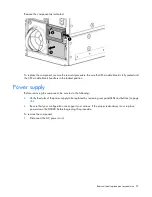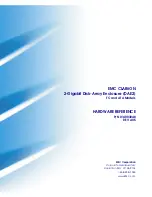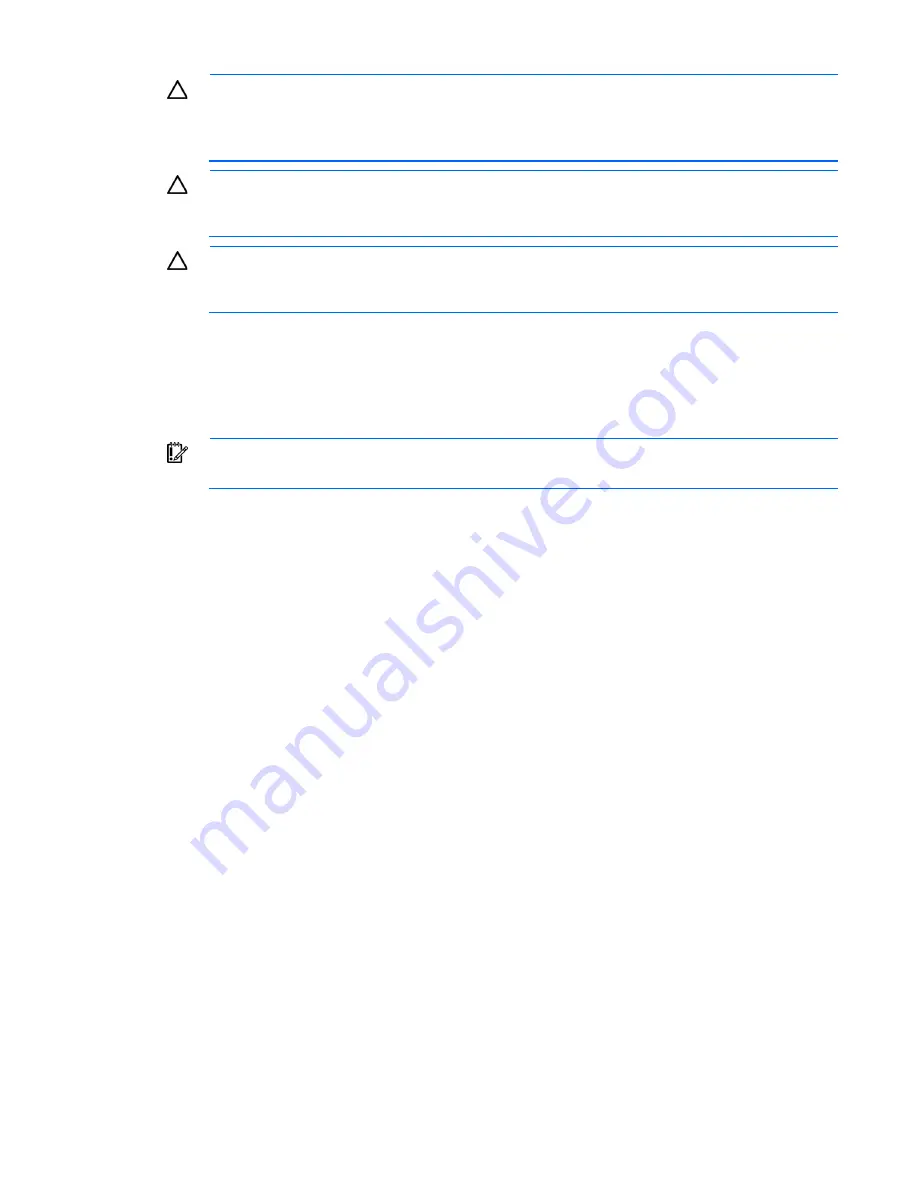
Removal and replacement procedures 21
CAUTION:
Always be sure that equipment is properly grounded and that you follow proper
grounding procedures before beginning any installation procedure. Improper grounding can
result in ESD damage to electronic components. For more information, see "Preventing
electrostatic discharge (on page
)."
CAUTION:
When performing non-hot-plug operations, you must power down the server blade
and/or the system. Use caution when performing other operations, such as hot-plug installations
or troubleshooting.
CAUTION:
Protect the equipment from AC power fluctuations and temporary interruptions with a
regulating facility UPS device. This device protects the hardware from damage caused by power
surges and voltage spikes and keeps the system in operation during a power failure.
Power down
Be sure that the partner servers are the first units to be powered down and the last to be powered back up.
Taking this precaution ensures that the system and the OS are shut down in an orderly manner.
IMPORTANT:
If installing a hot-plug device, it is not necessary to power down the D6000.
To power down the D6000:
1.
Power down the partner servers. See the server documentation.
2.
Press and hold the Power On/Standby button for approximately 4 seconds. This action powers down
both hard drive drawers.
Powering up
Observe the following guidelines before powering up the D6000:
•
Always install all components of the D6000.
•
Install hard drives in the D6000 so the connected host controllers can identify and configure them at
power up.
•
Always power up the D6000 first, and then the server.
To power up the D6000:
1.
Complete server hardware installation and cabling. For more information, see the server
documentation.
2.
Connect the SAS cables and power cords to the D6000.
3.
Press and hold the Power On/Standby button.
Wait and observe the system power LED and system fans. When the D6000 powers up, the system
power LED illuminates solid green and the system fans spin to a high speed, and then spin down to a
low speed.
4.
Power up the servers. For more information, see the server documentation.
Summary of Contents for D6000 Disk Enclosure
Page 12: ...Customer self repair 12 ...
Page 13: ...Customer self repair 13 ...
Page 14: ...Customer self repair 14 ...
Page 18: ...Illustrated parts catalog 18 ...