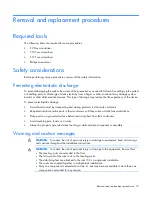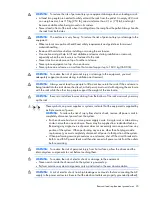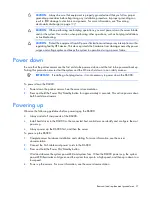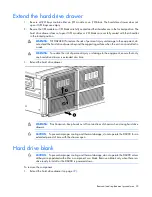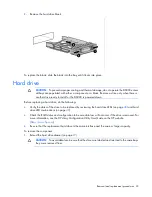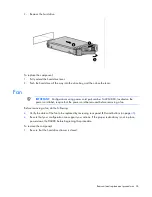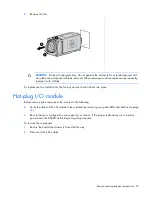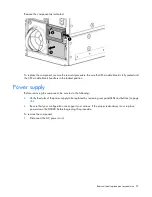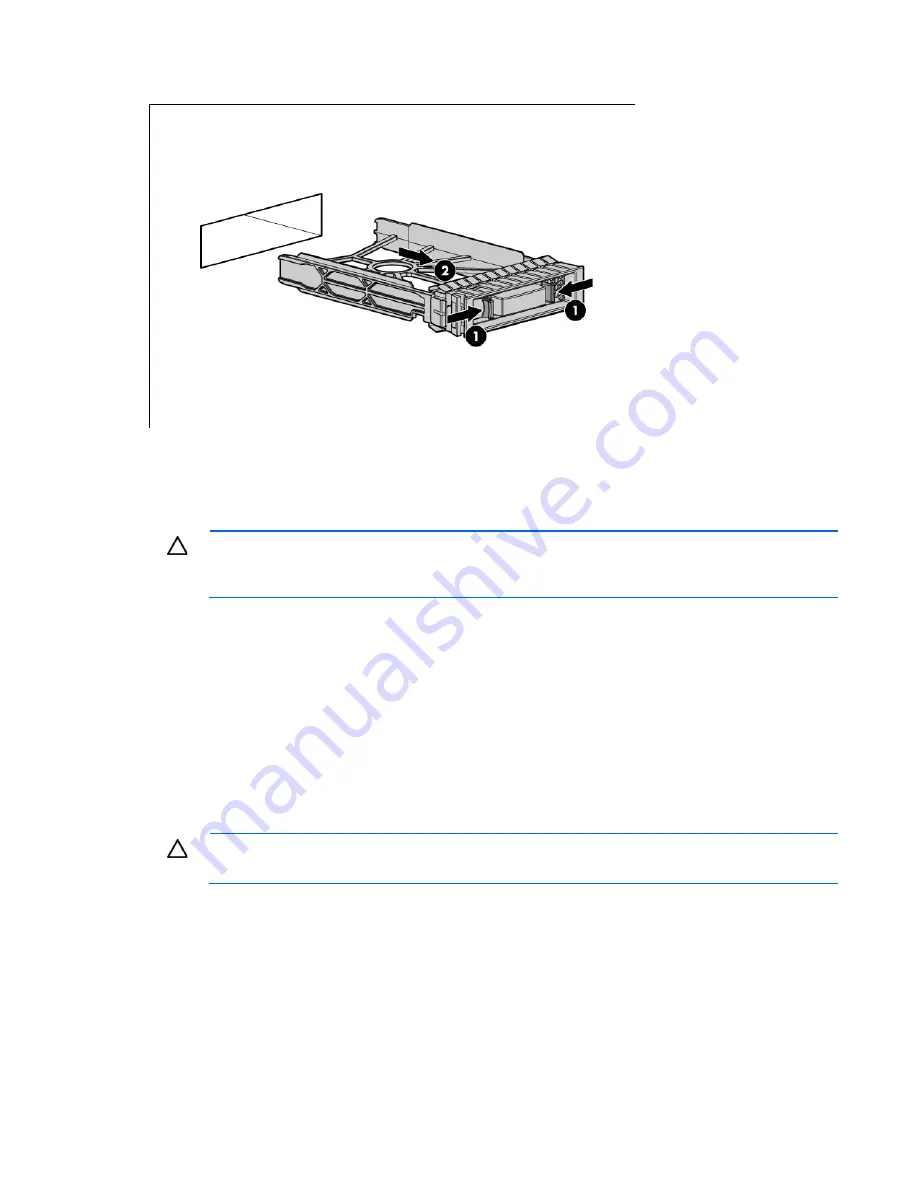
Removal and replacement procedures 23
2.
Remove the hard drive blank.
To replace the blank, slide the blank into the bay until it locks into place.
Hard drive
CAUTION:
To prevent improper cooling and thermal damage, do not operate the D6000 unless
all bays are populated with either a component or a blank. Remove a drive only when there is
another drive ready to install or the D6000 is powered down.
Before replacing a hard drive, do the following:
•
Verify the status of the drive to be replaced by reviewing the hard drive LEDs (on page
) and hard
drive LED combinations (on page
•
Check the RAID status and configuration to be sure data loss will not occur if the drive is removed. For
more information, see the
HP Array Configuration Utility User Guide
on the HP website
Be sure that the replacement hard drive is the same interface and the same or larger capacity.
To remove the component:
1.
Extend the hard drive drawer (on page
CAUTION:
To avoid data loss, be sure that the drives are labeled and returned to the same bays
they were removed from.
Summary of Contents for D6000 Disk Enclosure
Page 12: ...Customer self repair 12 ...
Page 13: ...Customer self repair 13 ...
Page 14: ...Customer self repair 14 ...
Page 18: ...Illustrated parts catalog 18 ...