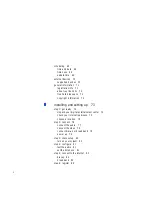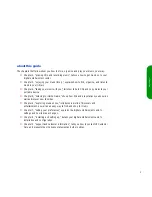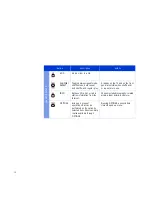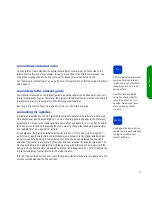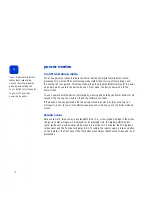10
using the remote control and front panel
The remote control lets you lean back, relax, and operate your digital entertainment center
from across the room. Its buttons are described in “button overview,” starting on page 12.
The digital entertainment center’s infrared receiver requires an unobstructed signal from the
remote control. If you place your digital entertainment center inside a cabinet, be sure the
blue window area is not blocked from view. (Placing it behind glass is fine.)
tip
Make sure you point the remote
at the front of the digital
entertainment center — not at
your TV screen.
Display item playing
Display context-sensitive options*
Display CD/artist/station information
Scroll through long lists
Navigate up, down, left, right with arrow keys
Scroll through long lists
Fast forward/skip forward
Pause
Stop
Power on/off
Modes: CD, Library, Internet
Radio, Internet Guide, Home
Add item to a list
Shuffle/Repeat
Go to previous screen
Select the highlighted item
Rewind/skip back
Play
Record
* The OPTIONS button brings
up a menu of functions specific
to the items you’re displaying.
You’ll use it often to organize,
add, edit and more.
Summary of Contents for de100c
Page 1: ...hp digital entertainment center de100c store organize discover play owner s guide ...
Page 2: ......
Page 8: ...6 ...
Page 26: ...24 ...
Page 36: ...34 ...
Page 46: ...44 ...
Page 54: ...52 ...
Page 60: ...58 ...
Page 64: ...62 ...
Page 114: ...112 ...
Page 115: ...Copyright 2001 Hewlett Packard Company Made in USA ...