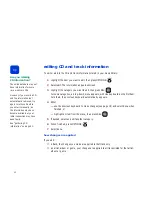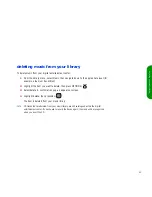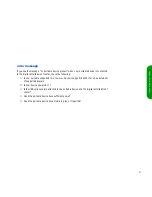50
You can add items track by track, or you can add multi-track items, such as an entire
album or a complete playlist.
When the item is highlighted, press
OPTIONS
:
5
Select
add to
, then select
portable
.
The digital entertainment center searches for connected portable devices (this may take
a moment).
6
From the portable devices listed onscreen, select the device you want to transfer to. As
needed, select the appropriate folder as well. (For information on setting up your
portable device’s file structure, see “external devices” on page 70.)
The portable device’s list of contents appears onscreen, including files that were
already stored on the device.
7
Continue adding items to the add pad by navigating through the music list and
pressing
ADD
:
8
When finished, press
OPTIONS
:
The screen displays your list, noting which tracks are already
on device
, which tracks
will fit
, and which tracks
won’t fit
.
—
To delete a track from the list, highlight the track, then press
OPTIONS
.
Select
delete
.
—
To change the order of the tracks, highlight a track, then press
OPTIONS
.
Select
move
, and use the up or down arrow to move the item. When you are
done, press
SEL
.
—
To clear the entire list, press
OPTIONS
, then select
clear
.
9
To transfer the listed tracks to your portable, press
OPTIONS
:
Select
start transfer
.
If you want to stop the transfer process, press
Stop
.
tip
To ensure CDs are written
without errors, all navigation
except
Stop
is disabled during
the transfer.
DO NOT disconnect the device
during a transfer; you could
damage your portable device
or media and leave the de100c
in an unfinished state,
requiring a power reset (see
“on/off and sleep mode” on
page 22).
Summary of Contents for de100c
Page 1: ...hp digital entertainment center de100c store organize discover play owner s guide ...
Page 2: ......
Page 8: ...6 ...
Page 26: ...24 ...
Page 36: ...34 ...
Page 46: ...44 ...
Page 54: ...52 ...
Page 60: ...58 ...
Page 64: ...62 ...
Page 114: ...112 ...
Page 115: ...Copyright 2001 Hewlett Packard Company Made in USA ...