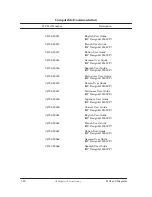Summary of Contents for DesignJet 2000CP
Page 4: ... HP DesignJet CP Series Printers 0 D D D D 1 0 1 0 0 0 ...
Page 6: ... HP DesignJet CP Series Printers ...
Page 13: ...1 1 HP DesignJet CP Series Printers ...
Page 35: ...2 1 HP DesignJet CP Series Printers ...
Page 67: ...3 1 HP DesignJet CP Series Printers ...
Page 85: ...4 1 HP DesignJet CP Series Printers ...
Page 96: ...4 12 Service Tests HP DesignJet CP Series Printers Encoder Strip Failure D In this case ...
Page 105: ...Service Tests 4 21 HP DesignJet CP Series Printers Diagnostics D09 MIO Presence ...
Page 116: ...4 32 Service Tests HP DesignJet CP Series Printers ...
Page 117: ...5 1 HP DesignJet CP Series Printers ...
Page 123: ...Service Calibrations 5 7 HP DesignJet CP Series Printers D D D D D D D ...
Page 124: ...5 8 Service Calibrations HP DesignJet CP Series Printers ...
Page 136: ...5 20 Service Calibrations HP DesignJet CP Series Printers 2 0 1 3 1 1 1 3 3 0 3 3 3 3 1 ...
Page 137: ...6 1 HP DesignJet CP Series Printers ...
Page 139: ...Print Quality 6 3 HP DesignJet CP Series Printers 1 D 1 D 1 D 1 D 0 ...
Page 140: ...6 4 Image Quality HP DesignJet CP Series Printers ...
Page 142: ...6 6 Image Quality HP DesignJet CP Series Printers ...
Page 160: ...6 24 Image Quality HP DesignJet CP Series Printers ...
Page 161: ...7 1 HP DesignJet CP Series Printers ...
Page 169: ...Parts and Diagrams 7 9 HP DesignJet CP Series Printers ...
Page 170: ...7 10 Parts and Diagrams HP DesignJet CP Series Printers ...
Page 171: ...Parts and Diagrams 7 11 HP DesignJet CP Series Printers ...
Page 177: ...Parts and Diagrams 7 17 HP DesignJet CP Series Printers ...
Page 179: ...Parts and Diagrams 7 19 HP DesignJet CP Series Printers ...
Page 181: ...Parts and Diagrams 7 21 HP DesignJet CP Series Printers ...
Page 183: ...Parts and Diagrams 7 23 HP DesignJet CP Series Printers ...
Page 186: ...7 26 Parts and Diagrams HP DesignJet CP Series Printers 1 0 2 2 0 2 2 2 1 2 2 2 2 2 ...
Page 187: ...Parts and Diagrams 7 27 HP DesignJet CP Series Printers ...
Page 189: ...Parts and Diagrams 7 29 HP DesignJet CP Series Printers ...
Page 191: ...Parts and Diagrams 7 31 HP DesignJet CP Series Printers ...
Page 201: ...Parts and Diagrams 7 41 HP DesignJet CP Series Printers ...
Page 203: ...Parts and Diagrams 7 43 HP DesignJet CP Series Printers ...
Page 208: ...7 48 Parts and Diagrams HP DesignJet CP Series Printers ...
Page 209: ...Parts and Diagrams 7 49 HP DesignJet CP Series Printers ...
Page 213: ...8 1 HP DesignJet CP Series Printers ...
Page 221: ...Removal and Installation 8 9 HP DesignJet CP Series Printers ...
Page 226: ...8 14 Removal and Installation HP DesignJet CP Series Printers ...
Page 228: ...8 16 Removal and Installation HP DesignJet CP Series Printers ...
Page 229: ...Removal and Installation 8 17 HP DesignJet CP Series Printers ...
Page 231: ...Removal and Installation 8 19 HP DesignJet CP Series Printers 2 0 1 1 1 2 0 2 0 1 0 1 1 0 2 ...
Page 232: ...8 20 Removal and Installation HP DesignJet CP Series Printers ...
Page 235: ...Removal and Installation 8 23 HP DesignJet CP Series Printers ...
Page 237: ...Removal and Installation 8 25 HP DesignJet CP Series Printers ...
Page 242: ...8 30 Removal and Installation HP DesignJet CP Series Printers ...
Page 246: ...8 34 Removal and Installation HP DesignJet CP Series Printers ...
Page 247: ...Removal and Installation 8 35 HP DesignJet CP Series Printers ...
Page 250: ...8 38 Removal and Installation HP DesignJet CP Series Printers ...
Page 253: ...Removal and Installation 8 41 HP DesignJet CP Series Printers ...
Page 256: ...8 44 Removal and Installation HP DesignJet CP Series Printers ...
Page 259: ...Removal and Installation 8 47 HP DesignJet CP Series Printers ...
Page 266: ...8 54 Removal and Installation HP DesignJet CP Series Printers ...
Page 269: ...Removal and Installation 8 57 HP DesignJet CP Series Printers ...
Page 271: ...Removal and Installation 8 59 HP DesignJet CP Series Printers ...
Page 273: ...Removal and Installation 8 61 HP DesignJet CP Series Printers ...
Page 275: ...Removal and Installation 8 63 HP DesignJet CP Series Printers ...
Page 280: ...8 68 Removal and Installation HP DesignJet CP Series Printers ...
Page 292: ...8 80 Removal and Installation HP DesignJet CP Series Printers ...
Page 295: ...Removal and Installation 8 83 HP DesignJet CP Series Printers ...
Page 298: ...8 86 Removal and Installation HP DesignJet CP Series Printers Figure 28 Pincharm Assemblies ...
Page 301: ...Removal and Installation 8 89 HP DesignJet CP Series Printers Figure 29 Interconnect Cables ...
Page 304: ......
Page 305: ...9 1 HP DesignJet CP Series Printers ...
Page 310: ...9 6 Preventive Maintenance HP DesignJet CP Series Printers ...
Page 311: ...10 1 HP DesignJet CP Series printers ...
Page 317: ...Functional Overview 10 7 HP DesignJet CP Series Printers ...
Page 318: ...10 8 Functional Overview HP DesignJet CP Series printers ...
Page 319: ...Glossary 1 HP DesignJet CP Series Printers ...