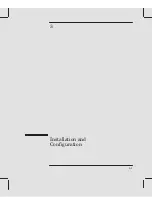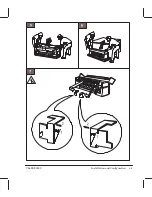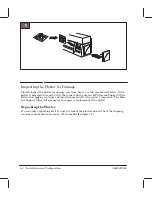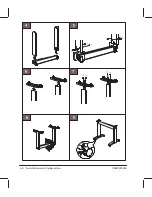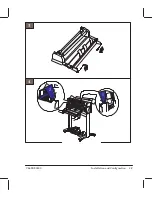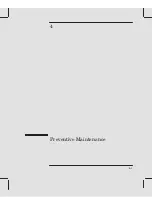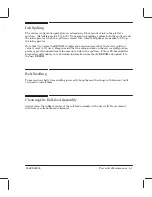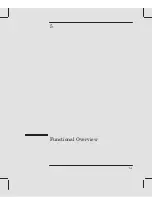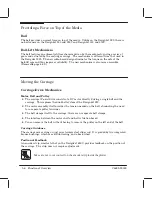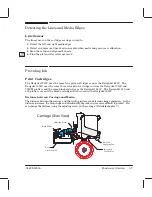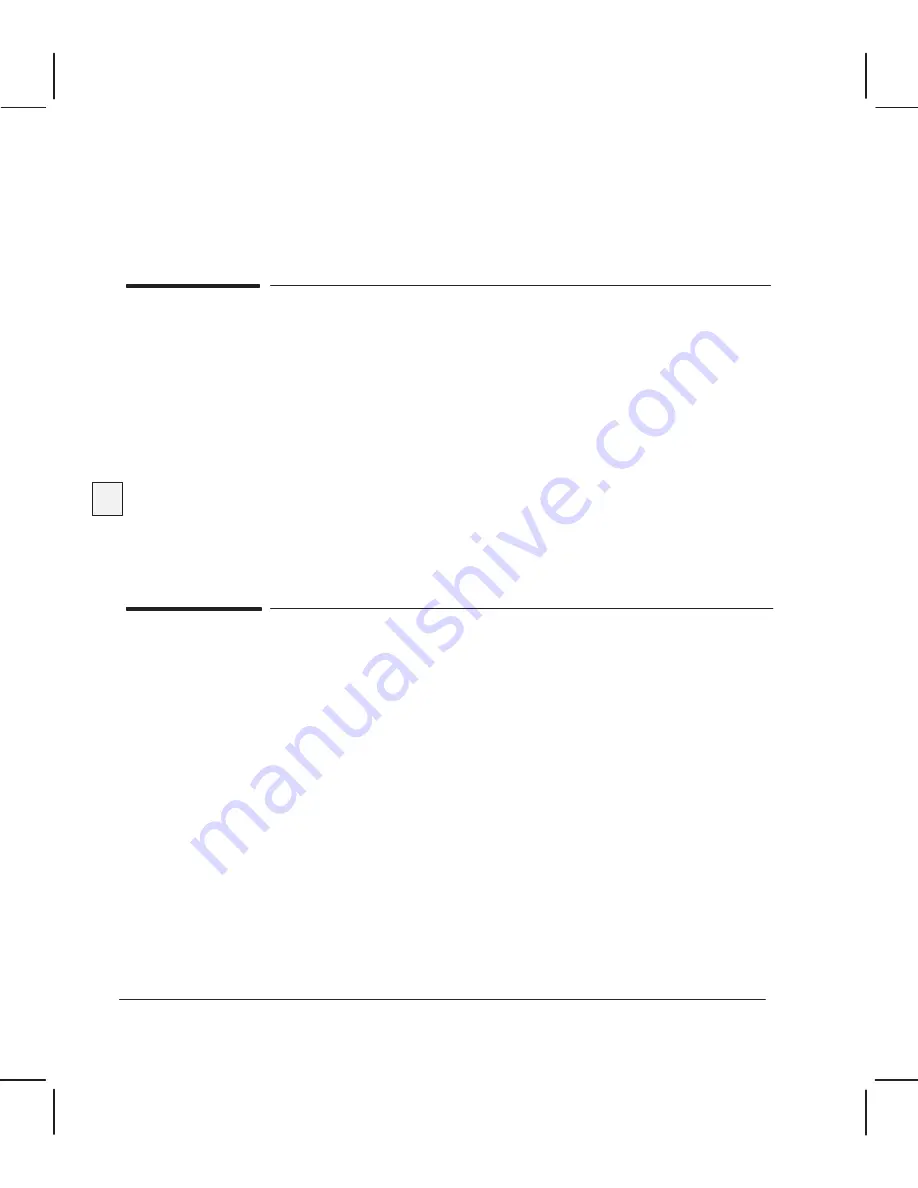
3Ć14 Installation and Configuration
C4699Ć90000
HP does not support thirdĆparty inks or offĆaxis ink systems for use with any of its DesignJet
series plotters or printers. If a failure or damage to such HP products is found to be directly
attributed to the use of thirdĆparty inks or offĆaxis ink systems (or any other nonĆsupported
HP supply or accessory), the repair will NOT be covered under HP's warranty or
maintenance contract. In such cases, standard time and material charges will be applied to
service the plotter or printer.
Configuring the Plotter
The User's Guide describes how to configure the following settings using a
setup sheet
:
D
Language of demonstration plot, setup sheet and cartridgeĆalignment sheet
D
Baud rate and parity of serial interface
D
Graphics language
D
Input/output timeout period
D
Plot orientation (rotate and mirror) and line merging
D
Color/monochrome
D
Page size
D
PenĆpalette settings (width and density)
Examples of the setup sheets are given on the following pages.
You can change between pattern, scatter and cluster halfĆtoning by means of a software driver.
Verifying Plotter Operation
The plotters contain several types of internal operational checks and tests to ensure that the
plotter is properly functioning and to help identify problems if any are detected.
Whenever you switch the plotter on, it automatically performs a series of internal selfĆtests
and mechanical initialization sequences. If a failure occurs, an error is indicated on the
frontĆpanel LEDs. You can perform a failure analysis by interpreting the LED error code.
(Details
'
chapter 8.)
You can check proper plotter operation by plotting and examining the demonstration plot,
which is resident in the plotters. This plot shows different plotter capabilities including pen
line widths and shading. You can set the demonstration plot, to plot in any of the languages
listed in the
Language
box of the setup sheet on the following page.
(Instructions
'
User's Guide, chapter 1,
w
Change the language,
'
User's Guide, chapter 1,
w
Send a sample plot or demo plot
.)
Summary of Contents for Designjet 230
Page 1: ... ...
Page 3: ... ...
Page 13: ... ...
Page 18: ... ...
Page 19: ... ...
Page 22: ... ...
Page 23: ... ...
Page 25: ... ...
Page 28: ... ...
Page 29: ...3Ć7 Installation and Configuration C4699Ć90000 E A0Ćsize plotters only 32Kg 71 lb ...
Page 31: ... 2 1 ...
Page 32: ... ...
Page 33: ... ...
Page 39: ... ...
Page 43: ... ...
Page 59: ... ...
Page 63: ... ...
Page 64: ... Ensure that the cartridge caps are clean the wipers straight and the openings clear ...
Page 66: ... 2 1 ...
Page 69: ... ...
Page 73: ... Clip ...
Page 76: ... 5 5 mm Torx 15 ...
Page 78: ... Torx 15 Leave loose 5 5 mm Tighten slightly Torx 15 Tighten slightly ...
Page 81: ... Torx 20 ...
Page 93: ... Trailing cable under tabs ...
Page 96: ... ...
Page 103: ... the left and right sideĆplates or the lift mechanism will not work ...
Page 109: ... ...
Page 121: ... GO NO GO ...
Page 135: ... ...
Page 137: ... Flashing Can be On or Off Off On ...
Page 168: ... ...
Page 196: ... ...
Page 197: ... ...
Page 202: ... ...
Page 203: ... ...
Page 207: ... ...
Page 209: ...10Ć7 Parts and Diagrams C4699Ć90000 Top and Back Covers Electronics Trailing Cable ...
Page 211: ... ...
Page 213: ... ...
Page 215: ...10Ć13 Parts and Diagrams C4699Ć90000 CarriageĆAxis Right End ...
Page 217: ... ...
Page 219: ... ...
Page 221: ... ...
Page 223: ... ...
Page 225: ... ...
Page 227: ... ...
Page 233: ... ...
Page 242: ......
Page 243: ... ...
Page 249: ... ...