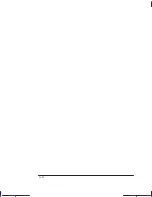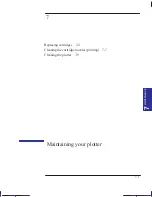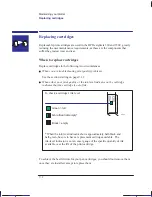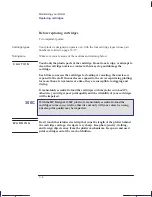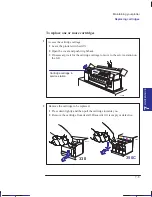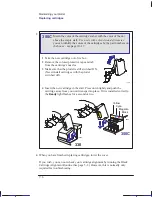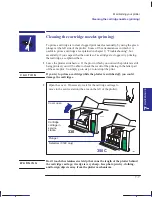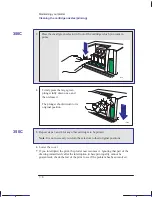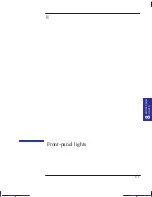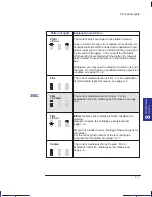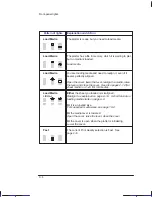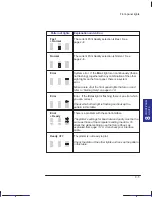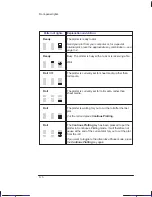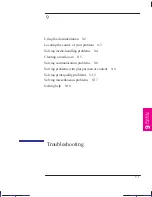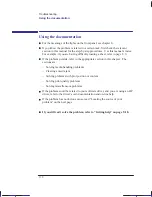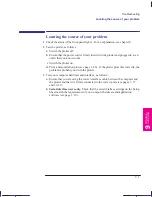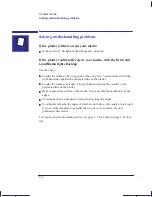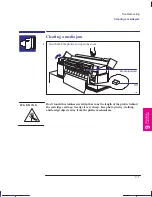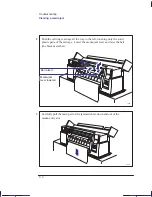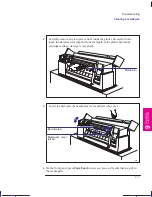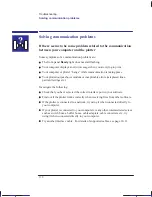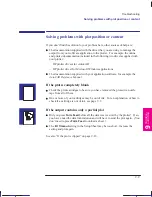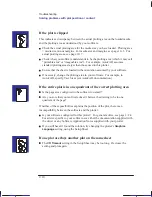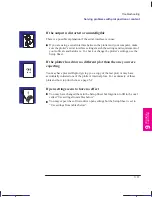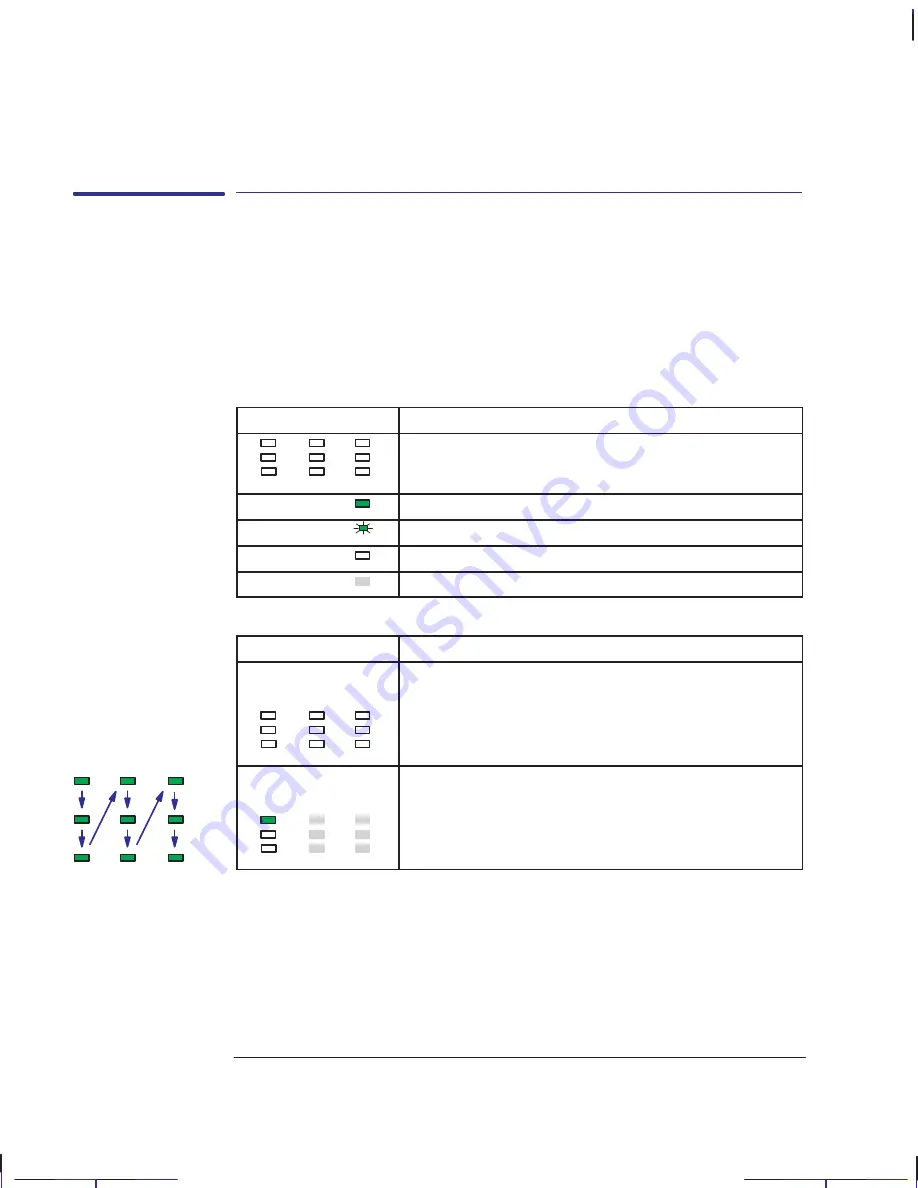
This is the green on page 8–2 (seq: 126)
8–2
Company confidential. Pelican User’s Guide, Ed 1, Final. Freeze Status: frozen
This is the cyan on page 8–2 (seq: 126)
This is the black on page 8–2 (seq: 126)
Front-panel lights
The lights on the front panel provide the means for your day-to-day
“communication” with the plotter. They tell you the plotter’s current status and, if
there is an error, the nature of the error. In order to understand the meaning of each
combination of lights, you must use the table in this chapter, as in most cases you
would not be able to guess the meaning. You will therefore find this table
invaluable in troubleshooting.
This graphic
Means ...
The nine lights on the plotter’s front panel.
This light is ON and STEADY.
This light is ON and FLASHING.
This light is OFF or this is the relevant light.
The state of this light is not relevant.
Pattern of lights
Explanation
and Action
If no lights are on, you may have a power problem.
See chapter 9 for troubleshooting.
The current media selection is Plain. For an explanation
of which media types this means, see page 2–3.
Localization Note. Treat as new, although JKCT: some of the explanations/actions are
very similar to those in the Parrot QRG equivalent table.
Front-panel lights
Key to table
starting on the
next page
Table
All lights off
Sequence of
explanations in
the table:
1003
Plain
Summary of Contents for Designjet 330
Page 1: ...C4699 90031 English HP DesignJet 330 and 350C Plotters User s Guide ...
Page 4: ...iv ...
Page 14: ...xiv ...
Page 92: ...4 4 ...
Page 114: ...6 12 ...
Page 124: ...7 10 ...
Page 125: ...8 1 FRONT PANEL 8 LIGHTS Front panel lights 8 ...
Page 150: ...9 20 ...
Page 170: ...10 20 ...
Page 171: ...11 1 GLOSSARY 11 Glossary 11 ...
Page 180: ......