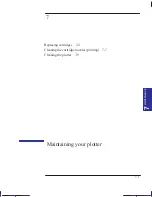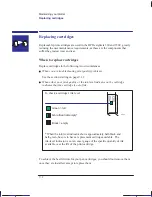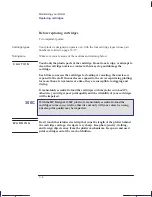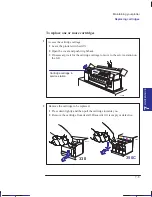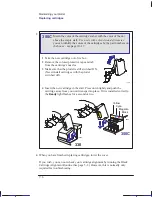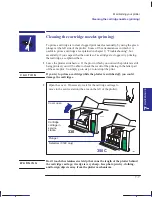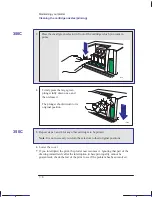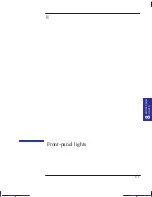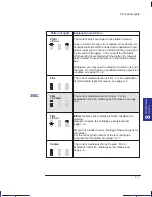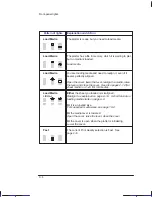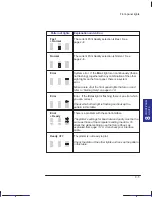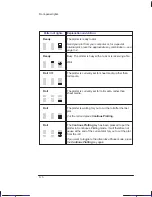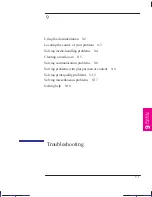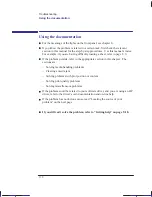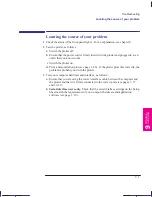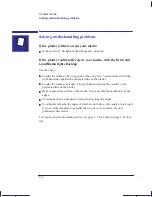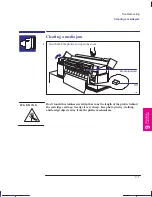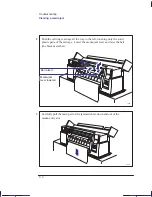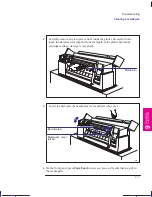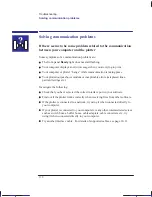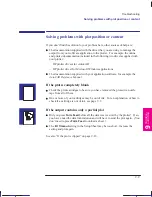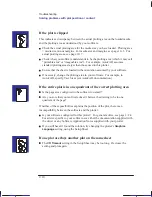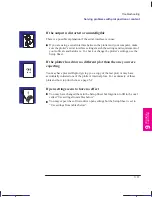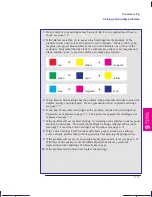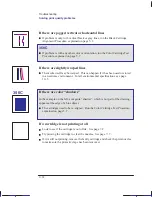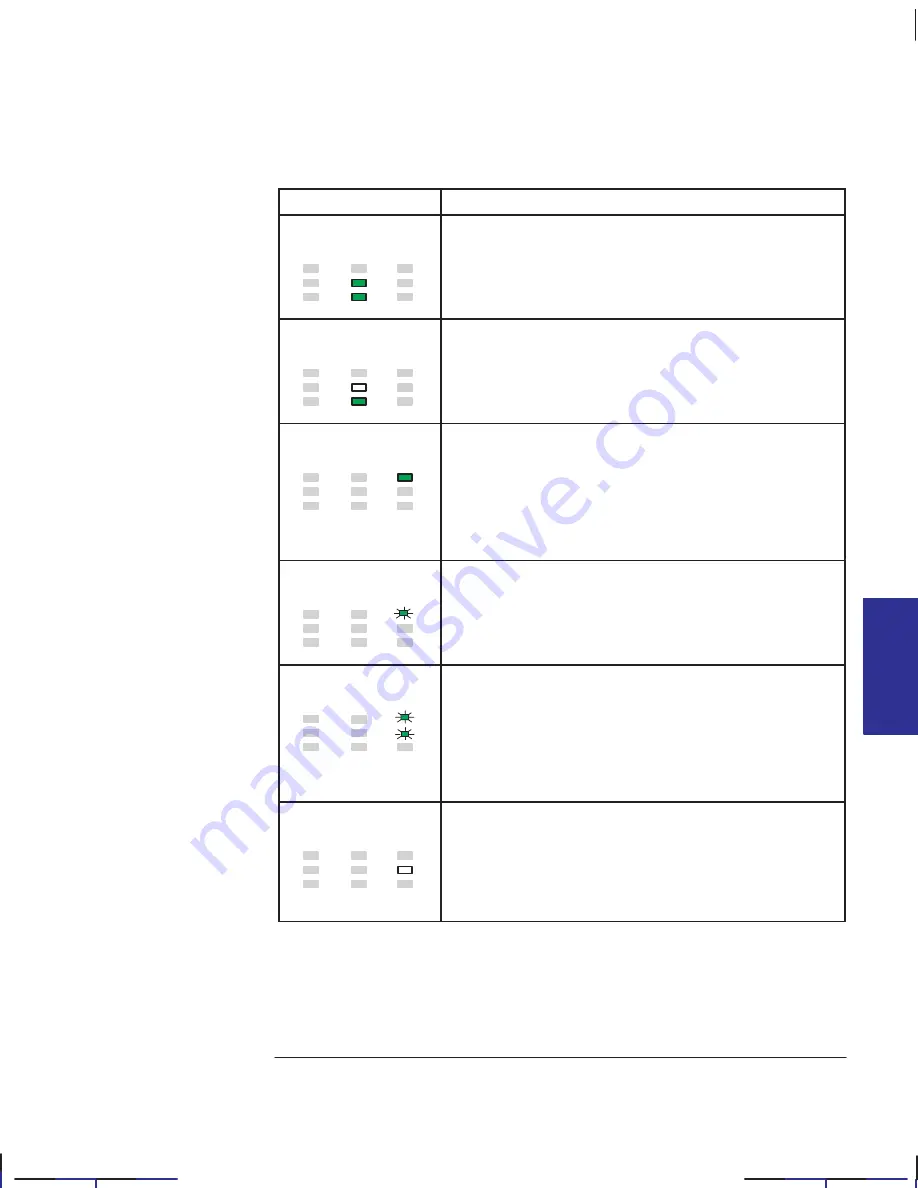
This is the green on page 8–5 (seq: 129)
8–5
Company confidential. Pelican User’s Guide, Ed 1, Final. Freeze Status: frozen
This is the cyan on page 8–5 (seq: 129)
This is the black on page 8–5 (seq: 129)
Pattern of lights
Explanation
and Action
The current Print Quality selection is Best. See
page 2–8.
The current Print Quality selection is Normal. See
page 2–8.
System error. If the Error light is on continuously (that is,
not flashing), together with any combination of the other
eight lights on the front panel, there is a system
error.
Make a note of all the front panel lights that are on and
refer to
“
Getting Help” on page 9–18.
Error. If the Error light is flashing, there is an error which
you can correct.
Check which other light is flashing and look up the
pattern in this table.
There is a problem with the serial interface.
The plotter’s settings for baud rate and parity must be the
same as those of the computer sending the data. To
check the plotter settings, use the Setup Sheet, as
explained from page 1–19. Also check your interface
cable.
The plotter is
not ready to plot.
Check the state of the other lights and look up the pattern
in this table.
FRONT
-P
ANEL
8
LIGHTS
Front-panel lights
Localization Note. Treat as new, although JKCT: some of the explanations/actions are
very similar to those in the Parrot QRG equivalent table.
Fast
+ Normal
Normal
Error
Error
Error
+ Ready
Ready OFF
Summary of Contents for Designjet 330
Page 1: ...C4699 90031 English HP DesignJet 330 and 350C Plotters User s Guide ...
Page 4: ...iv ...
Page 14: ...xiv ...
Page 92: ...4 4 ...
Page 114: ...6 12 ...
Page 124: ...7 10 ...
Page 125: ...8 1 FRONT PANEL 8 LIGHTS Front panel lights 8 ...
Page 150: ...9 20 ...
Page 170: ...10 20 ...
Page 171: ...11 1 GLOSSARY 11 Glossary 11 ...
Page 180: ......