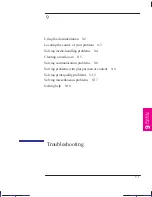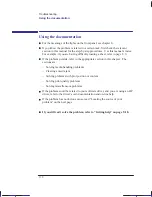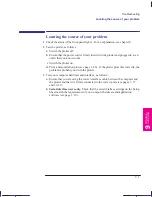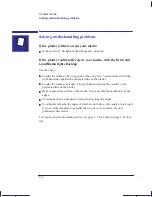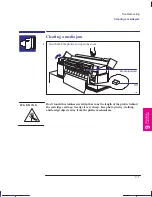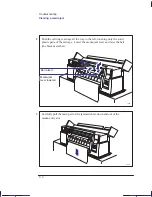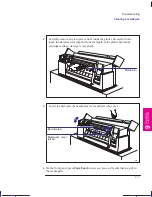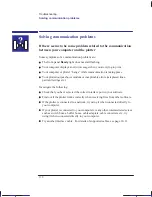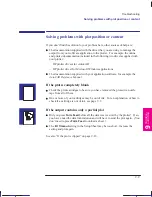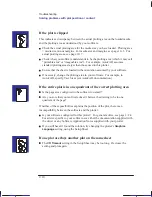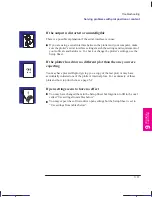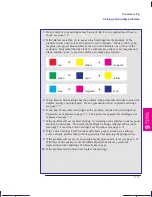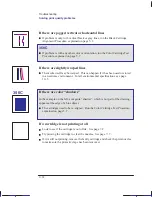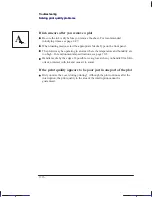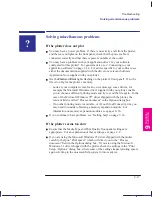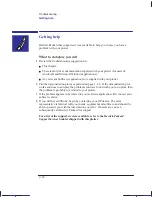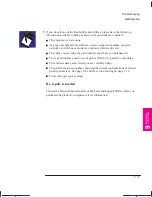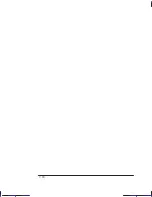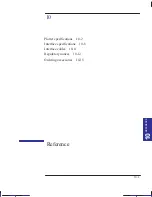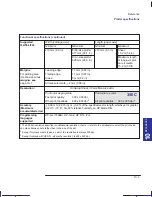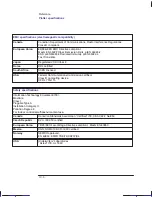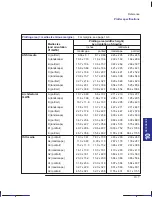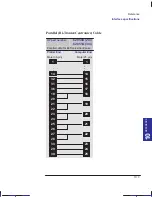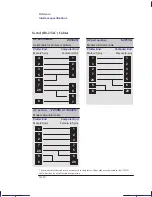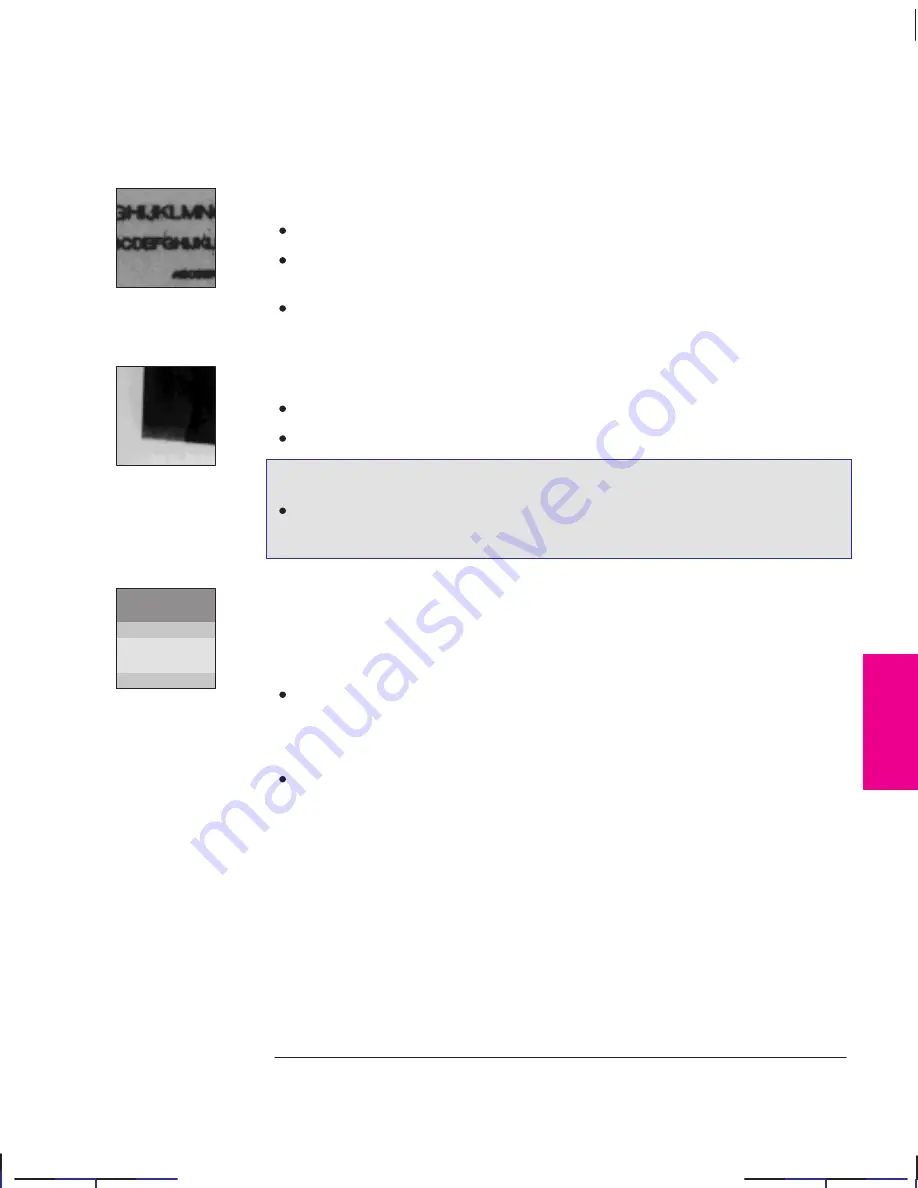
This is the magenta on page 9–15 (seq: 145)
350C
9–15
Company confidential. Pelican User’s Guide, Ed 1, Final. Freeze Status: frozen
This is the cyan on page 9–15 (seq: 145)
This is the black on page 9–15 (seq: 145)
If there are blurred lines (ink “bleeds” from lines)
Try a higher
Print Quality
level.
Use better quality media. HP media is recommended and details are given on
page 10–18.
The plotter may be operating in an area where the temperature and humidity are
too high. For environmental specifications, see page 10–5.
If there are blotchy areas (uneven fill density)
Use a different
Media Type
setting.
If you are not already doing so, try using Hewlett-Packard media.
If you are plotting in color, see the table on page 2–5 for a note about which
print-quality/media-type combinations are not recommended.
If there is other pronounced banding in area fills
Some banding is normal, especially in dark or dense area fills. If banding is more
pronounced than expected however, try the following:
If the banding is in a black or gray area, then, in the Setup Sheet, reduce the
Pen Settings/Grayscale %
. At the same time, make sure that
Pen Settings
are
set to “Use settings from tables below,” so that your software’s settings are
overridden.
Alternatively, replace the print cartridges (see page 7–2).
TROUBLE–
9
SHOOTING
Localization Note. JKCT: Very similar to Parrot UG p4-13. FIGSP: very similar to Loquillo
750C UG pp 9-19 and 9-20.
Troubleshooting
Solving print quality problems
Summary of Contents for Designjet 330
Page 1: ...C4699 90031 English HP DesignJet 330 and 350C Plotters User s Guide ...
Page 4: ...iv ...
Page 14: ...xiv ...
Page 92: ...4 4 ...
Page 114: ...6 12 ...
Page 124: ...7 10 ...
Page 125: ...8 1 FRONT PANEL 8 LIGHTS Front panel lights 8 ...
Page 150: ...9 20 ...
Page 170: ...10 20 ...
Page 171: ...11 1 GLOSSARY 11 Glossary 11 ...
Page 180: ......