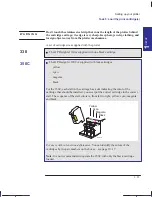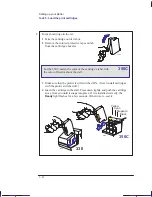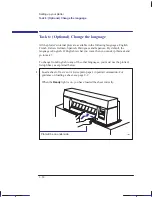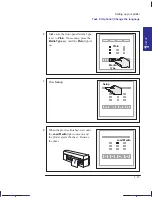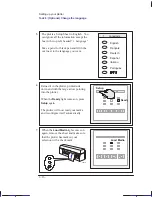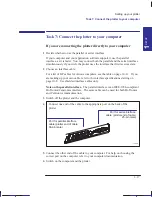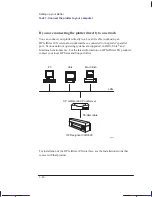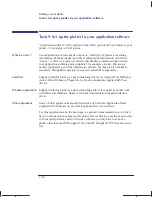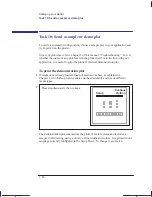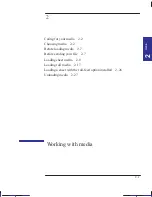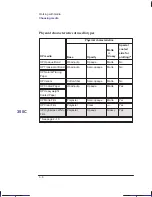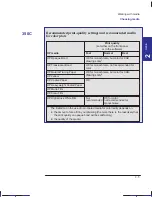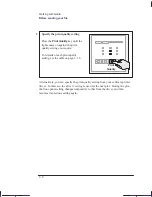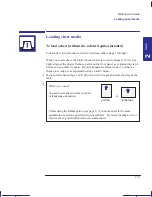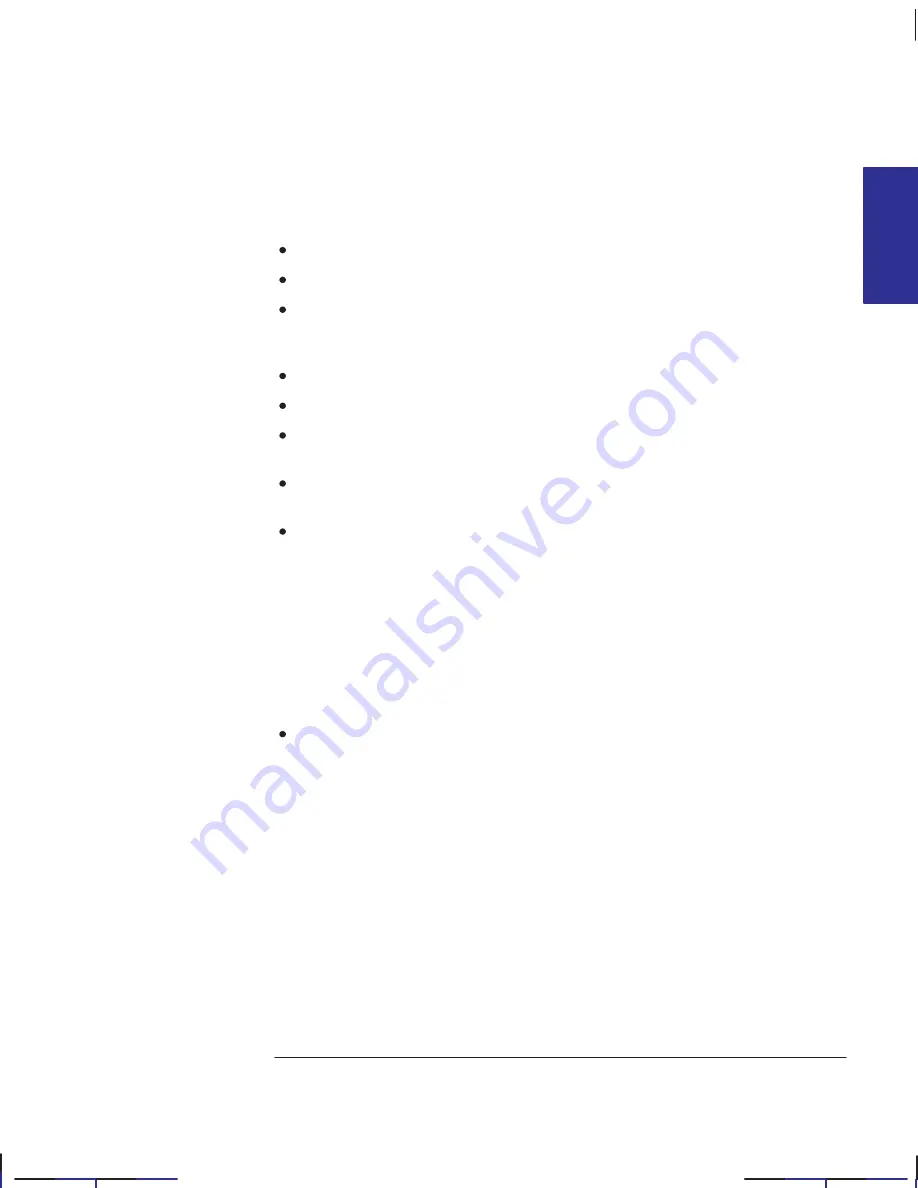
1–25
Company confidential. Pelican User’s Guide, Ed 1, Final. Freeze Status: frozen
This is the cyan on page 1–25 (seq: 39)
This is the black on page 1–25 (seq: 39)
When choosing from a device list, follow these preferences, which are listed here
in priority sequence.
Preference 1:
HP DesignJet 330/350C
Preference 2:
HP DesignJet 750C
Preference 3:
HP DesignJet 650C
with a preference for C2858B/C2859B
rather than C2858A/C2859A
Preference 4:
HP DesignJet 220
Preference 5:
HP DesignJet 200
Preference 6:
HP DesignJet 600
HP DesignJet
Preference 7:
HP-GL/2 Device
or a similar option including a reference to HP-GL/2
Preference 8:
Any of:
HP 7595B DraftMaster SX
HP 7596B DraftMaster RX
HP 7599A DraftMaster MX
HP 7595C DraftMaster SX Plus
HP 7596C DraftMaster RX Plus
HP 7599B DraftMaster MX Plus
If any of the options quoted above appears, then your software supports HP-GL/2.
If it doesn’t support HP-GL/2, then go to Preference 8.
Preference 9:
HP 7586B
This plotter supports HP-GL. However, if you choose this
device you may not be able to use you plotter’s parallel
connection – depending on the application software.
Getting help
If in doubt, or if you have problems with your driver, refer to the section at the end
of chapter 4 for advice on how to get help.
Localization Note JKCT: Similar to Parrot UG, p1–31. FIGSP: Similar to Loquillo 750C
UG, p1–37.
SETUP
1
Setting up your plotter
Task 9: Set up the plotter in your application software
Summary of Contents for Designjet 330
Page 1: ...C4699 90031 English HP DesignJet 330 and 350C Plotters User s Guide ...
Page 4: ...iv ...
Page 14: ...xiv ...
Page 92: ...4 4 ...
Page 114: ...6 12 ...
Page 124: ...7 10 ...
Page 125: ...8 1 FRONT PANEL 8 LIGHTS Front panel lights 8 ...
Page 150: ...9 20 ...
Page 170: ...10 20 ...
Page 171: ...11 1 GLOSSARY 11 Glossary 11 ...
Page 180: ......