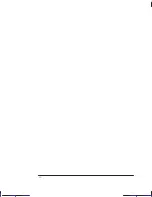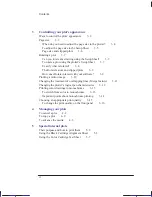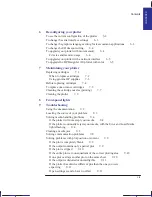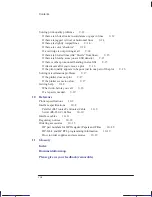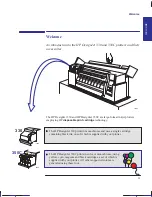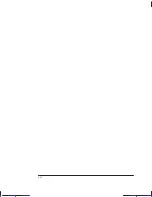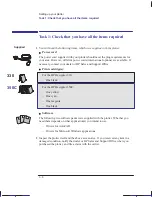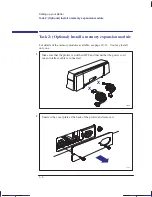v
This is the cyan on page v (seq: 5)
This is the black on page v (seq: 5)
Company confidential. Pelican User’s Guide, Ed1, Final. Freeze Status: frozen
Finding information
ii
Welcome
ix
1
Setting up your plotter
Fast track
1–2
Setup checklist
1–3
Task 1: Check that you have all the items required
1–4
Task 2: (Optional) Install a memory expansion module
1–6
Task 3: Position the plotter
1–8
Task 4: Switch on
1–9
Task 5: Load the print cartridge(s)
1–10
Task 6: (Optional) Change the language
1–14
Task 7: Connect the plotter to your computer
1–17
Task 8: (Optional) Configure the plotter
1–19
Task 9: Set up the plotter in your application software
1–24
Task 10: Send a sample or demo plot
1–26
2
Working with media
Caring for your media
2–2
Choosing media
2–2
Supported media types and relative costs
2–3
Physical characteristics of media types
2–4
HP DesignJet 350C: Recommended print quality settings and recommended
media for color plots
2–5
Typical media-type choices by application
2–6
Before loading media
2–7
Before sending your file
2–7
Loading sheet media
2–9
To load a sheet (without the roll-feed option installed)
2–9
To realign the sheet manually (if necessary)
2–14
Loading roll media
2–17
To change the roll
2–17
To feed roll media into the plotter
2–21
To load a sheet with the roll-feed option installed
2–26
Unloading media
2–27
Drying time
2–27
To unload a sheet at the end of a plot
2–28
To unload a sheet under any other circumstances
2–28
To cut and unload a plot from a roll
2–29
CONTENTS
Contents
Summary of Contents for Designjet 330
Page 1: ...C4699 90031 English HP DesignJet 330 and 350C Plotters User s Guide ...
Page 4: ...iv ...
Page 14: ...xiv ...
Page 92: ...4 4 ...
Page 114: ...6 12 ...
Page 124: ...7 10 ...
Page 125: ...8 1 FRONT PANEL 8 LIGHTS Front panel lights 8 ...
Page 150: ...9 20 ...
Page 170: ...10 20 ...
Page 171: ...11 1 GLOSSARY 11 Glossary 11 ...
Page 180: ......