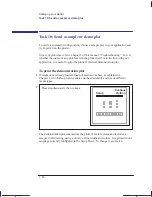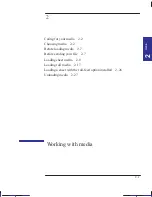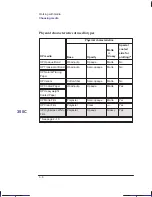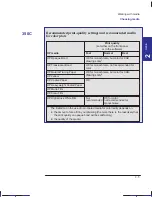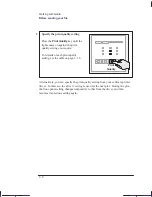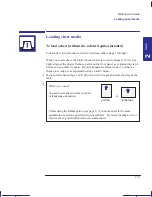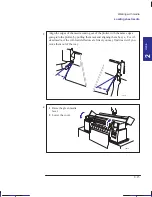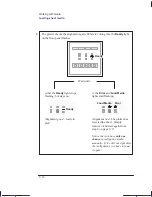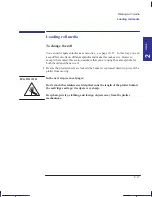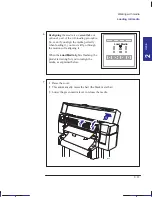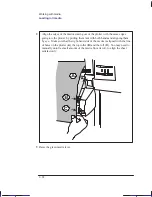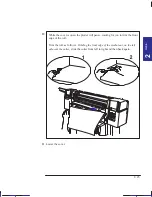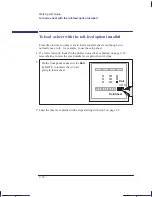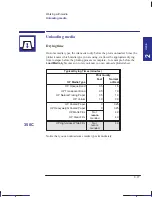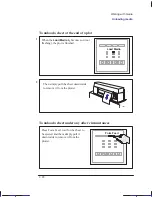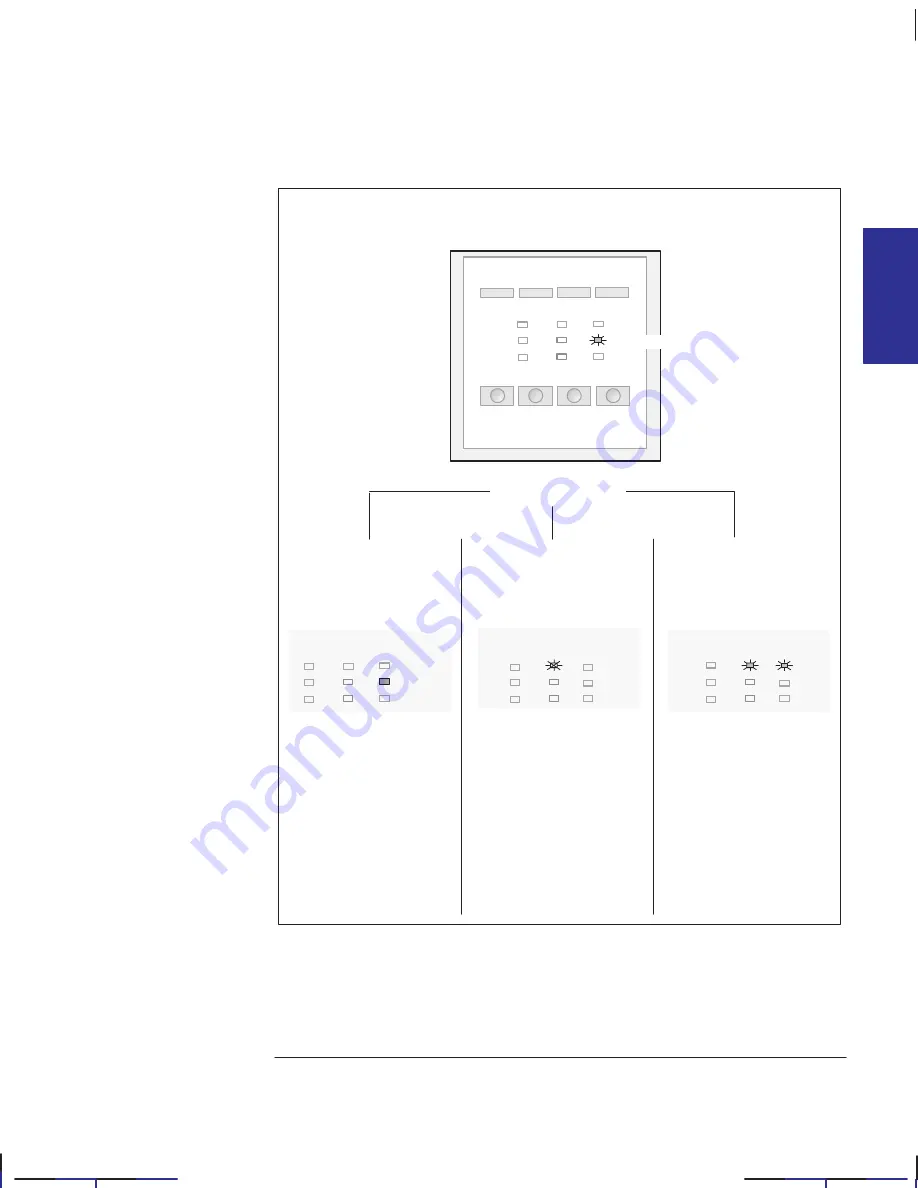
2–13
Company confidential. Pelican User’s Guide, Ed 1, Final. Freeze Status: frozen
This is the cyan on page 2–13 (seq: 53)
This is the black on page 2–13 (seq: 53)
8
The plotter takes about a minute to check the alignment. While it’s doing this,
the
Ready
light on the front panel flashes.
or the
Error
and
Load
Media
lights start
flashing:
either the
Ready
light
stops flashing, but stays
on:
Alignment close.
Either realign the
sheet manually, as
explained in the next
section, or press
Cancel
to start again
from step 4 on
page 2–11.
Alignment good –
ready to plot!
Ready
Ready
Load Media
Error
Wait until ...
Load Media
or the
Load Media
lights starts flashing:
* Alignment bad. The
plotter has rejected the
sheet. Simply remove
it and start again from
step 4 on page 2–11.
(There’s no need to
press any key.)
* There is another reason why these two lights may flash: the sheet may be an invalid size. For sup-
ported media sizes, see page 10–3. With very small supported sizes (B/A3-loaded in landscape or
A/A4-size loaded in any orientation), there’s no middle option above: unless the alignment is good,
you have to remove the sheet and start again.
MEDIA
2
Working with media
Loading sheet media
Localization Note. .Treat as new.
Summary of Contents for Designjet 330
Page 1: ...C4699 90031 English HP DesignJet 330 and 350C Plotters User s Guide ...
Page 4: ...iv ...
Page 14: ...xiv ...
Page 92: ...4 4 ...
Page 114: ...6 12 ...
Page 124: ...7 10 ...
Page 125: ...8 1 FRONT PANEL 8 LIGHTS Front panel lights 8 ...
Page 150: ...9 20 ...
Page 170: ...10 20 ...
Page 171: ...11 1 GLOSSARY 11 Glossary 11 ...
Page 180: ......