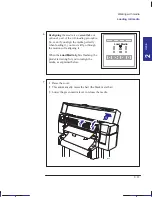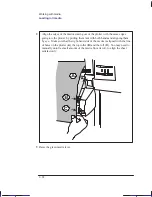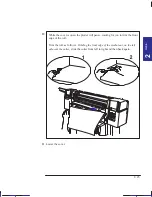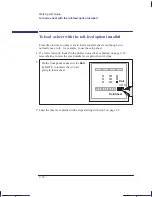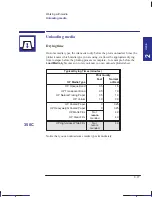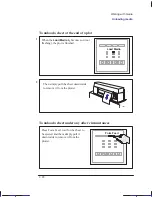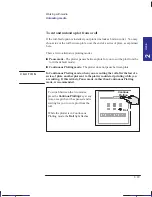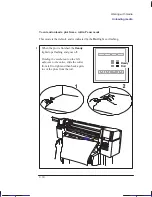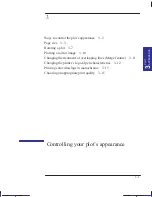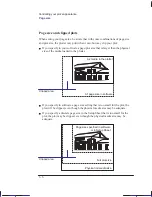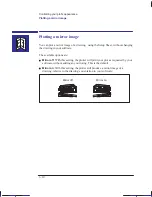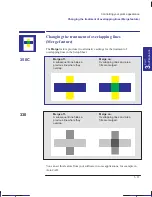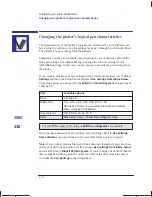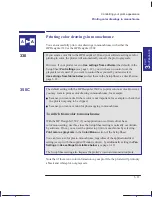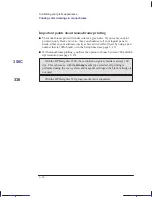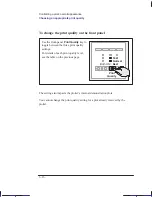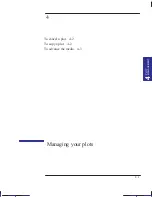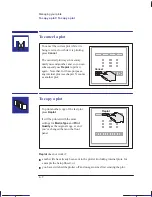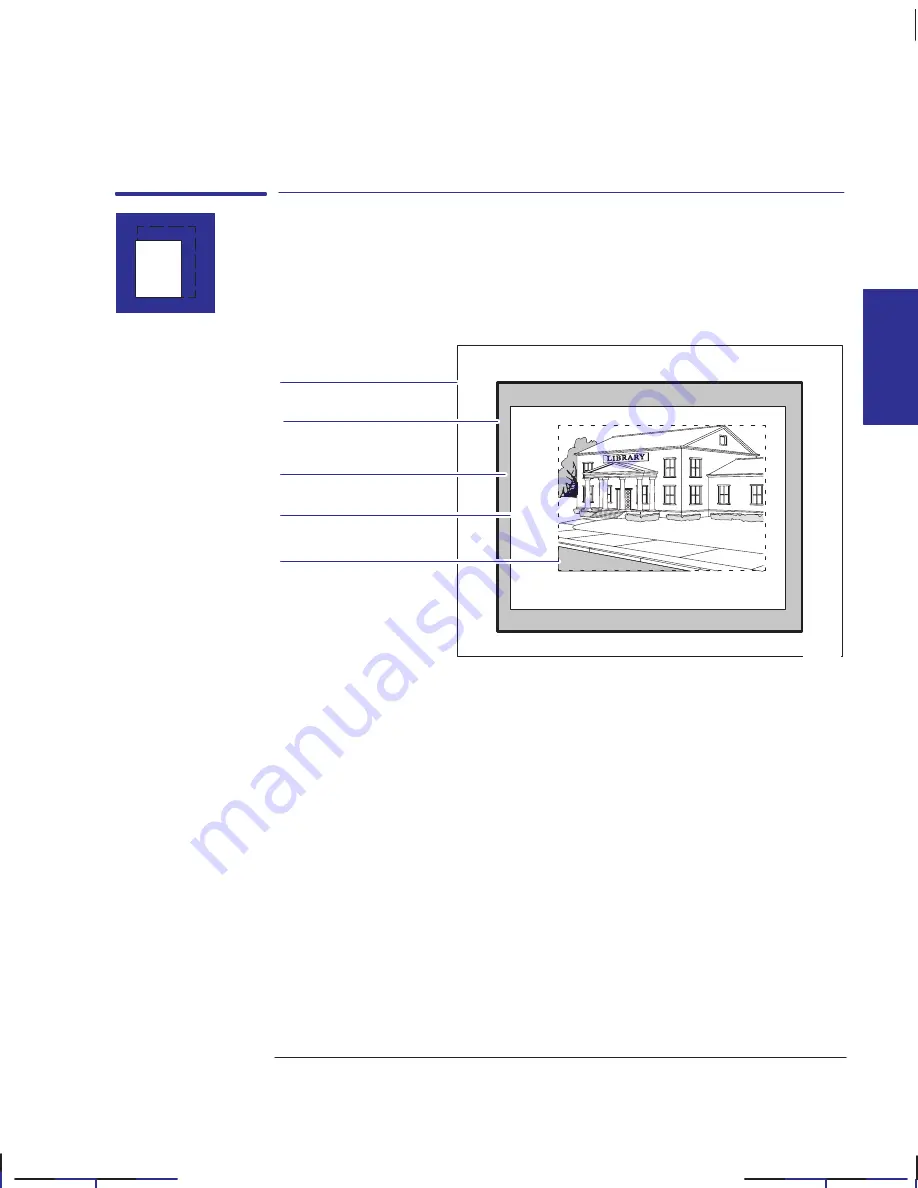
3–3
Company confidential. Pelican User’s Guide, Ed 1, Final. Freeze Status: frozen
This is the cyan on page 3–3 (seq: 75)
This is the black on page 3–3 (seq: 75)
Page size
The Page size option applies only when using roll media, and is used to define the
way in which the plotter emulates a sheet of media when printing your plot. This
section explains how to make sure that the plotter prints your plot in the page size
you want.
Inked area
Plotting area
Margin
Page size
Media
Terminology
0023
Page size
This is what you can specify in your software, where it may be called “Page Size”,
“Media Size”, “Paper Size” etc., and where the options include, for example, ISO
A3, ANSI Letter, Architectural E, Custom, etc. Alternatively, it can be set by the
plotter. By default, the plotted page size is set to the inked area (plus the margins).
In AutoCAD for DOS, however, the “User Size” is the plotting area.
Margins
These are fixed for the HP DesignJet 330 and 350C. The values are 17 mm on the
leading and trailing edges and 5 mm on the sides.
Plotting area
This is the chosen page size minus the margins. For a table showing the plotting
areas for standard media sizes, see page 10–7.
This is the smallest rectangle that contains all the content of the drawing, while
maintaining its relative dimensions.
Localization Note. .Very similar to Loquillo 750C UG p4–2.
Page size
Controlling your plot’s appearance
PLOT
APPEARANCE
3
Summary of Contents for Designjet 330
Page 1: ...C4699 90031 English HP DesignJet 330 and 350C Plotters User s Guide ...
Page 4: ...iv ...
Page 14: ...xiv ...
Page 92: ...4 4 ...
Page 114: ...6 12 ...
Page 124: ...7 10 ...
Page 125: ...8 1 FRONT PANEL 8 LIGHTS Front panel lights 8 ...
Page 150: ...9 20 ...
Page 170: ...10 20 ...
Page 171: ...11 1 GLOSSARY 11 Glossary 11 ...
Page 180: ......