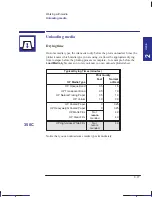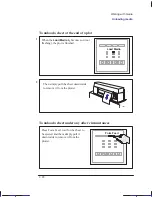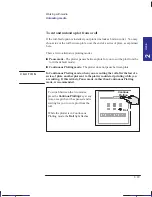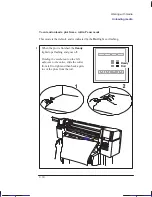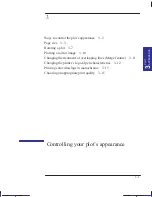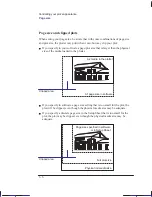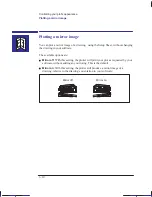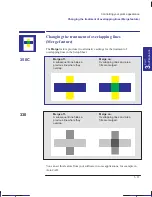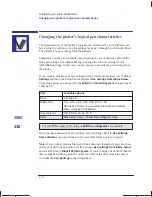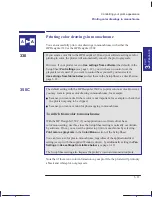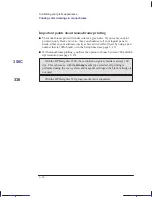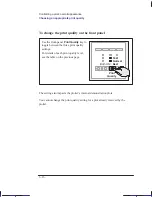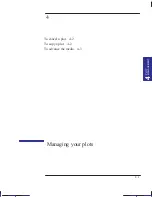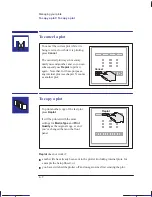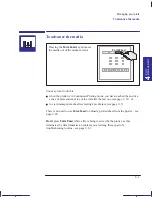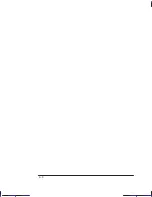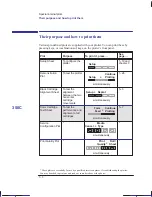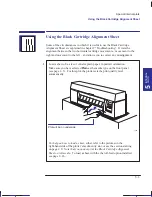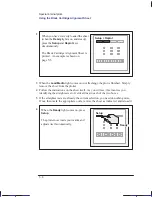3–9
Company confidential. Pelican User’s Guide, Ed 1, Final. Freeze Status: frozen
This is the cyan on page 3–9 (seq: 81)
This is the black on page 3–9 (seq: 81)
The Rotate feature and clipped plots
With either roll or sheet media, if you rotate to landscape a plot whose original
orientation was portrait, the media may not be wide enough for the drawing, which
may be clipped. For example, rotating by 90
_
a portrait D/A1-size plot on
D/A1-size media will probably result in a clipped plot. Clipping does not occur
with
Auto rotate
, which checks whether the rotated plot will fit.
How does Rotate interact with your software?
The plotter adds the rotation setting to any rotation angle you specify in your
software.
For software applications which, like the plotter, rotate counterclockwise (for
example, CorelDRAW!) the result is the sum. For example, if your software
specifies 180 degrees rotation, and you set
Rotate 90
_
in the Setup Sheet,
your plot’s final rotation will be 270 degrees.
For software applications which rotate clockwise (for example, AutoCAD) the
result is the difference. For example, if your software specifies 90 degrees
rotation, and you set
Rotate 90
_
in the Setup Sheet, there will be no rotation.
Auto rotate
behaves in the same way, if media could be saved.
Note that
Auto rotate
will rotate a plot to save media, even if you have chosen a
best-fit page size in the Setup Sheet (see page 1–19). However the effects may not
be what you expect.
Localization Note. .Similar to loquillo 750C UG pp4–8 to 4–9.
PLOT
APPEARANCE
3
Rotating a plot
Controlling your plot’s appearance
Summary of Contents for Designjet 330
Page 1: ...C4699 90031 English HP DesignJet 330 and 350C Plotters User s Guide ...
Page 4: ...iv ...
Page 14: ...xiv ...
Page 92: ...4 4 ...
Page 114: ...6 12 ...
Page 124: ...7 10 ...
Page 125: ...8 1 FRONT PANEL 8 LIGHTS Front panel lights 8 ...
Page 150: ...9 20 ...
Page 170: ...10 20 ...
Page 171: ...11 1 GLOSSARY 11 Glossary 11 ...
Page 180: ......