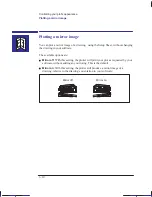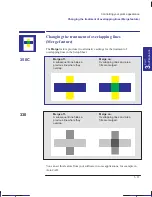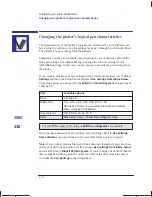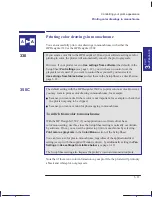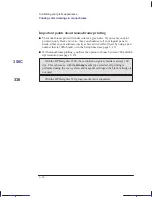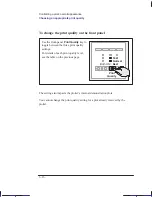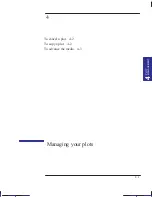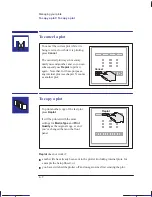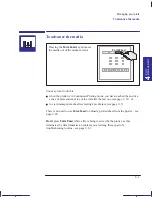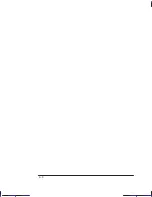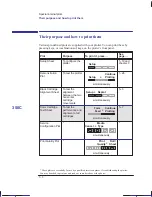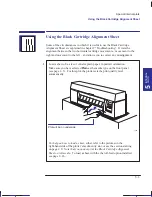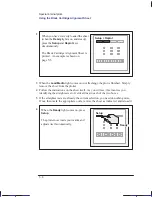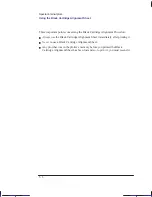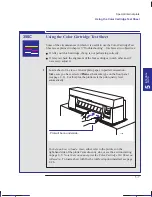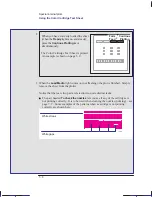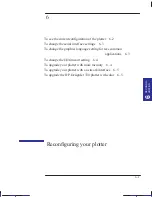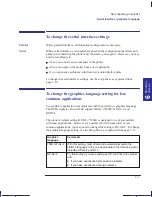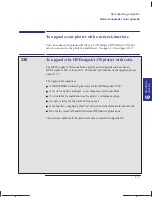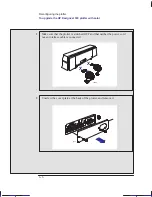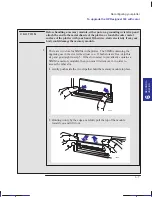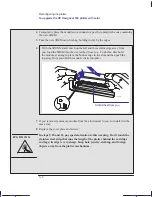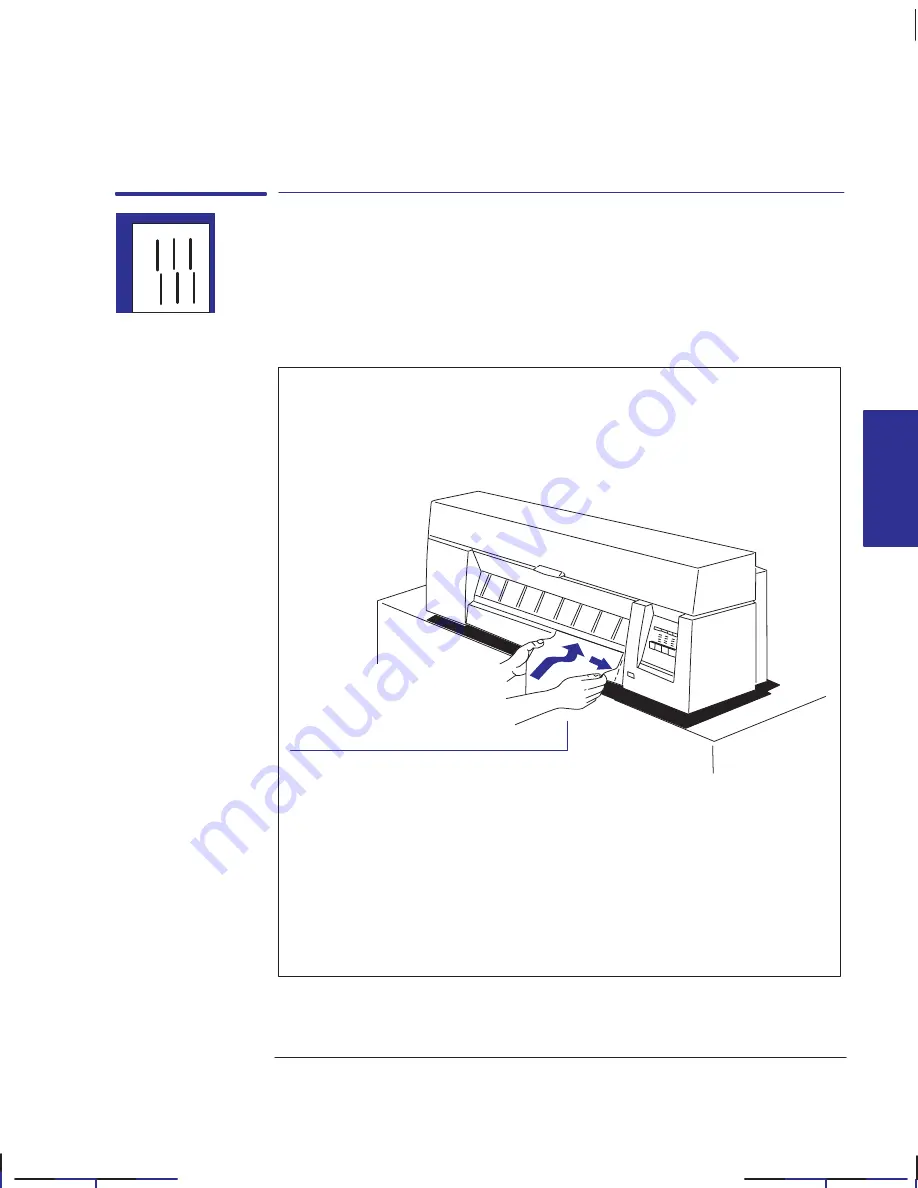
5–3
Company confidential. Pelican User’s Guide, Ed 1, Final. Freeze Status: frozen
This is the cyan on page 5–3 (seq: 95)
This is the black on page 5–3 (seq: 95)
Using the Black Cartridge Alignment Sheet
Some of the circumstances in which it is useful to use the Black Cartridge
Alignment Sheet are explained in chapter 9,“Troubleshooting”. It tests the
alignment between the two horizontal cartridge movements – movement to the
right and movement to the left – and allows you to correct any misalignment.
1
Load a sheet of A-size or A4-size plain paper, in portrait orientation.
Make sure you have selected
Plain
as the media type on the front panel
(see page 2–3). For this plot, the plotter sets the print quality level
automatically.
Plot will be on underside.
1750
For help on how to load a sheet, either refer to the pictures on the
right-hand side of the plotter’s media-entry slot, or see the section starting
on page 2–9. Note that you cannot print the Black Cartridge Alignment
Sheet on roll media. To load a sheet with the the roll-feed option installed,
see page 2–26.
Localization Note. .Treat as new.
INTERNAL
5
PLOTS
Special internal plots
Using the Black Cartridge Alignment Sheet
Summary of Contents for Designjet 330
Page 1: ...C4699 90031 English HP DesignJet 330 and 350C Plotters User s Guide ...
Page 4: ...iv ...
Page 14: ...xiv ...
Page 92: ...4 4 ...
Page 114: ...6 12 ...
Page 124: ...7 10 ...
Page 125: ...8 1 FRONT PANEL 8 LIGHTS Front panel lights 8 ...
Page 150: ...9 20 ...
Page 170: ...10 20 ...
Page 171: ...11 1 GLOSSARY 11 Glossary 11 ...
Page 180: ......