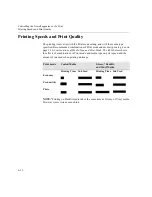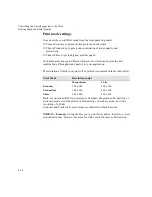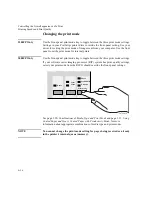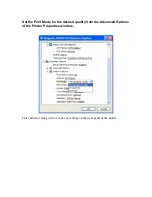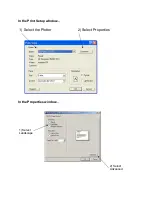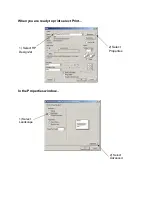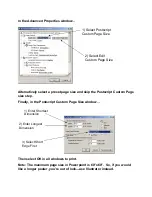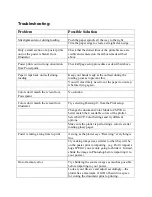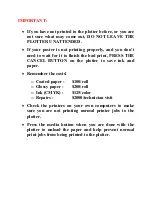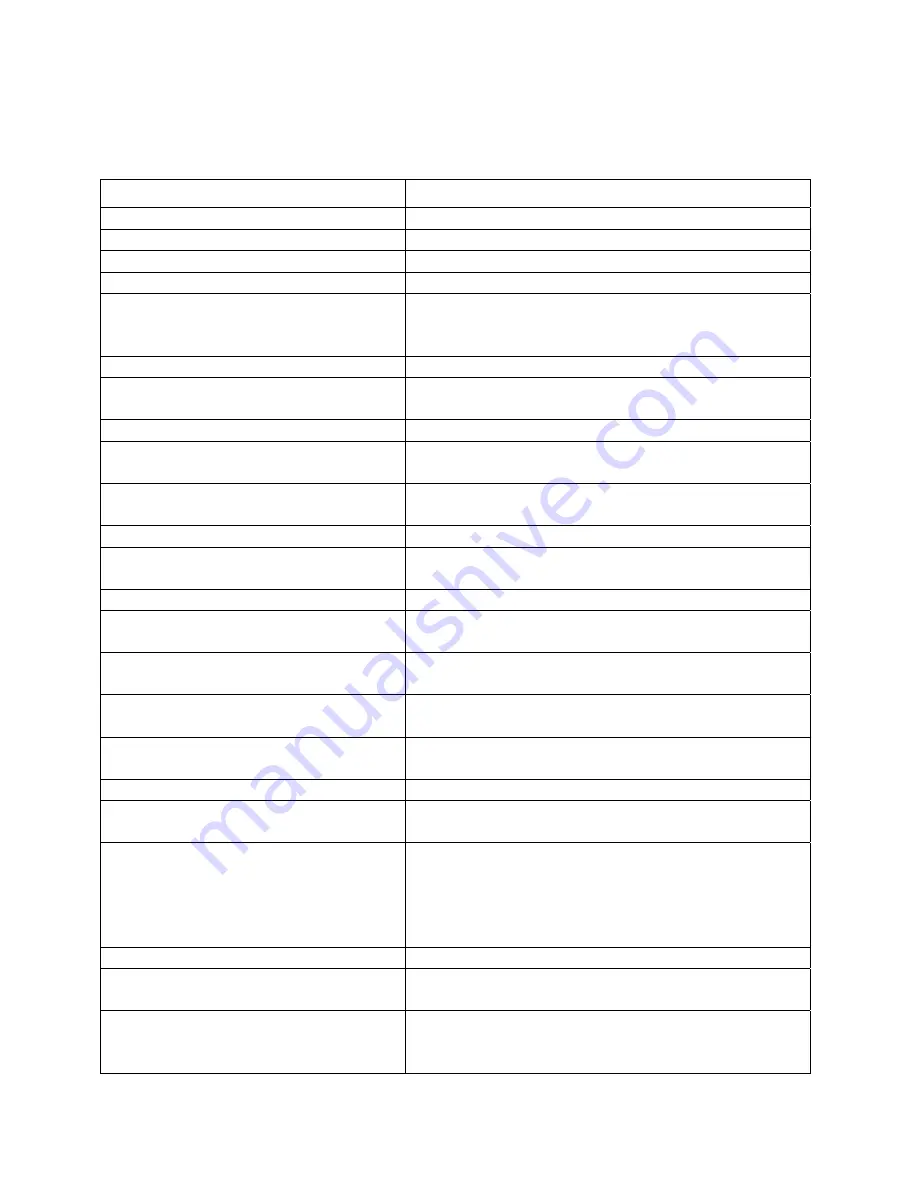
Troubleshooting:
Problem Possible
Solution
Misalignment error during loading
Push the paper spindle all the way to the right.
Trim the paper edge to create a straight clean edge.
Only a small section of a poster prints
out (or the poster is blank) from
Illustrator
Check that the dotted lines of the printable area are
visible and centered on the artboard as described
above.
Poster prints out in wrong orientation
from Powerpoint.
Check all page setup procedures as described above.
Paper wraps back on itself during
loading
Keep your hands ready at the outfeed during the
loading process to prevent this.
You will most likely need to cut the paper to unwrap
it before trying again.
Colors don’t match the screen from
Powerpoint
No solution
Colors don’t match the screen from
Illustrator
Try selecting Postscript 3 from the Print setup.
Change the document Color Mode to CMYK to
better match the 4 available colors of the plotter.
Select
Edit
Æ
Color Settings and try different
options.
Make sure the plotter is performing a color test after
loading glossy paper.
Poster is taking a long time to print
As long as the plotter says “Receiving” everything is
fine
Try making image sizes similar to what they will be
on the poster prior to importing. (e.g. Don’t import a
huge JPEG if you are only going to shrink it. Instead,
shrink the image in Photoshop before importing it to
your poster.)
Out of memory error
Try shrinking the source images as much as possible
before importing to your poster.
Look at your file size and adjust accordingly—the
plotter has a maximum of 1GB of hard drive space
for storing the document prior to printing.