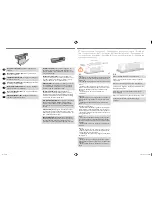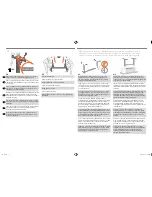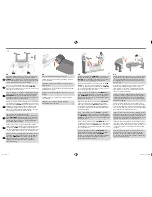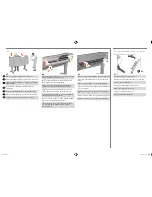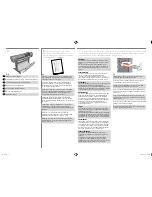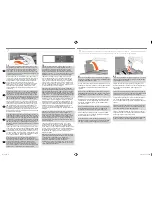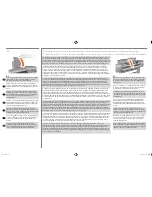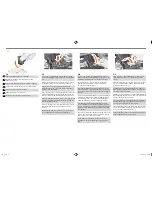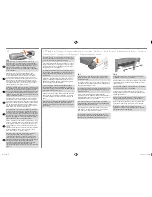© 2010 Hewlett-Packard Company
Inkjet Commercial Division
Camí de Can Graells 1-21 · 08174
Sant Cugat del Vallès
Barcelona · Spain
All rights reserved
Printed in XXX
EN
IT
ES
PT
RU
FR
DE
HP Designjet 510 printer series
Assembly and Set-Up Instructions
Imprimantes HP Designjet série 510
Instructions d’assemblage et
d’installation
Stampanti HP Designjet 510 series
Montaggio e configurazione
Drucker der Serie HP Designjet 510
Aufbau- und Einrichtungsanleitung
Impresoras HP Designjet serie 510
Instrucciones de montaje y
configuración
Impressoras HP Designjet 510 series
Instruções de montagem e
configuração
HP DesignJet 510
Инструкции по установке и
монтажу
EN
FR
IT
ES
PT
RU
DE
Contents of This Poster
1. Check Contents of the Package
2. Unpack the Main Components
3. Assemble the Stand
4. Attach the Stand to the Printer
5. Assemble the Paper Bin
6. Locate the Front-Panel Overlay and Pocket Guide
7. Switch On, Choose Language
8. Insert Ink Cartridges
9. Replace Set-Up Printheads with Active Printheads
10. Load a Roll of Paper
11. Understand Printer Connections
12. Install and Connect a LAN Card
13.
Set-up software.
The information on this poster applies to the following
HP products:
• HP Designjet 510 Series
• Stand and Paper Bin available as accessory.
If you are installing an accessory, such as a stand, after
the main installation has been completed, use the instruc-
tions that came with the accessory. If you are installing
it at the same time as the main installation, read the
appropriate stages of this Poster.
For accessory cards, see “Understand Printer Connec-
tions” and the documentation that comes with these
accessories.
Read these instructions carefully...
and complete each stage before you start the next.
What You Will Need to Do the Job
• Because some of the components of the printer are
bulky, you will need
2 or 3 people
to lift them. See the
descriptions that follow for details—a symbol like this is
used:
• You are recommended to have a floor area of approxi
-
mately 6 square metres for unpacking and assembling
your printer.
• The time required to unpack, assemble and set up the
hardware is about
30 to 90 minutes
, depending on the
model and components (e.g. the stand).
Sommaire
1. Vérification du contenu du carton
2. Déballage des principaux éléments
3. Assemblage du socle
4. Installation du socle sur l’imprimante
5. Installation du bac récepteur
6. Mise en place du cache du panneau avant et du
Guide de poche
7. Mise sous tension et sélection d’une langue
8. Insertion des cartouches d’encre
9. Remplacement des têtes d’impression de
configuration par des têtes d’impression actives
10. Chargement de papier en rouleau
11. Méthodes de connexion de l’imprimante
12. Installation et connexion d’une carte réseau
13. Installation du logiciel
Les informations contenues sur ce poster sont valables
pour les produits HP suivants :
• Imprimantes HP Designjet 510.
• Support et corbeille disponibles en accessoires.
x2
Check the items shown and notify your supplier if any are missing. Don’t open the items until you are prompted to do so on
this Poster. The packaging varies between models; there may be additional items in the box. These Assembly and Set-Up
Instructions, and the ‘Day-to-day’ package containing the Using your printer documentation CD, are supplied in the box.
Vérifiez qu’aucun élément ne manque. Avertissez votre distributeur le cas échéant. N’ouvrez pas les éléments avant les
étapes vous y invitant sur ce poster. Les emballages varient selon les modèles ; des éléments supplémentaires peuvent être
inclus. Ces instructions d’assemblage et de configuration ainsi que le package “quotidien” contenant le CD-ROM de docu
-
mentation Utilisation de l’imprimante sont fournis dans la boîte.
Controllare gli articoli indicati e segnalare al rivenditore eventuali mancanze. Non aprire i componenti finché non viene
indicato in questo Poster. L’imballaggio varia a seconda dei modelli; la scatola può contenere elementi aggiuntivi. Le
istruzioni di montaggio e di impostazioni e il pacchetto di manutenzione giornaliera (Day-to-day) contenente il CD della
documentazione relativa all’utilizzo della stampante sono contenuti nella confezione.
Überprüfen Sie, ob Ihnen die oben dargestellten Teile vorliegen. Falls ein Teil fehlt, wenden Sie sich an Ihren Lieferanten.
Öffnen Sie erst dann die einzelnen Verpackungen bzw. Teile, wenn Sie hierzu in diesem Poster ausdrücklich dazu aufgefor
-
dert
werden. Jedes Modell ist unterschiedlich verpackt. Im Karton können noch mehr Teile als hier abgebildet enthalten sein.
Diese Aufbau- und Einrichtungsanweisungen sowie das Paket für die tägliche Arbeit mit der Druckerdokumentations-CD
liegen dem Drucker bei.
Compruebe los elementos mostrados a continuación y avise a su proveedor si falta alguno. No abra los elementos hasta
que se le indique en el Póster. El paquete varía según los modelos; puede haber elementos adicionales en la caja. La caja
contiene estas instrucciones de montaje y configuración, así como el paquete de operaciones “diarias”, que incluye el CD
de la documentación sobre el uso de la impresora.
Verifique os itens mostrados e notifique seu fornecedor se qualquer um estiver faltando. Não abra os itens que seja avi
-
sado para fazê-lo neste Pôster. A embalagem varia entre os modelos; pode haver outros itens na caixa. La caja contiene
estas instrucciones de montaje y configuración, así como el paquete de operaciones “diarias”, que incluye el CD de la
documentación sobre el uso de la impresora.
Убедитесь в наличии всех изображенных на рисунке компонентов. Если какой-либо компонент отсутствует, обратитесь
к поставщику. Не распаковывайте компоненты до тех пор, пока это не потребуется в данных Инструкциях. В
зависимости от модели принтера в упаковке могут находиться дополнительные компоненты. Инструкции по сборке и
настройке, а также комплект инструкций, содержащий компакт-диск с документацией по использованию принтера,
поставляются в коробке устройства.
1
Check the Contents of the Package / Vérification du contenu du carton / Veri
-
ficare il contenuto della confezione / Überprüfen des Lieferumfangs / Comprobar
el contenido del paquete / Verificar o conteúdo da embalagem / Проверка
содержимого упаковки
EN
FR
emea1.indd 1
9/30/2010 4:05:45 PM