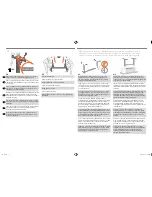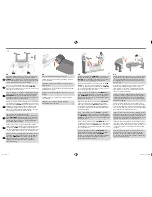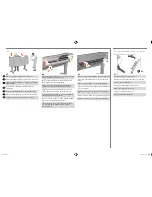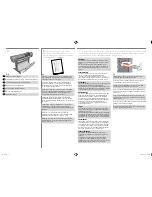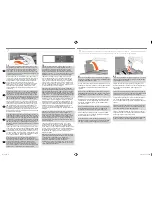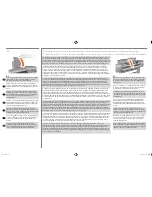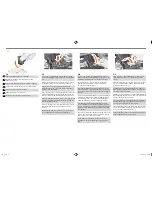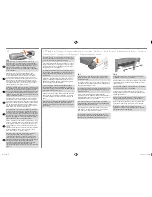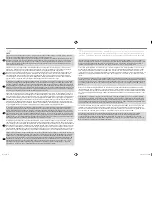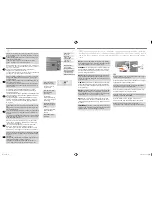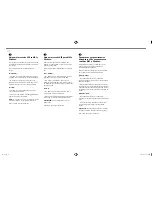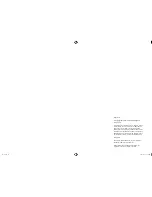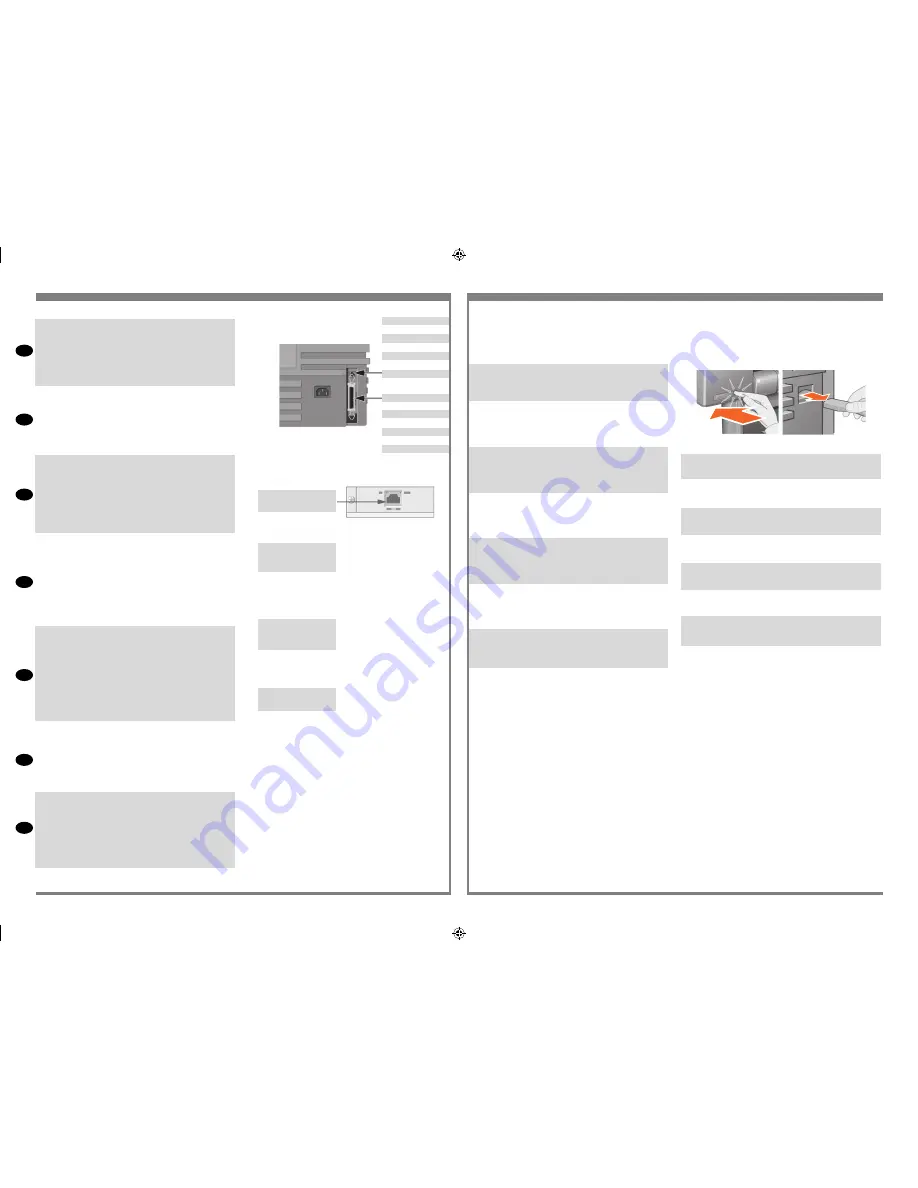
EN
FR
IT
ES
PT
RU
DE
Sockets for connecting your printer to a computer or to a net-
work. The diagram on the right shows the sockets (or “ports”)
that you can use.
• The USB and parallel sockets are at the back of the printer,
alongside the mains socket.
• The LAN cable socket is inside the back cover of the
printer—see Stage 12 on for how to access it.
Ports permettant de connecter l’imprimante à un ordinateur ou
à un réseau. La figure ci-contre illustre les ports (ou « prises »)
que vous pouvez utiliser.
• Les ports USB et parallèle sont situés à l’arrière de
l’imprimante, à côté de la prise secteur.
• Le port réseau se situe sous le capot arrière de l’imprimante.
Voir étape 12, pour savoir comment y accéder.
Prese per collegare la stampante a un computer o a una rete.
Il diagramma sulla destra mostra le prese (o “porte”) che è
possibile utilizzare.
• Le porte USB e parallela sono sul retro della stampante, di
fianco alle prese principali.
• La presa del cavo di rete è all’interno del coperchio poste
-
riore della stampante—vedere il punto 12 per le istruzioni su
come accedervi.
Anschlüsse für das Anschließen des Druckers an einem
Computer oder Netzwerk. Rechts sind die verwendbaren
Anschlüsse dargestellt.
• Der USB-Anschluß und der parallele Anschluß befinden sich
auf der Rückseite des Druckers auf der gleichen Seite wie die
Netzanschlußbuchse.
• Der Anschluß für das Netzwerkkabel befindet sich innen
hinter der rückseitigen Abdeckung des Druckers. Informatio-
nen dazu, wie Sie an diesen Anschluß gelangen finden Sie
im Schritt 12.
Zócalos para conectar la impresora a un ordenador o a una
red.
El diagrama de la derecha muestra los zócalos (o “puertos”)
que se pueden utilizar.
• Los zócalos paralelo y USB están situados en la parte poste
-
rior de la impresora, a lo largo de la toma de alimentación
principal.
• El zócalo del cable de LAN se encuentra en el interior de la
cubierta posterior de la impresora; consulte en el paso 12 la
forma de acceder al mismo.
Encaixes para conectar sua impressora a um computador
ou uma rede. O diagrama a direita mostra os encaixes (ou
“portas”) que você pode usar.
• Os encaixes USB e paralelo são na parte traseira da
impressora, juntamente com os encaixes principais.
• O encaixe para cabo LAN fica dentro da tampa traseira
da impressora—veja Estágio 12 para saber como acessá-lo.
Разъемы для подключения принтера к компьютеру или ЛВС.
На рисунке справа показаны коммуникационные разъемы
(порты)
принтера.
• Порты USB и параллельного интерфейса расположены
сзади принтера рядом с разъемом питания.
• Разъем для подключения кабеля ЛВС расположен в
отсеке сзади принтера и закрыт крышкой (см. шаг 12).
NOTE:
An internal HP JetDirect Print Server may already
be installed in your printer, inside the compartment at the
top left rear of the printer. If it is, skip to step 8.
REMARQUE:
il est possible qu’une carte HP JetDirect Print
Server soit déjà installée dans l’imprimante, à l’intérieur
du compartiment situé en haut à gauche. Si c’est le cas,
passez à l’étape 8 ci-dessous
NOTA:
nella stampante potrebbe essere già installato un
server di stampa HP JetDirect, nello scomparto in alto a
sinistra, sul retro della stampante. In questo caso, passare
al punto 8 sotto.
HINWEIS:
Möglicherweise ist bereits im Fach oben links
auf der Rückseite des Druckers ein interner HP JetDirect
Druckserver installiert. Wenn dies der Fall ist, fahren Sie
mit Schritt 8 fort.
NOTA:
Es posible que haya un servidor de impresión HP
JetDirect interno instalado en la impresora, en el interior
del compartimento, en la parte superior izquierda de la
impresora. Si es así, vaya al paso 8 siguiente.
NOTA:
Pode já haver um HP JetDirect Print Server insta-
lado na impressora, dentro do compartimento na parte
traseira superior esquerda. Caso haja, pule para o passo
8, abaixo.
ЗАМЕЧАНИЕ:
возможно, в левом верхнем отсеке сзади
принтера уже установлен внутренний сервер печати HP
JetDirect. В этом случае переходите к шагу 8.
12
Install and Connect a LAN Card / Installation et connexion d’une carte réseau / Installare
e collegare una cheda di rete / Installieren und Anschließen einer LAN-Karte / Instale y conecte
una tarjeta LAN / Instalar e conectar uma placa de LAN / Установка и подключение сетевой
платы
11
12:1
Before installing a card, switch off the printer and unplug it
from the mains electricity supply.
Avant d’installer une carte, mettez l’imprimante hors tension
et débranchez le cordon d’alimentation.
Prima di in stallare una scheda, spegnere la stampante e
scollegarla dalla presa di alimentazione.
Bevor Sie eine Karte installieren, schalten Sie den Drucker
aus, und ziehen Sie ihn vom Stromnetz ab.
Antes de instalar una tarjeta, apague la impresora y desen-
chúfela de la toma de electricidad.
Antes de instalar a placa, desligue a impressora e
desconecte-a da fonte de alimentação da rede elétrica.
Перед установкой платы выключите принтер и
отсоедините кабель питания от электрической розетки.
USB socket
Port USB
Porta USB
USB-Anschluß
Zócalo USB
Soquete USB
Порт USB
Parallel socket
Port parallèle
Porta parallela
Paralleler Anschluß
Zócalo paralelo
Soquete paralelo
Параллельный порт
LAN cable socket
(inside back cover)
Port réseau (sous le
capot arrière)
Porta per cavo LAN
(sotto coperchio
posteriore)
Anschluß für
Netzwerkkabel (innen,
hinter der rück-seitigen
Abdeckung)
Zócalo del cable de
LAN (en la contrapor-
tada)
Soquete do cabo LAN
(dentro da tampa
traseira)
Разъем ЛВС (закрыт
крышкой)
emea1.indd 19
9/30/2010 4:05:54 PM