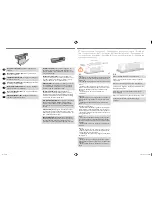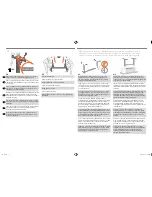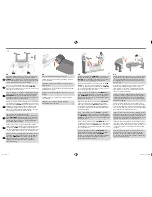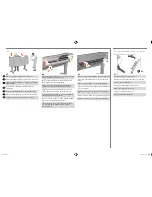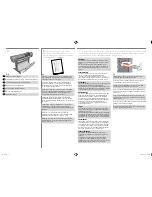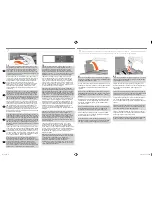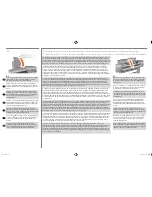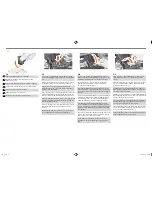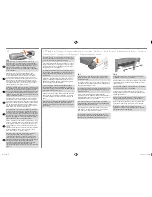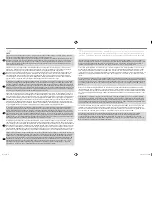EN
FR
IT
ES
PT
RU
DE
2:1
Remove:
- (E+/A0+-size model) The large box containing the stand
and paper bin. Two people may need to do this, as it’s
rather large.
- The foam packaging that protects the ends of the printer.
Retirez :
– (modèle E+/A0+) Le grand carton contenant le socle
et le bac récepteur. Les éléments étant volumineux, faites
appel à une deuxième personne pour effectuer cette
opération.
– Les protections en mousse aux extrémités de
l’imprimante.
Rimuovere:
– (Modello E+/A0+) La scatola grande con il supporto e
il cestino per la carta. Potrebbero essere necessarie due
persone.
– L’imballaggio di polistirolo alle estremità della stam-
pante.
Entnehmen Sie folgendes:
– (E+/A0+-Format-Modell) Den großen Karton mit der Au-
fstellvorrichtung und der Papierablage. Dies ist von zwei
Personen durchzuführen, da der Karton etwas größer ist.
– Die Schaumstoffteile, mit welchen der Drucker links und
rechts geschützt wird.
Retire:
– (para el modelo de tamaño E+/A0+) La caja grande
que contiene el soporte y la bandeja de papel. Pueden
hacer falta dos personas para hacerlo, ya que es bastan-
te grande.
– El paquete de espuma que protege los extremos de la
impresora.
Remova:
– (Modelo E+/A0+) A caixa grande contendo o suporte
e a bandeja de papel. A caixa é razoavelmente grande,
é melhor duas pessoas fazerem isso.
– A embalagem de espuma que protege as extremidades
da impressora.
-Снимите:
– Большую коробку с ножками и приемной корзиной
(принтер формата Е+/А0+). Для этого потребуются два
человека.
– Пенопластовую упаковку, защищающую принтер с
боков.
x2
The E+/A0+ size printer
with stand and paperbin as
standard.
Imprimante au format E+/A0+
livrée en standard avec
socle et bac récepteur
Stampante modello E+/A0+
con supporto e cestino per
la carta forniti di serie.
Der E+/A0+-Format-Drucker
standardmäßig mit Aufstell-
vorrichtung und Papierablage.
Impresora de tamaño E+/A0+
con soporte y bandeja de
papel como elementos estándares.
impressora tamanho E+/A0+
com suporte e bandeja de
papel como padrão.
Принтер формата E+/A0+
стандартно поставляется с
ножками и приемной корзиной.
The D/A1-size printer
with no stand or paper bin as
standard. If you have ordered a stand and paper bin
and are installing it now, follow these instructions, as for
a E+/A0+-size model.
Imprimante au format D/A1
livrée en standard sans
socle ni bac récepteur. Si vous avez commandé un socle
et un bac récepteur et souhaitez les installer, suivez la
même procédure que pour le modèle E+/A0+.
Stampante D/A1
senza supporto o cestino per la carta.
Se si è ordinato un supporto e un cestino per la carta
e si procede alla loro installazione ora, seguire queste
istruzioni, come per il modello E+/A0+.
Der D/A1-Format-Drucker
standardmäßig ohne
Aufstellvorrichtung und Papierablage. Wenn Sie eine
Aufstellvorrichtung und eine Papierablage bestellt haben
und diese jetzt installieren, beachten Sie diese Anleitung
wie bei einem E+/A0+-Format-Modell.
La impresora de tamaño D/A1
sin soporte o sin bandeja
de papel como elemento estándar. Si ha pedido un
soporte y una bandeja de papel y los está instalando,
siga las instrucciones, como para un modelo de tamaño
E+/A0+.
A impressora D/A1
sem suporte ou bandeja de papel.
Se você pediu suporte e bandeja de papel, e está insta-
lando agora, siga estas instruções, da mesma forma que
para o modelo tamanho E+/A0+.
Принтер формата D/A1
стандартно не поставляется с
ножками и приемной корзиной. Если эти компоненты
были приобретены отдельно, используйте для их
установки инструкции для принтеров формата E+/A0+.
2:2
Remove the foam restraints on top of the printer.
Retirez Les protections en mousse situées sur le haut de
l’imprimante.
Rimuovere I blocchi di polistirolo sopra la stampante.
Entnehmen Sie folgendes: Die Schaumstoffstützen auf der
Oberseite des Druckers.
Retire las sujeciones de espuma de la parte superior
de la impresora.
Remova os retentores de espuma em cima da impressora.
Снимите Пенопластовые ограничители сверху
принтера.
2
Unpack the Main Components / Déballage des principaux éléments / Disimbal-
lare i componenti principali / Auspacken der Hauptkomponenten / Desempaquetar
los componentes principales / Desembalar os componentes principais / Распаковка
основных компонентов
emea1.indd 3
9/30/2010 4:05:46 PM