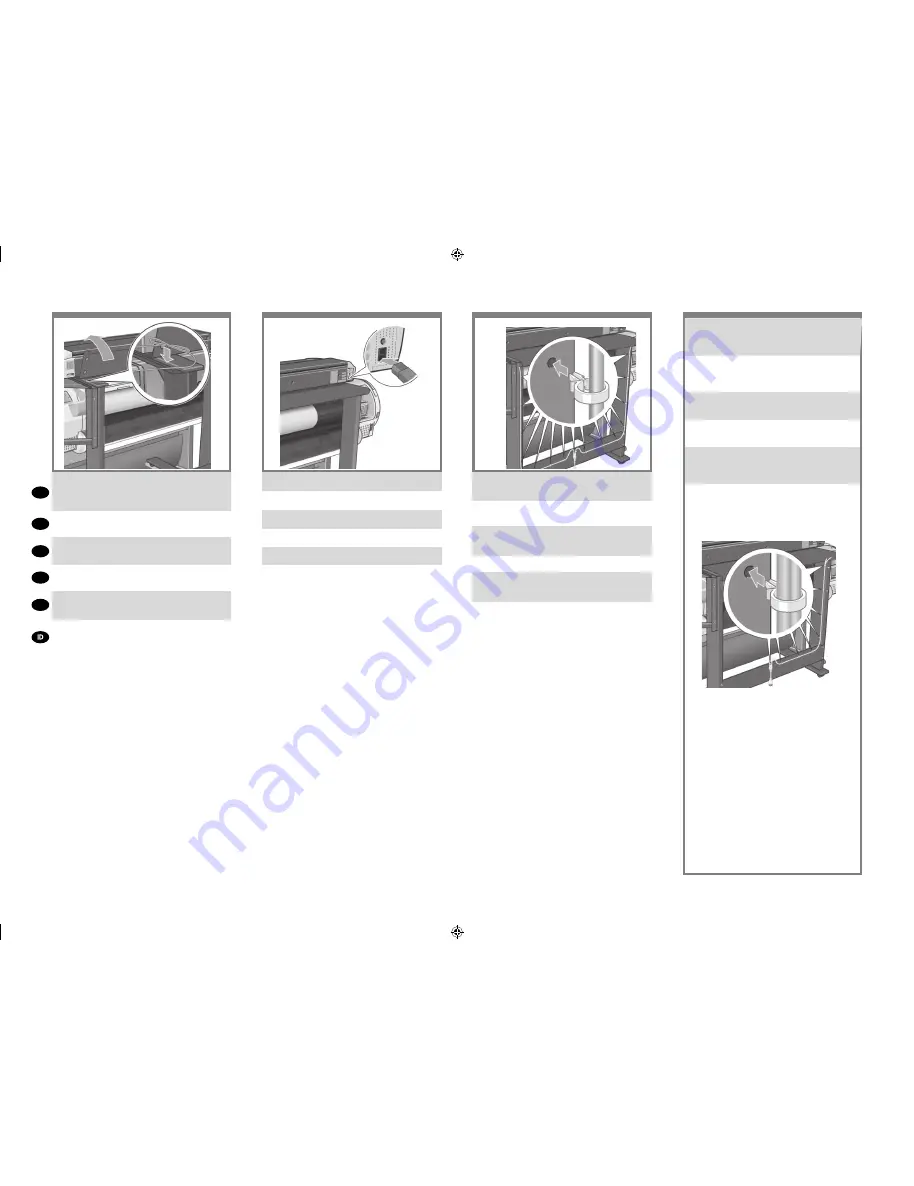
29
28
27
EN
KO
ZHCN
ZHTW
JP
Remove the scanner’s back cover, and place any
excess cable in the space shown below. Replace
the cover
スキャナの後部カバーを外し、図のように余分な
ケーブルを収納します。カバーを元に戻します。
取下扫描仪后面的盖板,并将任何多余的电缆放在
其中(如下所示)。 重新合上盖板。
取下掃瞄器的後蓋,並將所有多出的纜線置於下圖
所示的空間中。 替換蓋子。
스캐너의 뒤쪽 덮개를 제거하고 아래 표시된 공간에
여분의 케이블을 놓습니다.덮개를 닫습니다.
Lepaskan penutup belakang pemindai, kemudian
letakkan sisa kabel pada ruang yang ada seperti
terlihat di bawah ini. Pasang kembali penutup.
Fit the ‘Y’ power cable into the clips. Then attach the
clips to the stand.
Y 字型電源ケーブルを電源ケーブル クリップに通
します。クリップをスタンドに取り付けます
将 Y 型电源线固定到线夹上。 然后将线夹固定到
机架上。
將 ‘Y’ 電源線置入夾子中。 然後將夾子接上機架。
‘Y’전원 케이블을 클립에 맞춥니다.그런 다음 클립을
스탠드에 연결합니다.
Sambungkan kabel daya ‘Y’ ke klip. Setelah itu,
pasang klip ke dudukan.
Connect the power cable to the scanner.
電源ケーブルをスキャナに接続します。
将电源线连接到扫描仪上。
將電源線連接到掃瞄器。
전원 케이블을 스캐너에 연결합니다.
Sambungkan kabel daya ke pemindai.
If the touch screen assembly has been mounted
on the left leg, the ‘Y’ power cable should only be
attached to the left leg and cross bar.
タッチ スクリーンが左脚に取り付けられている
場合、Y 字型電源ケーブルは左脚とクロス バー
のみに取り付けてください。
如果触摸屏组件已安装到左侧桌腿上, 则只能将
Y 型电源线连接到左侧桌腿和横梁上。
若觸控螢幕組件已接上左腳架,則 ‘Y’ 電源線僅應
接在左腳架及橫撐桿上。
터치 스크린 어셈블리가 왼쪽 다리에 장착되었으
면‘Y’전원 케이블을 왼쪽 다리와 버팀대에 연결해
야 합니다.
Jika unit layar sentuh telah terpasang pada kaki
kiri, maka kabel daya ‘Y’ hanya boleh dipasang
ke kaki kiri dan palang silang.
AP.indd 11
28/01/2010 9:57:17
All manuals and user guides at all-guides.com
all-guides.com




















