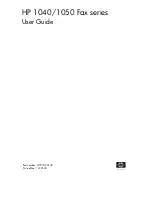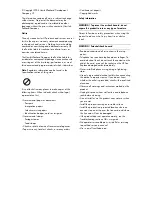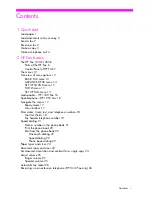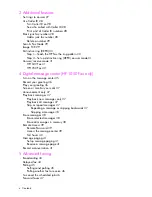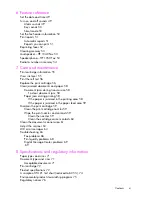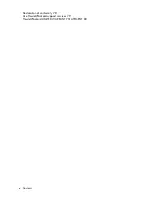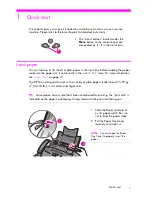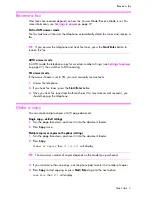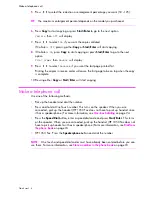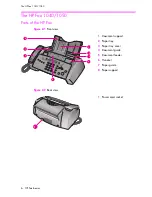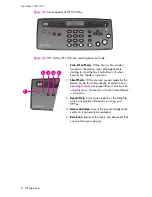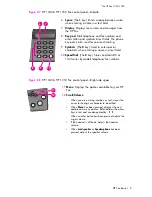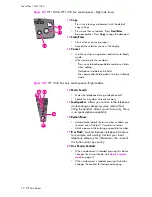Summary of Contents for DESKJET 1050
Page 1: ...HP 1040 1050 Fax series User Guide Part number Q7270 90102 First edition 10 2004 ...
Page 48: ...Digital message center HP 1050 Fax only 42 Record a conversation ...
Page 54: ...Advanced faxing 48 Forward faxes ...
Page 76: ...Care and maintenance 70 Troubleshooting ...
Page 88: ...Specifications and regulatory information 82 Hewlett Packard LIMITED WARRANTY STATEMENT ...
Page 94: ......