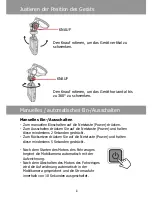Taking Snapshot / Emergency Recording
You can also use this device to take snapshots of the current scene.
From the standby screen, press the button to take a snapshot.
If
recording is in progress, press the button to stop the recording first.
During Video Recording, press the OK button to enter emergency
recording mode, the “Emergency” message will be shown immedi-
ately on the upper left corner of the screen, and the recorded file will
be protected. If the Collision Detection function is enabled and a col-
lision is detected, the device will automatically trigger the emergency
recording feature.
Enable/Disable the motion detection. If this function is enabled and
the power off button is pressed, the system alert message, “Press OK
Key to Power off, or enter motion detection after 10sec.”, will pop on
the screen. Under motion detection mode, the device will automati-
cally start recording when any object movement is detected.
The alert message of “Emergency files are full” will pop up on the
screen when the emergency recording files are full, and the oldest
emergency file will be automatically deleted when a new emergency
recording file is created.
Motion Detection
5
Summary of Contents for Deskjet F310
Page 3: ...ENGLISH Product Overviews ...
Page 9: ...FRANCAIS Descriptif du produit ...
Page 15: ...DEUTSCH Übersicht über das Produkt ...
Page 21: ...Italiano Sguardo Generale al Prodotto ...
Page 27: ...ESPAÑOL Visión del producto ...
Page 33: ...Ελληνικά Επισκοπήσεις Προϊόντος ...
Page 39: ...PORTUGUÊS EUROPEU Visão geral do produto ...
Page 45: ...Dansk Produktoversigt ...
Page 51: ...POLSKI Przegląd Produktu ...
Page 57: ...NEDERLANDS productoverzicht ...
Page 63: ...TÜRKÇE Ürüne Genel Bakış 2 ...
Page 68: ...8 ...