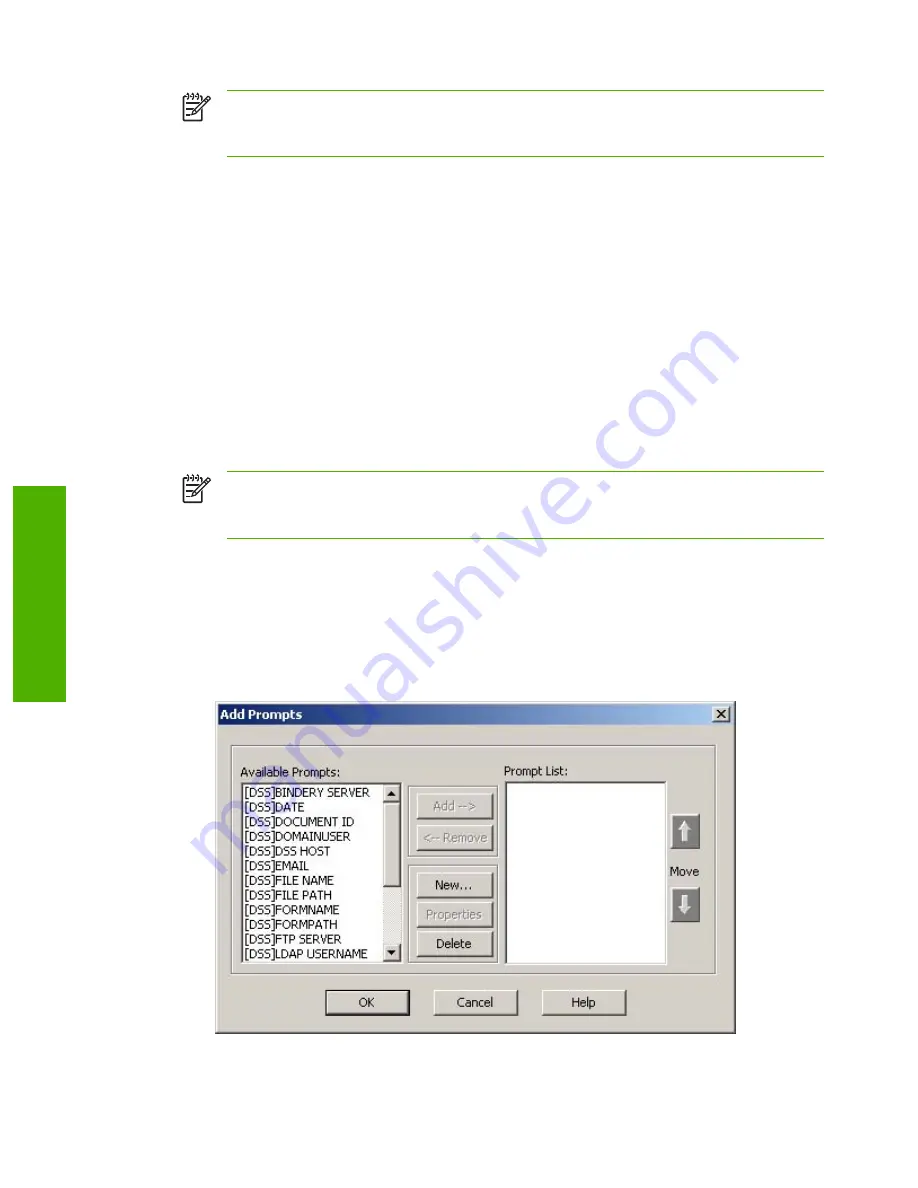
NOTE
Based on the option selected, the options on the
Workflow Form
dialog box
change. This procedure applies to the
Folder
option. See the following sections for
instructions for creating a workflow form for an FTP site or a printer.
5.
Type the path for the destination folder in the
Folder Path
text box, or browse to select a path.
6.
Select the access method for the folder from the
Access Credentials
drop-down list. The
choices are
Public
and
MFP User
. If
MFP User
is selected, HP DSS uses the credentials of the
user that is logged into the device. If
Public
is selected, HP DSS uses the
Credentials to
Access Public Folders
that are specified on the main
Workflows
tab.
7.
Under
Image File Settings
, select the settings for the scanned file. These should be the
settings that the third-party software program that processes the file requires.
8.
From the
File Format
drop-down list, select the file type for the metadata file . The options are
None
,
HPS
, or
XML
. The metadata file contains the data that is collected by the workflow
prompts. If no prompts are being created, select
None
.
9.
Select the
Generate OCR File
check box under
OCR Settings
if the processing software
program requires an OCR (optical character recognition) file. Click
Settings
to specify the OCR
settings for language and output-file format.
NOTE
The OCR processing requires significant system requirements. If OCR
processing is used, a system that has a Pentium® 4 processor and at least one gigabyte
of RAM is recommended.
10.
In the
Prompts
area, define any appropriate prompts and expected responses for the user of
the workflow form. The prompts appear on the device control panel. The responses to the
prompts are saved in the metadata file, which is stored with the document image for use by the
third-party workflow software program.
Follow these instructions to add prompts.
a.
Click
Add
. The
Add Prompts
dialog box appears.
Figure 3-15
Add Prompts
dialog box
44
Chapter 3 Software features
ENWW
Software features
Summary of Contents for Digital Sending Software V4
Page 1: ...HP Digital Sending Software V4 Software Technical Reference Public ...
Page 2: ......
Page 3: ...HP Digital Sending Software V4 Software Technical Reference ...
Page 10: ...2 Chapter 1 Purpose and scope ENWW Purpose and scope ...
Page 26: ...18 Chapter 2 Software description ENWW Software description ...
Page 94: ...86 Chapter 3 Software features ENWW Software features ...
Page 100: ...92 Chapter 4 Troubleshooting tools ENWW Troubleshooting tools ...
Page 106: ...98 Chapter 5 Installation and removal ENWW Installation and removal ...
Page 112: ...104 Chapter 6 Appendix ENWW Appendix ...
Page 115: ......
Page 116: ... 2004 Hewlett Packard Development Company L P www hp com ...
















































