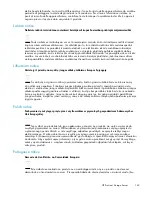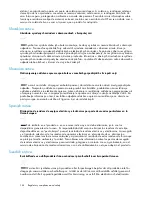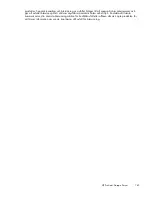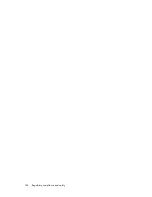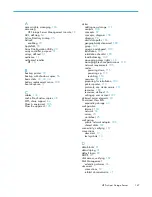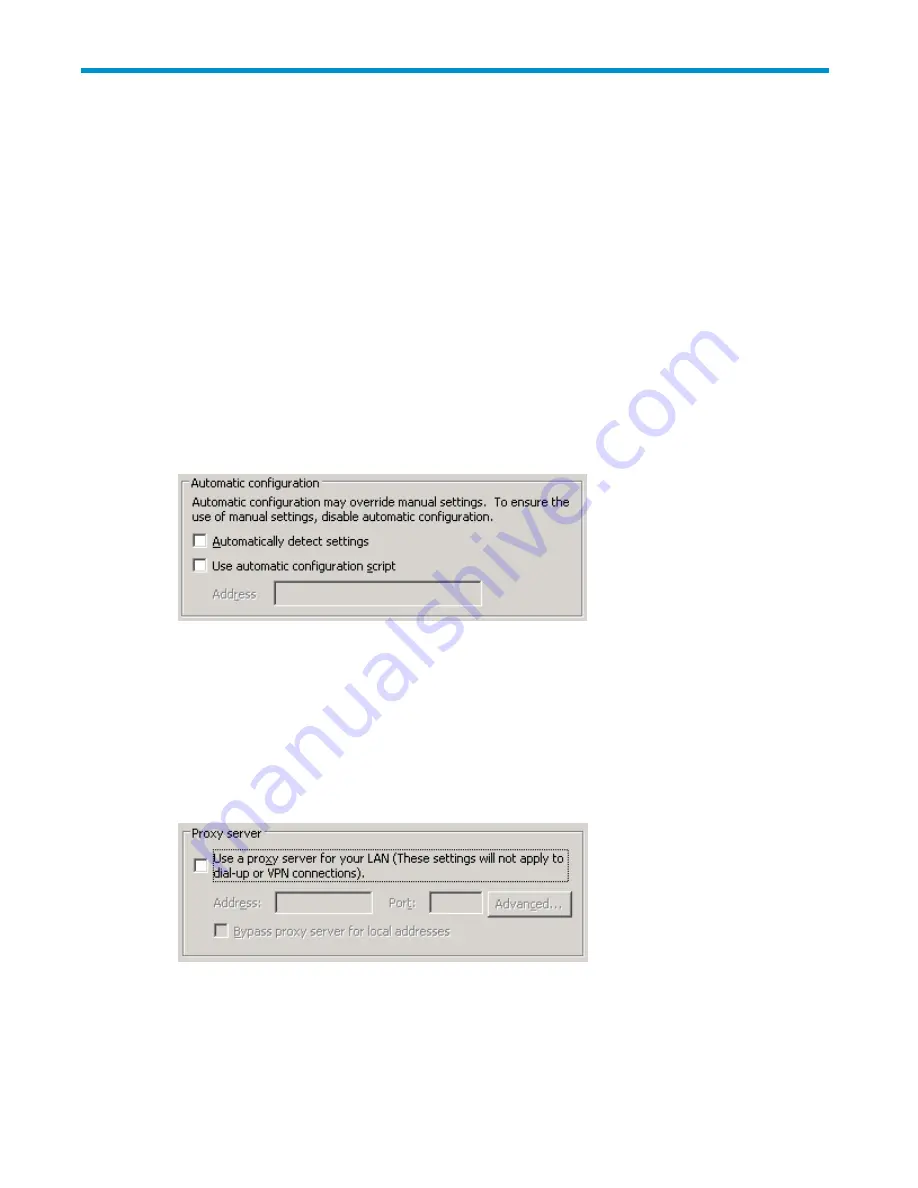
B Con
fi
guring storage server for
Web access (optional)
Setting up an Internet connection
Before running Windows 2003 R2 operating system updates, you must set up an Internet connection for
the storage server. There are two methods for con
fi
guring an Internet connection:
•
Internet Explorer to use automatic con
fi
guration
•
Internet Explorer to use a proxy server
To con
fi
gure Internet Explorer to use automatic con
fi
guration
1.
On the
Tools
menu in Internet Explorer, click
Internet Options
, click the
Connections
tab, and
then click
LAN Settings
.
2.
Under
Automatic Con
fi
guration
, click either the
Automatically detect settings
or
Use automatic
con
fi
guration script
check box.
Figure 32 Automatic con
fi
guration settings
3.
Click
OK
to close the
LAN Settings
dialog box.
4.
Click
OK
again to close the
Internet Options
dialog box.
To con
fi
gure Internet Explorer to use a proxy server
1.
On the
Tools
menu in Internet Explorer, click
Internet Options
, click the
Connections
tab, and
then click
LAN Settings
.
2.
Under
Proxy server
, click the
Use a proxy server for your LAN
check box.
Figure 33 Proxy server settings
3.
In the
Address
box, type the network name or IP address of the proxy server.
4.
In the
Port
box, type the port number that is used by the proxy server for client connections
(for example, 8080).
HP ProLiant Storage Server
133
Summary of Contents for DL320s - ProLiant 9TB SATA Storage Server NAS
Page 14: ...14 About this guide ...
Page 28: ...28 Installing and configuring the server ...
Page 36: ...36 Storage management overview ...
Page 68: ...68 File server management ...
Page 74: ...74 Print services ...
Page 96: ...96 Enterprise storage servers ...
Page 120: ...120 Troubleshooting servicing and maintenance ...
Page 122: ...122 System recovery ...