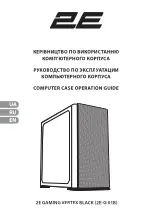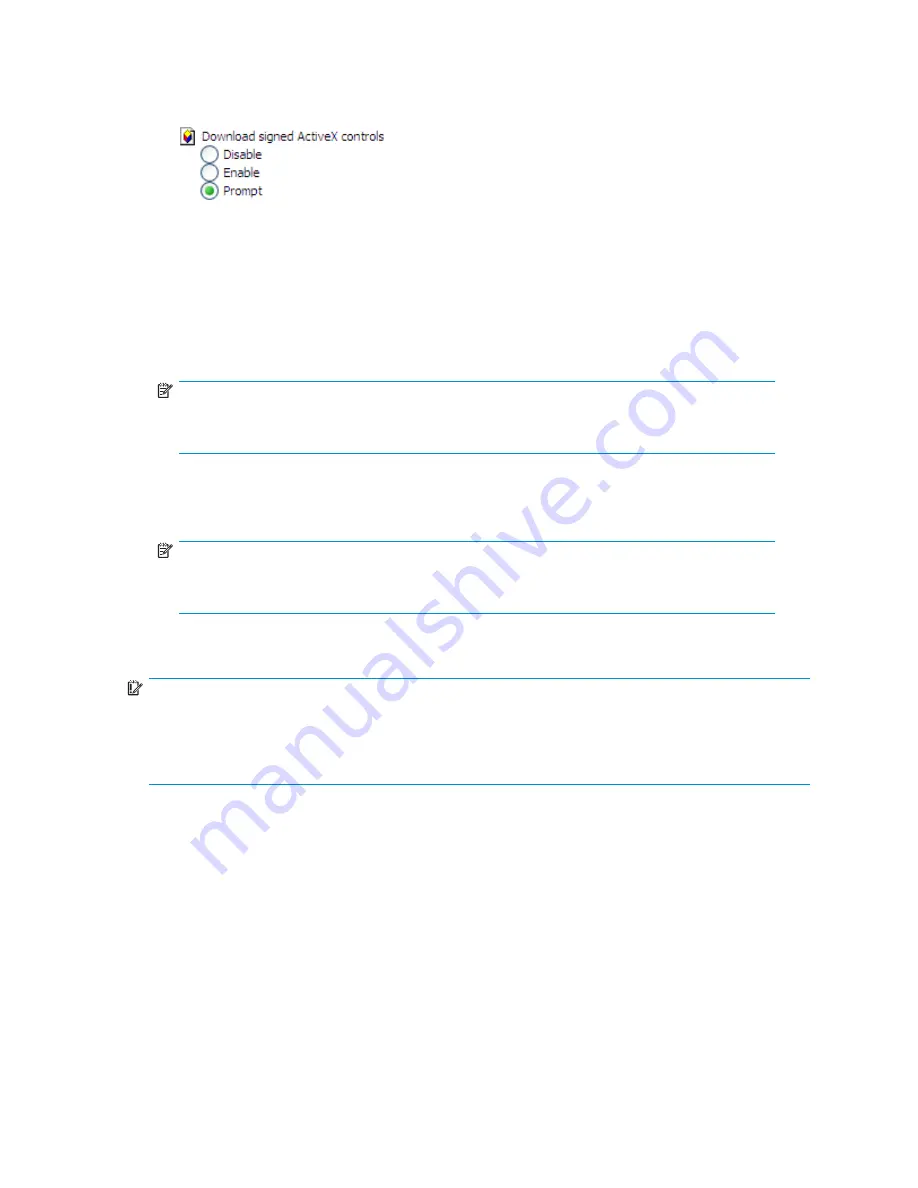
3.
Scroll down to locate the
ActiveX Controls and plug-ins settings
.
4.
At
Download signed ActiveX controls settings
, select
Enable
to enable ActiveX or
Prompt
to launch a
notice requiring approval before ActiveX is enabled.
5.
Click
OK
to close the
Security Settings
dialog box.
6.
If prompted
Are you sure you want to change the security settings for this zone
, click
YES
.
7.
On the
Internet Options
dialog box, click
OK
to
fi
nish.
To connect the storage server to a network using the remote browser method
1.
On the remote client machine open Internet Explorer and enter
https://
and the serial
number of the storage server followed by a hyphen (-), and then
:3202
. For example,
https://D4059ABC3433-:3202
Press
Enter
.
NOTE:
If you are able to determine the IP address from your DHCP server, you can substitute the IP
address for the serial number and hyphen (-). For example: 192.100.0.1:3202.
2.
Click
OK
on the
Security Alert
prompt.
3.
Log on to the HP ProLiant Storage Server Management console with the default user name
administrator
and the password
hpinvent
.
NOTE:
You can change the administrator name and password when you con
fi
gure the server
using the "
Rapid Startup Wizard
" on page 26.
4.
To complete network con
fi
guration using the Rapid Startup Wizard, see "
Con
fi
guring the server on
the network
" on page 25.
IMPORTANT:
If you are using the remote browser method to access the HP Storage Server Management console and
Rapid Startup Wizard, always close the remote session before closing your Internet browser. Closing
the Internet browser does not close the remote session. Failure to close your remote session impacts the
limited number of remote sessions allowed on the storage server at any given time.
Connecting to the storage server permits you to access the HP Storage Server Management console
(
Figure 2
). From the console, you can access snap-ins that allow complete server system management.
HP ProLiant Storage Server
21
Summary of Contents for DL320s - ProLiant 9TB SATA Storage Server NAS
Page 14: ...14 About this guide ...
Page 28: ...28 Installing and configuring the server ...
Page 36: ...36 Storage management overview ...
Page 68: ...68 File server management ...
Page 74: ...74 Print services ...
Page 96: ...96 Enterprise storage servers ...
Page 120: ...120 Troubleshooting servicing and maintenance ...
Page 122: ...122 System recovery ...