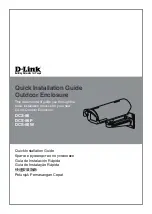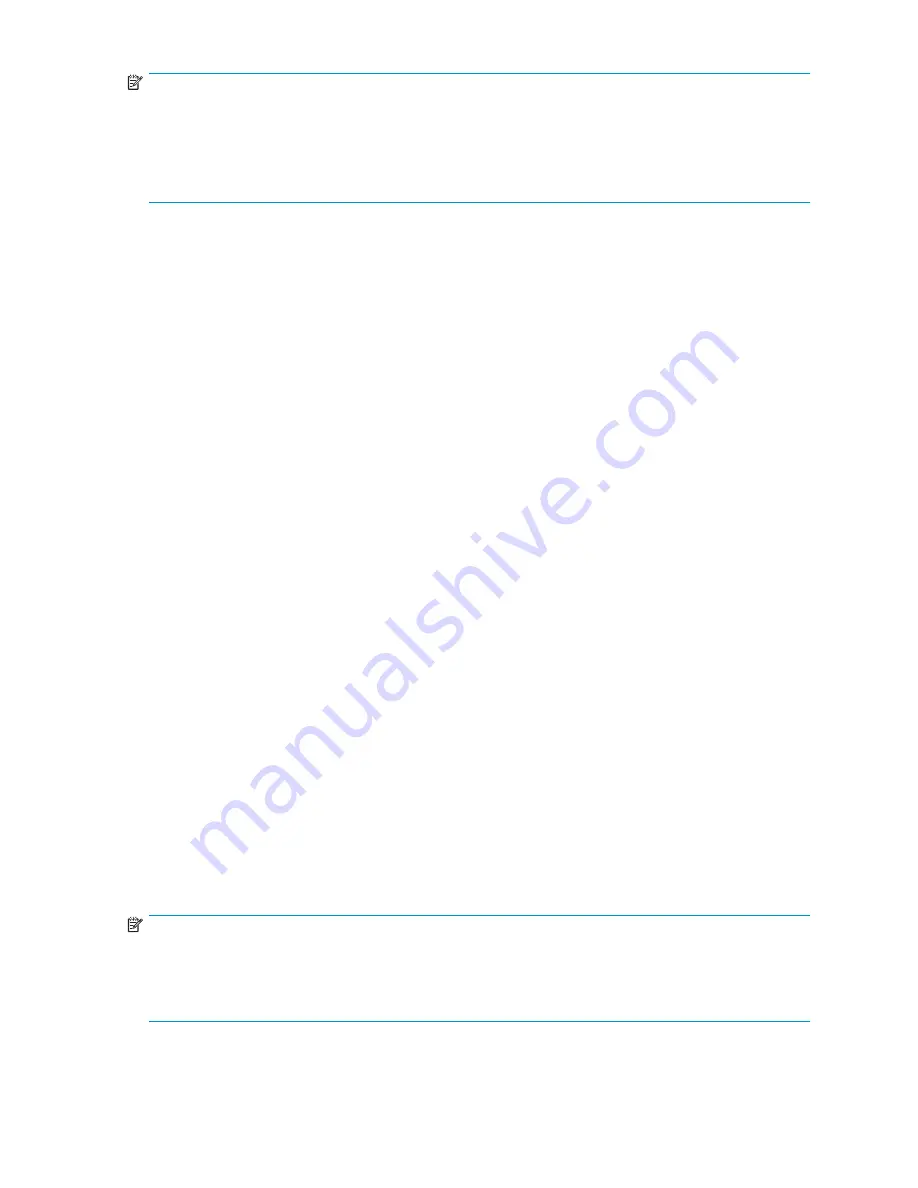
NOTE:
•
When the Disk Management utility is accessed through a Remote Desktop connection this connection
can only be used to manage disks and volumes on the server. Using the Remote Desktop connection
for other operations during an open session closes the session.
•
When closing Disk Management through a Remote Desktop connection, it may take a few moments
for the remote session to log off.
Guidelines for managing disks and volumes
When managing disks and volumes:
•
The
fi
rst two logical drives are con
fi
gured for the storage server operating system and should not
be altered in any manner. If the
fi
rst two logical drives are altered, the system recovery process
may not function properly when using the System Recovery DVD. Do not tamper with the “DON’T
ERASE” or local C: volume. These are reserved volumes and must be maintained as they exist.
•
HP does not recommend spanning array controllers with dynamic volumes. The use of software
RAID-based dynamic volumes is not recommended. Use the array controller instead; it is more
ef
fi
cient.
•
Use meaningful volume labels with the intended drive letter embedded in the volume label, if
possible. (For example, volume e: might be named “Disk E:.”) Volume labels often serve as the
only means of identi
fi
cation.
•
Record all volume labels and drive letters in case the system needs to be restored.
•
When managing basic disks, only the last partition on the disk can be extended unless the
disk is changed to dynamic.
•
Basic disks can be converted to dynamic, but cannot be converted back to basic without deleting
all data on the disk.
•
Basic disks can contain up to four primary partitions (or three primary partitions and one
extended partition).
•
Format drives with a 16 K allocation size for best support of shadow copies, performance,
and defragmentation.
•
NTFS formatted drives are recommended, because they provide the greatest level of support for
shadow copies, encryption, and compression.
•
Only basic disks can be formatted as FAT or FAT32.
•
Read the online Disk Management help found in the utility.
Scheduling defragmentation
Defragmentation is the process of analyzing local volumes and consolidating fragmented
fi
les and folders
so that each occupies a single, contiguous space on the volume. This improves
fi
le system performance.
Because defragmentation consolidates
fi
les and folders, it also consolidates the free space on a volume.
This reduces the likelihood that new
fi
les will be fragmented.
Defragmentation for a volume can be scheduled to occur automatically at convenient times.
Defragmentation can also be done once, or on a recurring basis.
NOTE:
Scheduling defragmentation to run no later than a speci
fi
c time prevents the defragmentation process
from running later than that time. If the defragmentation process is running when the time is reached,
the process is stopped. This setting is useful to ensure that the defragmentation process ends before the
demand for server access is likely to increase.
HP ProLiant Storage Server
41
Summary of Contents for DL320s - ProLiant 9TB SATA Storage Server NAS
Page 14: ...14 About this guide ...
Page 28: ...28 Installing and configuring the server ...
Page 36: ...36 Storage management overview ...
Page 68: ...68 File server management ...
Page 74: ...74 Print services ...
Page 96: ...96 Enterprise storage servers ...
Page 120: ...120 Troubleshooting servicing and maintenance ...
Page 122: ...122 System recovery ...