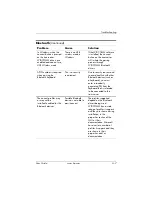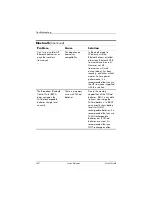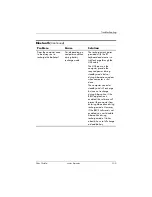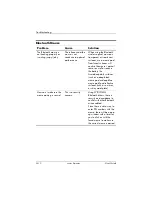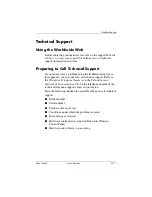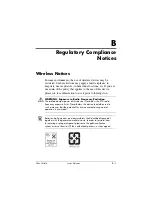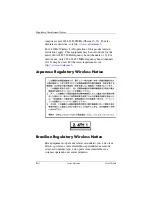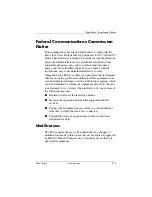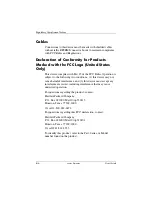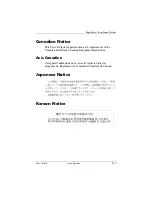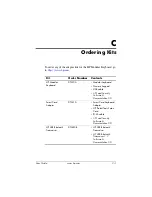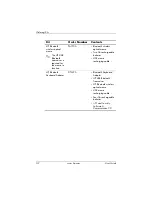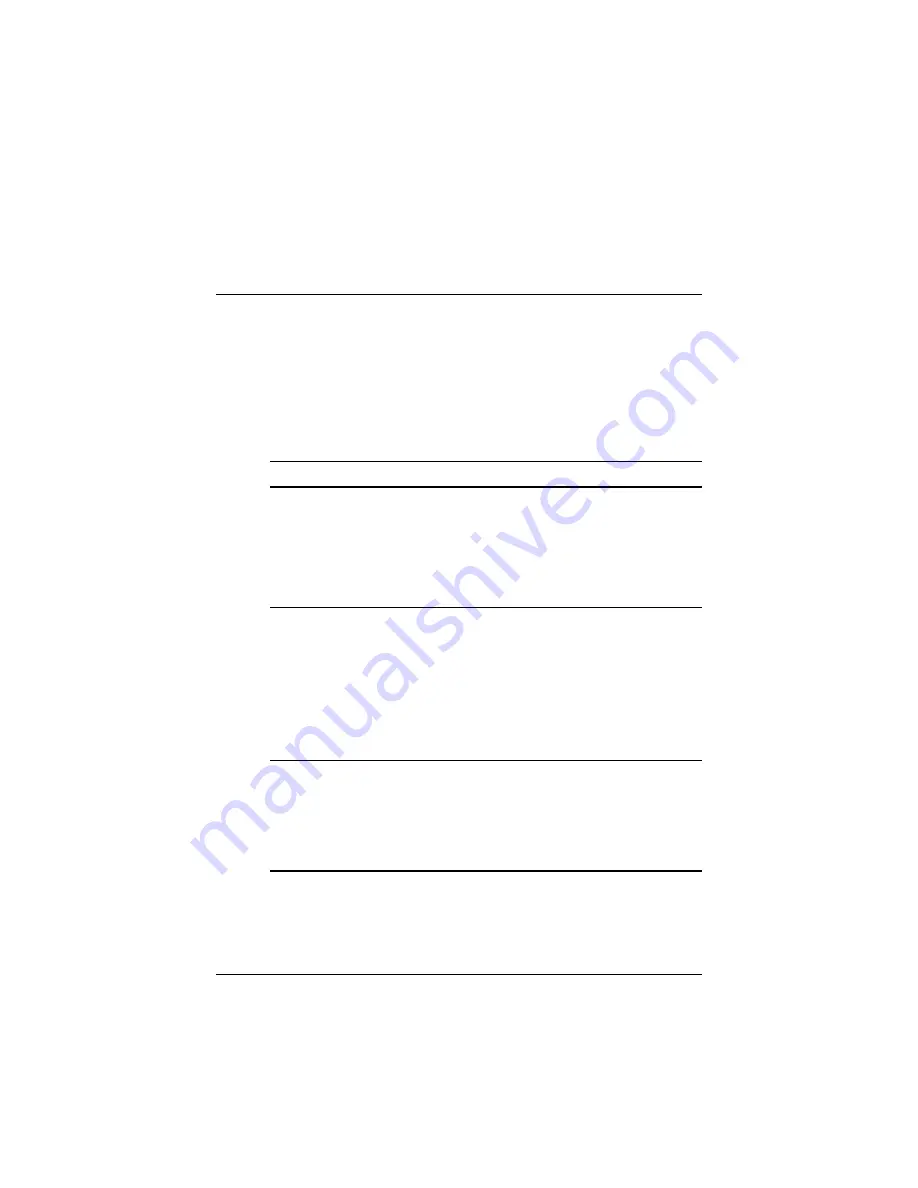
User Guide
www.hp.com
C–1
C
Ordering Kits
To order any of the adapter kits for the HP Modular Keyboard, go
to
Kit
Order Number
Contents
HP Modular
Keyboard
DT530A
• Modular keyboard
• Numeric keypad
• USB cable
•
I/O and Security
Software &
Documentation
CD
Smart Card
Adapter
DT531A
• Smart Card Keyboard
Adapter
• HP ProtectTools Smart
Card
• RJ-45 cable
•
I/O and Security
Software &
Documentation
CD
HP USB Bluetooth
Transceiver
DN650B
• HP USB Bluetooth
Transceiver
•
HP USB Bluetooth
Transceiver 1.2
Software &
Documentation
CD