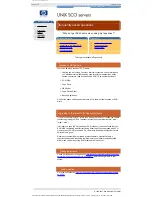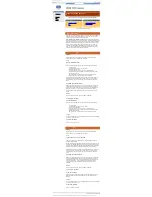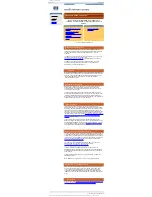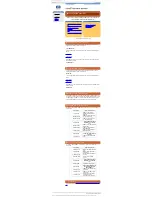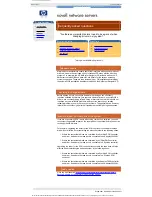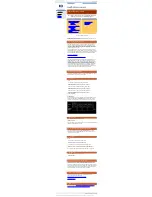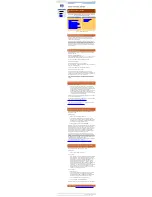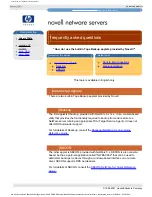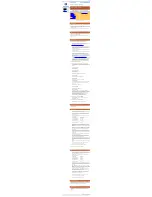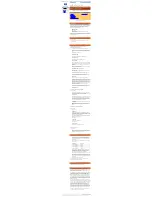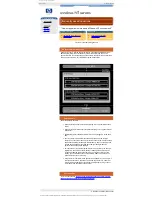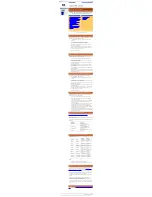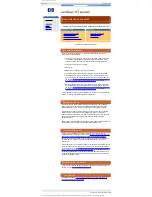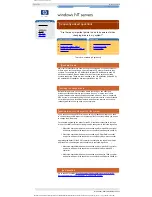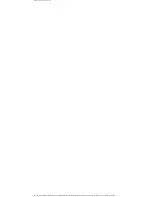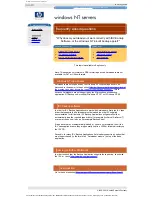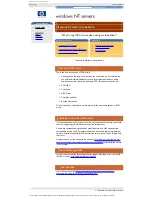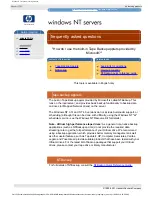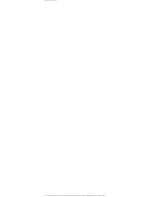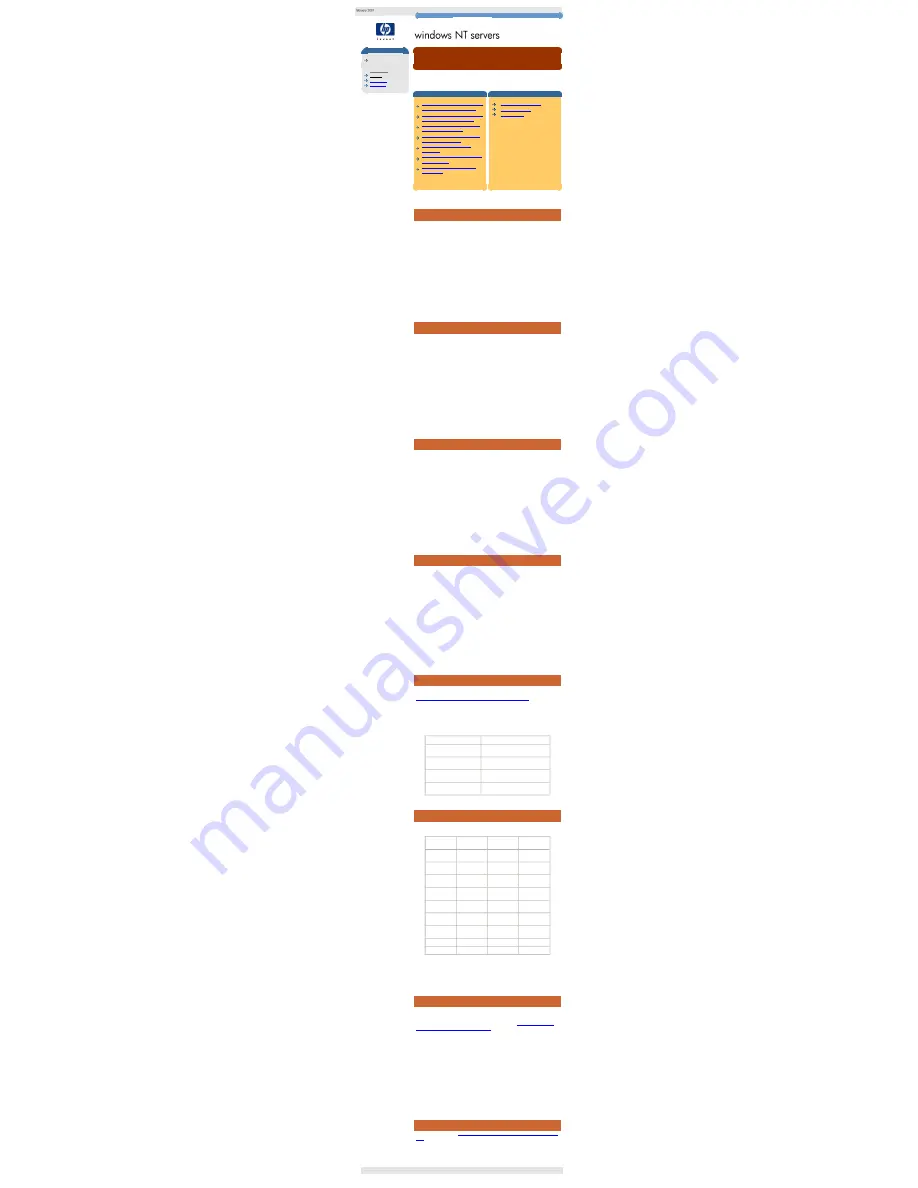
Windows NT frequently asked questions
hp learning products
http://www.hp.com/support/tape
may have a later version
data protection
drivers FAQs
windows NT
netware
unix - SCO
unix - linux
frequently asked questions
"How do I know what drivers I am using at the moment, and
what drivers do I need for running tape backups?"
contents of this section
related topics
checking and adding SCSI adapter
drivers under windows NT 3.51
checking and adding SCSI adapter
drivers under windows NT 4.0
checking and adding tape drivers
under windows NT 3.51
checking and adding tape drivers
under windows NT 4.0
drivers required by windows
NTBackup
tape drives supported by windows
NT tape drivers
drivers required by ISV backup
applications
back to list of questions
previous question
next question
This topic is available in English only
checking and adding SCSI adapter drivers under windows NT
3.51
Once a SCSI HBA is attached to the system and providing you have the required
administrator access rights, a list of the currently loaded SCSI adapter drivers can
be viewed, or a new SCSI driver added, as follows:
1.
In the Windows Main program group, double-click on the Windows NT
Setup icon.
2.
At the Options menu, select "Add/Remove SCSI Adapters". A list of
currently loaded SCSI Adapter drivers will be displayed.
3.
If you wish to load an additional driver, click on the "Add" button in the
"SCSI Adapter Setup" dialog box.
4.
From the "Select SCSI Adapter Option" dialog box, select the required
SCSI driver from the device list. Note that the last option in the list is to use
a driver from a manufacturer-supplied disk.
5.
Click on the "Install" button.
checking and adding SCSI adapter drivers under windows NT
4.0
Once a SCSI HBA is attached to the system and providing you have the required
administrator access rights, a list of the currently loaded SCSI adapter drivers can
be viewed, or a new SCSI driver added, as follows:
1.
Click on the Start button. Select "Settings" and then "Control Panel".
2.
Double-click on the SCSI Adapters icon. A list of currently loaded SCSI
Adapter drivers will be displayed.
3.
If you wish to load an additional driver, click on the "Drivers" tab, then click
on "Add" to install the driver.
4.
Select the required SCSI driver from the device list. Note that in order to
use a driver from a manufacturer-supplied disk, you need to select the
"Have Disk" button.
5.
Insert the Windows NT Server CD-ROM (or manufacturer-supplied floppy
disk) and click on OK.
6.
Enter the path name for the driver, using the correct letter for your CD-ROM
drive (or your floppy drive if using a floppy disk). This can be obtained using
the Browse feature. Click OK.
checking and adding tape drivers under windows NT 3.51
Once a tape drive is attached to the system and providing you have the required
administrator access rights, a list of the currently loaded tape drivers can be
viewed, or a new tape driver added, as follows:
1.
In the Windows Main program group, double-click on the Windows NT
Setup icon.
2.
At the Options menu, select "Add/Remove Tape Devices". A list of currently
loaded Tape Device drivers will be displayed.
3.
If you wish to remove the current driver, click on the "Remove" button in the
"Tape Device Setup" dialog box.
4.
If you wish to load an addition driver, click on the "Add" button in the "Tape
Device Setup" dialog box.
5.
From the "Select Tape Device Option" dialog box, select the required tape
driver from the device list. Note that the last option in the list is to use a
driver from a manufacturer-supplied disk.
6.
Click on the "Install" button.
checking and adding tape drivers under windows NT 4.0
Once a tape drive is attached to the system and providing you have the required
administrator access rights, a list of the currently loaded tape drivers can be
viewed, or a new tape driver added, as follows:
1.
Click on the Start button. Select "Settings" and then "Control Panel".
2.
Double-click on the Tape Devices icon. A list of currently loaded Tape
Device drivers will be displayed.
3.
The system will scan for attached tape drives, and will display a message
for the new SCSI device. If you wish to load an addition driver for this
device, click on "OK".
4.
If a driver is not immediately found for the device, select the required SCSI
driver from the device list. Note that in order to use a driver from a
manufacturer-supplied disk, you need to select the "Have Disk" button.
5.
Insert the Windows NT Server CD-ROM (or the HP Surestore CD-ROM or
manufacturer-supplied floppy disk) and click on OK.
6.
Enter the path name for the driver, using the correct letter for your CD-ROM
drive (or your floppy drive if using a floppy disk). This can be obtained using
the Browse feature. Click OK.
drivers required by windows NTBackup
Microsoft's built-in backup application, NTBackup, makes use of the standard
Windows NT driver architecture. This is described in the answer to the question
"How do tape drivers work within the Windows NT environment?"
Before a tape drive can be used to back up with NTBackup, the tape driver for that
tape drive must be loaded.
The following table shows the different drivers that need to be loaded when using
NTBackup:
HBA Drivers
Driver Type
AIC78XX.SYS
Adaptec AIC78XX
(including AHA2940UW) driver
AIC78U2.SYS
Adaptec Ultra2 SCSI
(including AHA2940U2W) driver
SYMC8XX.SYS
Symbios 53C895 single-channel
Ultra2 SCSI driver
SYM_HI.SYS
Symbios 53C896 dual-channel Ultra2
SCSI driver
tape drives supported by windows NT tape drivers
The following table shows the different tape drives that are supported by standard
Windows NT tape drivers:
Tape Drive
Driver
Windows
NT3.51 SP5
Windows
NT4.0 SP4
DAT8
hpdat.sys
Supported (see
Note 1)
Supported (see
Note 1)
DAT24
hpdat.sys
Supported (see
Note 1)
Supported (see
Note 1)
DAT24x6
Supported (see
Note 1 & 2)
Supported (see
Note 1 & 2)
Supported (see
Note 1 & 2)
DAT40
hpdat.sys
Supported (see
Note 1)
Supported (see
Note 1)
DAT40x6
hpdat.sys
Supported (see
Note 1 & 2)
Supported (see
Note 1 & 2)
DLT80
dlttape.sys
Supported (see
Note 1)
Supported
(see Note 1)
DLT VS80
bnchtape.sys
not applicable
Supported
(see Note 1)
Ultrium 230
not applicable
not applicable
not applicable
Ultrium 215
not applicable
not applicable
not applicable
Notes:
1.
The driver is available on the HP Surestore CD-ROM.
2.
Support in manually operated mode (robotics controlled through front panel)
drivers required by ISV backup applications
Most ISV Backup Applications do not use the Windows NT supplied Tape Device
drivers. Instead, many ISV Backup Applications will supply their own ("MiniTape")
tape drivers, which plug into the standard Microsoft driver architecture. An
example is Backup Exec. (See the answer to the question
"How do tape drivers
work under the Windows NT environment?"
for details of the standard Microsoft
driver architecture).
Other ISV Backup Applications use their own tape drivers, in place of the NT SCSI
Tape Class Driver. Examples are ArcServe and ArcServeIT.
Note, however that the standard Windows NT HBA driver architecture is always
retained.
Whichever method is used, ISV Backup Applications will generally either
automatically load the required tape drivers (for example ArcServe / ArcServeIT),
or prompt you on how to do so (for example BackupExec).
If tape drivers are not automatically loaded, or you are not prompted, then if the
ISV has supplied drivers, they are generally kept in a \i386 or \drivers directory on
the ISV CD.
next question
Go to the next question
"How do I tell if my tape drive and drivers are correctly set
up?"
© 1999-2001, Hewlett-Packard Company
file:///C|/Documents%20and%20Settings/topher.COL-SPRINGS/Desktop/dltvs80%20manual/document/common/drivers_faqs/eng/nt_q2.htm [11/29/2001 8:35:48 AM]