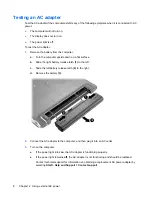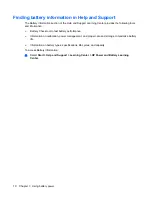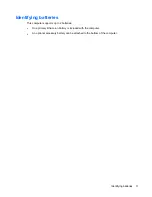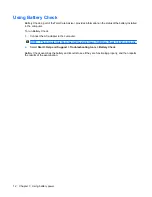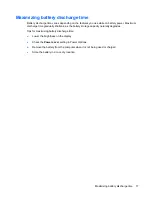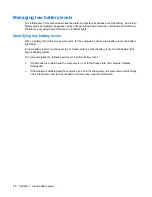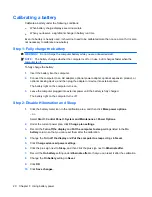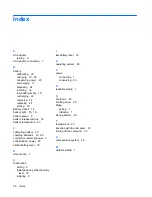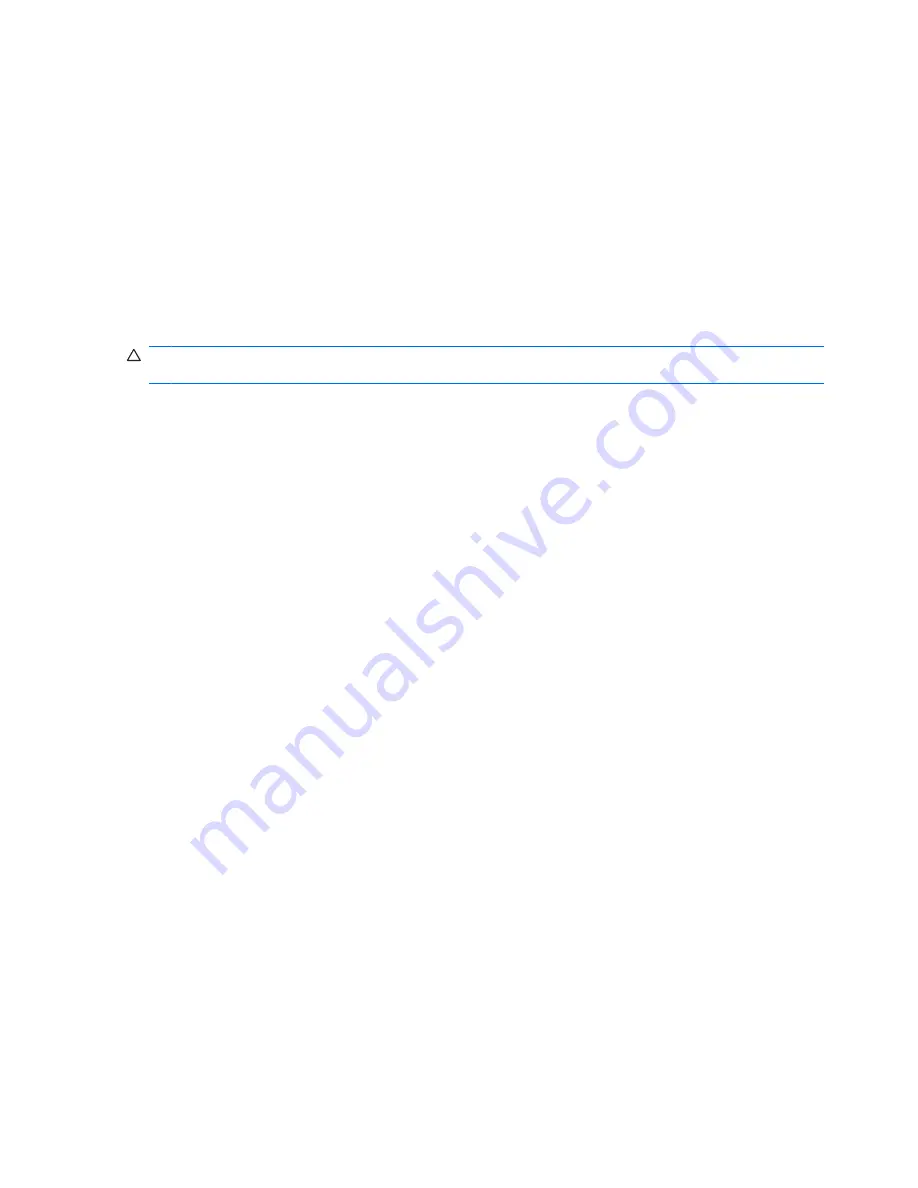
Step 4: Fully recharge the battery
To recharge the battery:
1.
Plug the computer into external power and maintain external power until the battery is fully
recharged. When the battery is recharged, the battery light on the computer turns off.
You can use the computer while the battery is recharging, but the battery will charge faster if the
computer is off.
2.
If the computer is off, turn it on when the battery is fully charged and the battery light has turned
off.
Step 5: Reenable Hibernation and Sleep
CAUTION:
Failure to reenable Hibernation after calibration may result in a full battery discharge and
information loss if the computer reaches a critical battery level.
1.
Click the battery meter icon in the notification area, and then click
More power options
.
– or –
Select
Start
>
Control Panel
>
System and Maintenance
>
Power Options
.
2.
Under the current power plan, click
Change plan settings
.
3.
Reenter the settings that you recorded for the items in the
On battery
column.
4.
Click
Change advanced power settings
.
5.
Click the plus sign next to
Sleep
, and then click the plus sign next to
Hibernate after
.
6.
Reenter the setting that you recorded for
On battery
.
7.
Click
OK
.
8.
Click
Save changes
.
22
Chapter 3 Using battery power