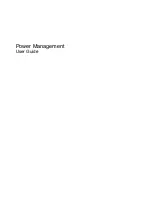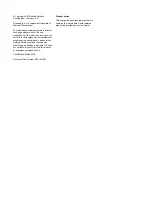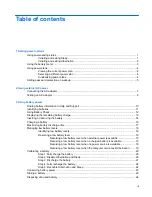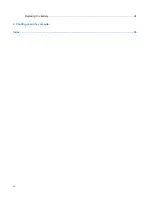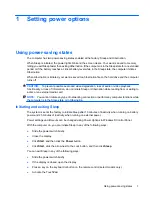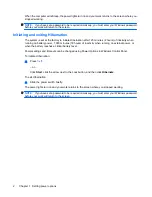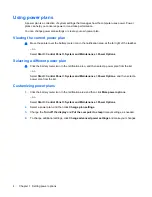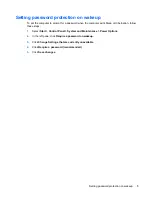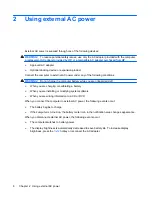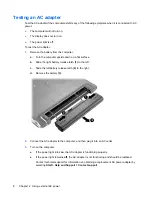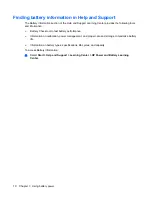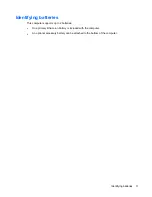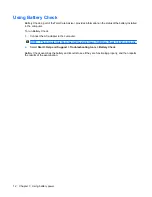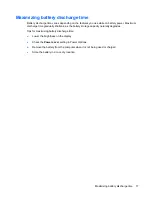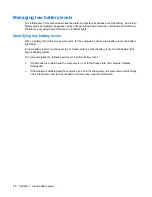Using the battery meter
The battery meter is located in the notification area, at the far right of the taskbar. The battery meter
allows you to quickly access power settings, view remaining battery charge, and select a different power
plan.
●
To display the percentage of remaining battery charge and the current power plan, move the pointer
over the battery meter icon.
●
To access Power Options, or to change the power plan, click the battery meter icon and select an
item from the list.
Different battery meter icons indicate whether the computer is running on battery or external power. The
icon also displays a message if the battery has reached a critical battery level.
To hide or display the battery meter icon:
1.
Right-click the taskbar, and then click
Properties
.
2.
Click the
Notification Area
tab.
3.
Under
System icons
, clear the
Power
check box to hide the battery meter icon, or select the
Power
check box to display the battery meter icon.
4.
Click
OK
.
Using the battery meter
3