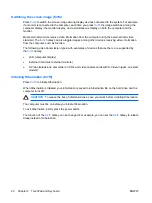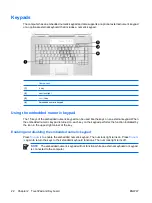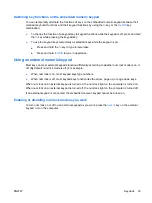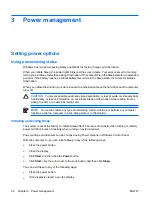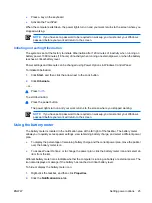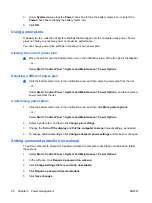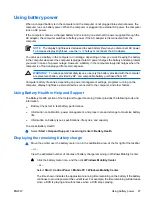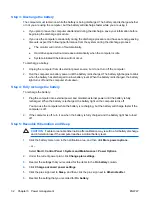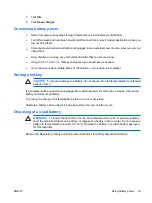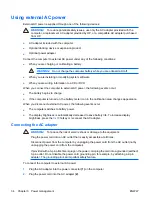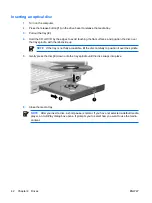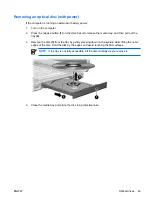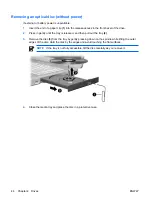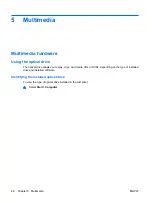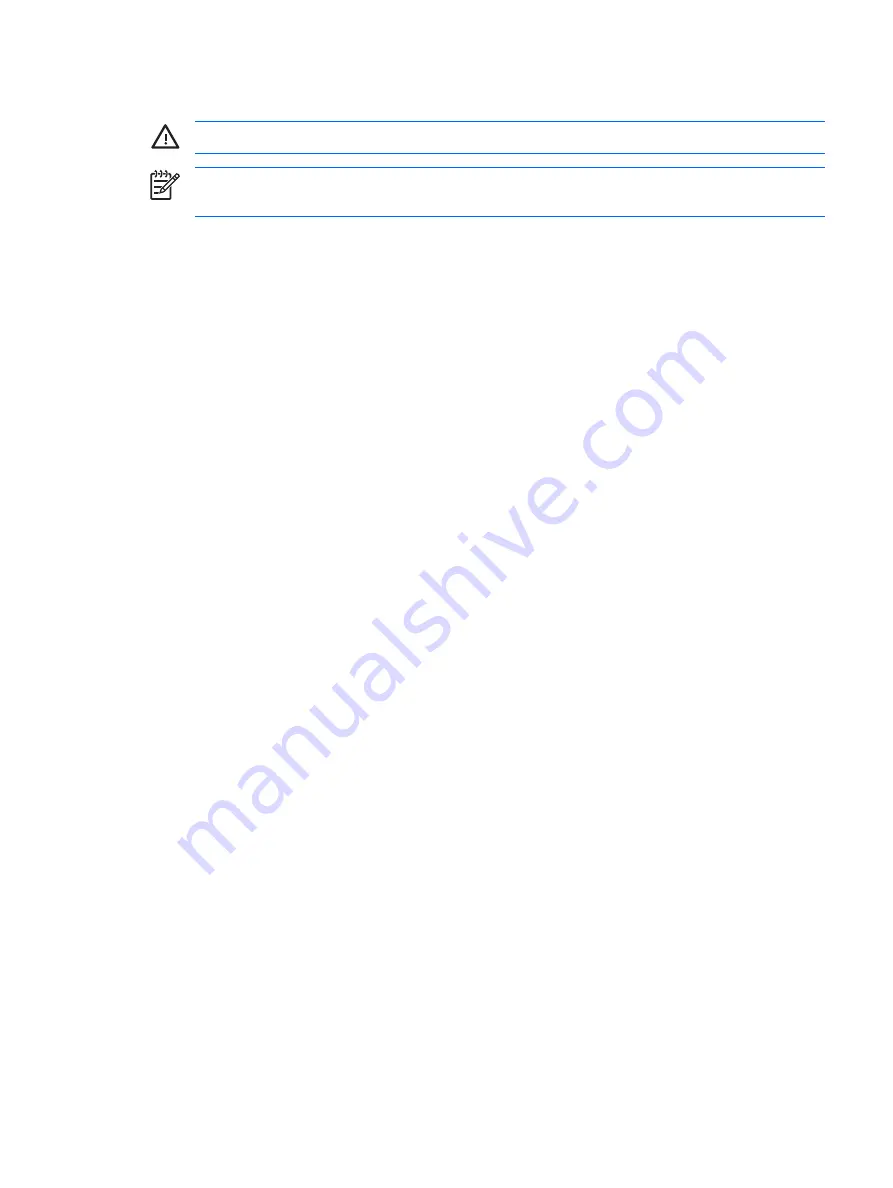
Step 1: Fully charge the battery
WARNING!
Do not charge the computer battery while you are onboard aircraft.
NOTE
The battery charges whether the computer is off or in use, but it charges faster when the
computer is off.
To fully charge the battery:
1.
Insert the battery into the computer.
2.
Connect the computer to an AC adapter, optional power adapter, optional expansion product, or
optional docking device, and then plug the adapter or device into external power.
The battery light on the computer turns on.
3.
Leave the computer plugged into external power until the battery is fully charged.
The battery light on the computer turns off.
Step 2: Disable Hibernation and Sleep
1.
Click the battery meter icon in the notification area, and then click
More power options
.
– or –
Select
Start
>
Control Panel
>
System and Maintenance
>
Power Options
.
2.
Under the current power plan, click
Change plan settings
.
3.
Record the
Turn off the display
and
Put the computer to sleep
settings listed in the
On
battery
column so that you can reset them after the calibration.
4.
Change the
Turn off the display
and
Put the computer to sleep
settings to
Never
.
5.
Click
Change advanced power settings
.
6.
Click the plus sign next to
Sleep
, and then click the plus sign next to
Hibernate after
.
7.
Record the
On battery
setting under
Hibernate after
so that you can reset it after the calibration.
8.
Type
Never
in the
On battery
box.
9.
Click
OK
.
10.
Click
Save changes
.
ENWW
Using battery power
31
Summary of Contents for DV3610EA
Page 1: ...Notebook PC User Guide User Guide ...
Page 6: ...vi ENWW ...
Page 46: ...5 Tighten the hard drive cover screws 3 40 Chapter 4 Drives ENWW ...
Page 73: ......