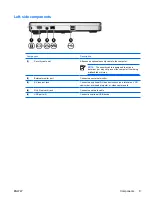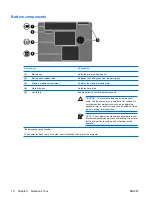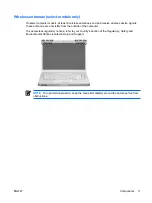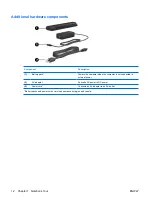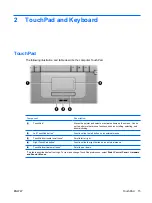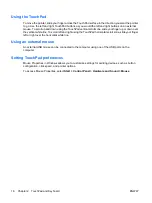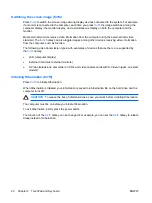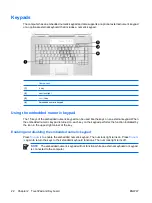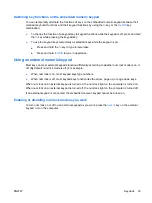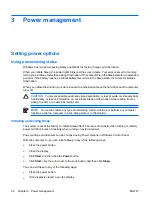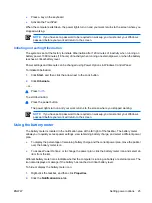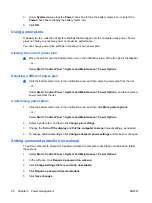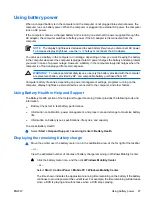Using the TouchPad
To move the pointer, slide your finger across the TouchPad surface in the direction you want the pointer
to go. Use the left and right TouchPad buttons as you would the left and right buttons on an external
mouse. To scroll up and down using the TouchPad vertical scroll zone, slide your finger up or down over
the vertical white line. To scroll left and right using the TouchPad horizontal scroll zone, slide your finger
left or right over the horizontal white line.
Using an external mouse
An external USB mouse can be connected to the computer using one of the USB ports on the
computer.
Setting TouchPad preferences
Mouse Properties in Windows allows you to customize settings for pointing devices, such as button
configuration, click speed, and pointer options.
To access Mouse Properties, select
Start
>
Control Panel
>
Hardware and Sound
>
Mouse
.
16
Chapter 2 TouchPad and Keyboard
ENWW
Summary of Contents for DV3610EA
Page 1: ...Notebook PC User Guide User Guide ...
Page 6: ...vi ENWW ...
Page 46: ...5 Tighten the hard drive cover screws 3 40 Chapter 4 Drives ENWW ...
Page 73: ......