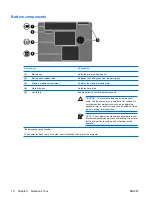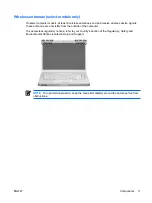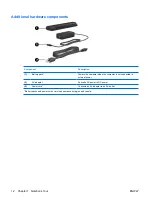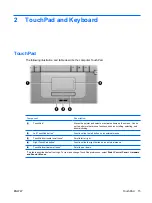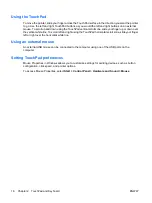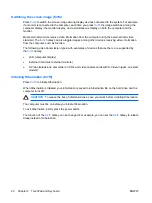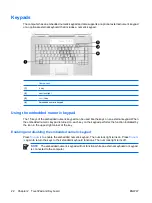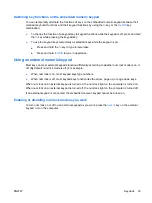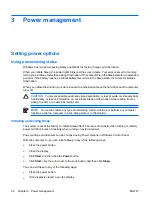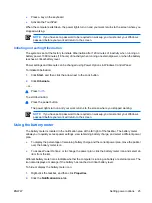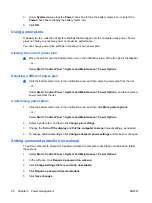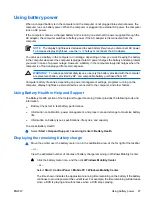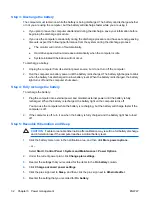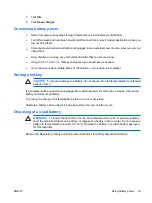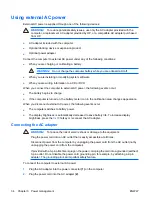3
Power management
Setting power options
Using power-saving states
Windows has two power-saving states enabled at the factory: Sleep and Hibernation.
When you initiate Sleep, the power lights blink and the screen clears. Your work is saved to memory,
letting you exit Sleep faster than exiting Hibernation. If the computer is in the Sleep state for an extended
period or if the battery reaches a critical battery level while in the Sleep state, the computer initiates
Hibernation.
When you initiate Hibernation, your work is saved to a hibernation file on the hard drive and the computer
turns off.
CAUTION
To prevent possible audio and video degradation, or loss of audio or video playback
functionality, or loss of information, do not initiate Sleep or Hibernation while reading from or
writing to a disc or an external media card.
NOTE
You cannot initiate any type of networking communications or perform any computer
functions while the computer is in the Sleep state or in Hibernation.
Initiating and exiting Sleep
The system is set at the factory to initiate Sleep after 10 minutes of inactivity when running on battery
power and 25 minutes of inactivity when running on external power.
Power settings and timeouts can be changed using Power Options in Windows Control Panel.
With the computer on, you can initiate Sleep in any of the following ways:
●
Press the power button.
●
Close the display.
●
Click
Start
, and then click the
Power
button.
●
Click
Start
, click the arrow next to the Lock button, and then click
Sleep
.
You can exit Sleep in any of the following ways:
●
Press the power button.
●
If the display is closed, open the display.
24
Chapter 3 Power management
ENWW
Summary of Contents for DV3610EA
Page 1: ...Notebook PC User Guide User Guide ...
Page 6: ...vi ENWW ...
Page 46: ...5 Tighten the hard drive cover screws 3 40 Chapter 4 Drives ENWW ...
Page 73: ......